Computers are currently used for a lot of things since over time the functions have been extended and the use that users give it as well. There is no doubt that one of the activities that most of us do when we are in front of the PC screen or even behind is to listen to music . We can do this through applications such as Spotify or YouTube or directly from our player thanks to the songs we have downloaded..
The advantage of having songs downloaded to the computer is that we will not need to connect to the network to listen to each of them or have to look for it since we can do it directly from our player.
Each multimedia element used in Windows 10 includes within its content specific data about it. This is known as metadata that in the case of audio elements, songs, metadata give us information about:
- Name of the group or artist
- Album where this song is located and more.
When we download or buy these songs on the web, this information may be incorrect or outdated and therefore in TechnoWikis we will see today how to update it simply..
To keep up, remember to subscribe to our YouTube channel! SUBSCRIBE
1. Update information using Windows 10 File Explorer
Step 1
To use this method, we go to the file explorer and there we go to the path where the song to be edited is located, we will right click on it and select the “Properties†option:
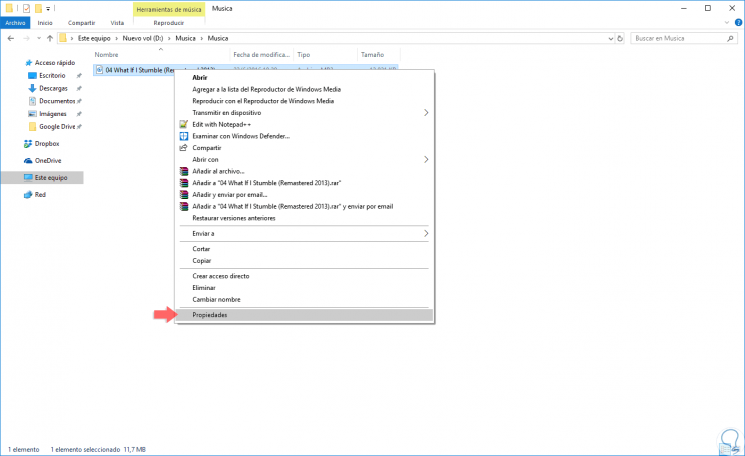
Step 2
In the displayed window we will go to the “Details†tab where we will see the following:
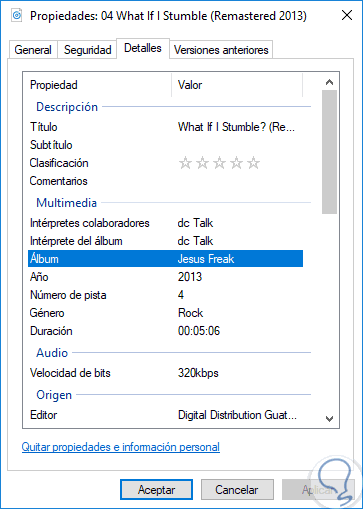
Step 3
There we find the metadata information of the selected song. To edit this information, just double click on the section to be edited and enter the new values. Once the desired properties have been edited, click on Apply and Accept to save the changes.
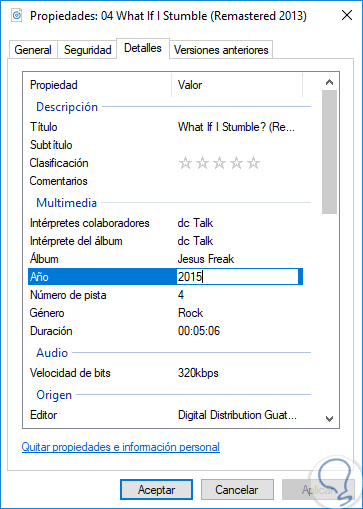
2. Edit music album information using Groove in Windows 10
Groove is one of the applications included in Windows 10 with which you have the possibility to listen to all our favorite songs with various equalization options, themes, etc.
With Groove it will also be possible to edit the metadata information as follows.
Step 1
If we want to edit the information of a complete album, we open Groove, go to the “My music†section and click on the “Filter†line where we will select the option “Only on this deviceâ€:
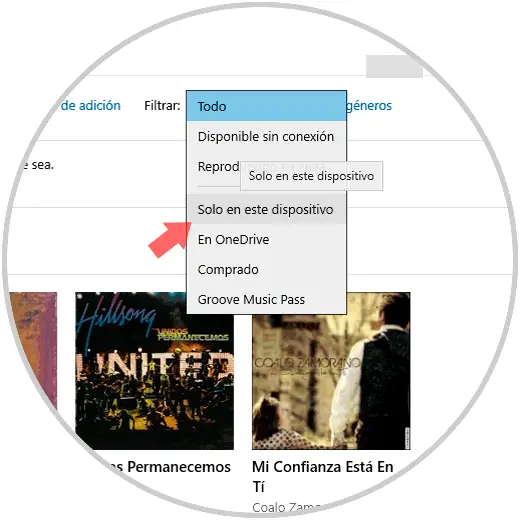
Step 2
We will right click on the album that we are going to edit and select the “Edit information†option:
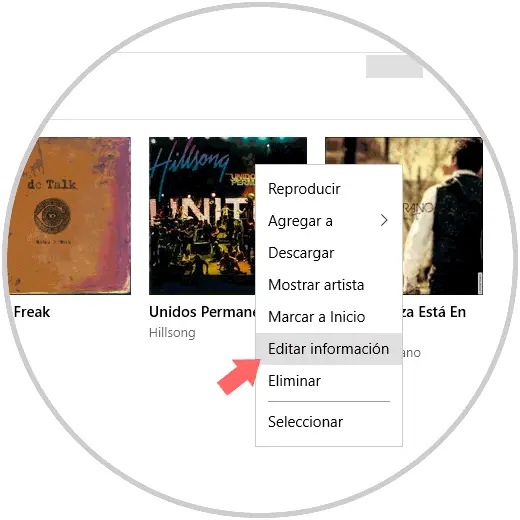
Step 3
The following window will be displayed where we will see different information of the album and we can edit it as necessary:
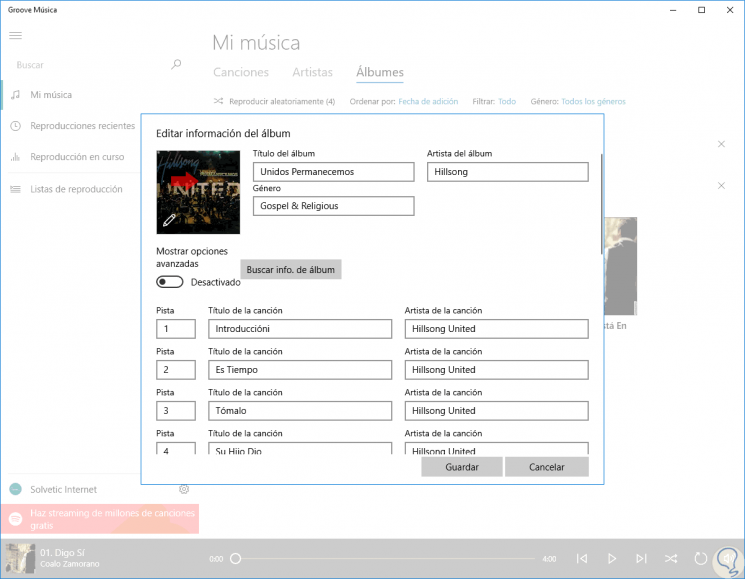
As we can see, it will be possible to edit song by song included in the album. If you do not have any information from the album, we can click on the button "Search info. of album â€for automatic update.
Once we apply the changes, click on the "Save" button..
3. Edit song information using Groove in Windows 10
Step 1
For this process, we go back to the "My music" section and select the "Only on this device" option in the "Filter" section as we saw in the previous step. Now, we click on the album where the song to be edited is located, and there we will click on the song to use and select the option "Edit information":
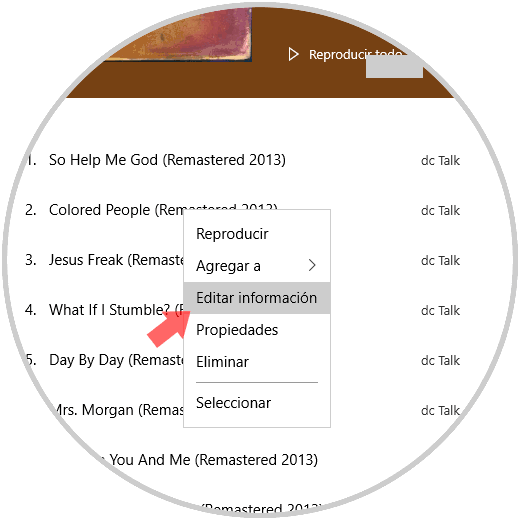
Step 2
In the window we can edit the elements of the song that are necessary. We can click on the “Show advanced options†switch to have more options to edit once the changes have been applied, click on “Saveâ€.
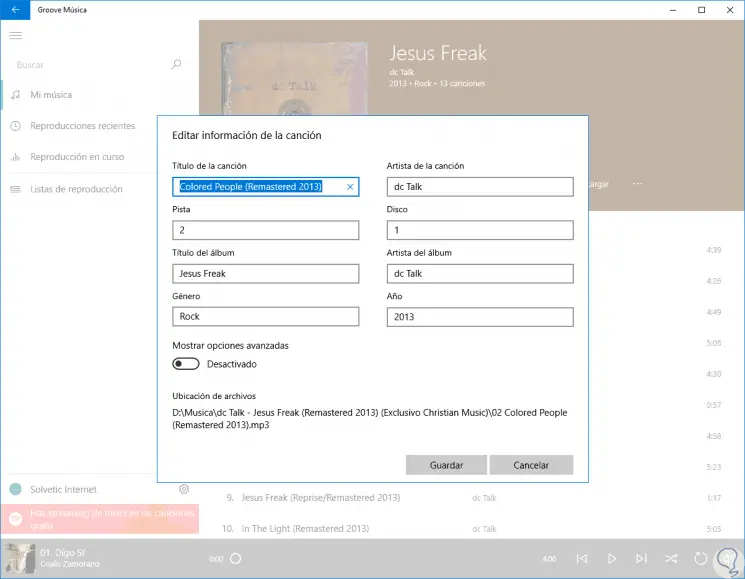
How to remove image or cover from MP3 file in Windows
It is possible that in addition to the metadata, we want to know how we can delete the image or cover of an MP3 file that we have saved in our computer, since we do not want that photo to appear. This may be because the image that appears does not correspond to the cation or because it contains other information that we do not want to be displayed.
In the event that this is so, then we offer you the link to a tutorial in which you will be able to see in detail how to eliminate this image so that there is no trace of this information.
As we can see, it is simple to edit the values ​​that the songs bring in Windows 10. In this way we will be able to edit this information whenever we want and when it is necessary.