Cortana is the personal assistant that Microsoft has developed in order to be on a par with other assistants, such as Siri from macOS . Although it is an ideal assistant to access applications, open files, know the weather, traffic, etc; There is a security point for all of us who use this assistant and it is the way to collect our data..
When we disconnect from Cortana on the device, the data collection stops, the use of Cortana data will be stopped and the interests and data will be deleted. When you log out this information will not be deleted that was already stored in Notepad . In this way some other user who uses the equipment without authorization will be able to access these details because Cortana is able to collect data such as the searches we perform on the device, calendar events, contacts and also Cortana can be installed on Android and iOS .
Therefore, TechnoWikis will explain the way to delete the personal data that Cortana collects from each of us in Windows 10..
1. How to delete Cortana's personal information in Windows 10
Step 1
To carry out this action, we will go to the "Start" menu and select the "Configuration" utility. Let's go to the "Privacy" section
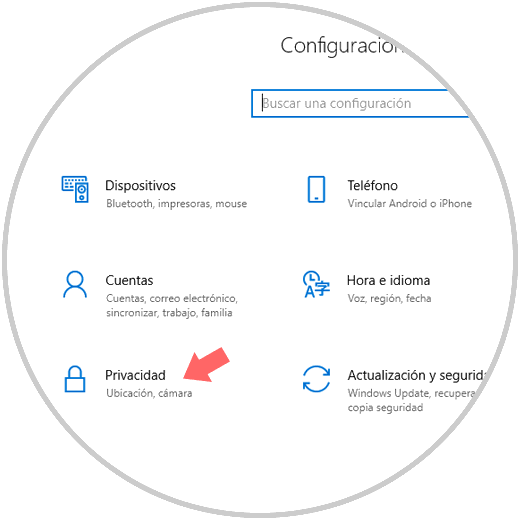
Step 2
Then we will go to the category "Voice, handwritten input and writing" where we will see the following: We click on the button "Disable voice services and writing suggestions"
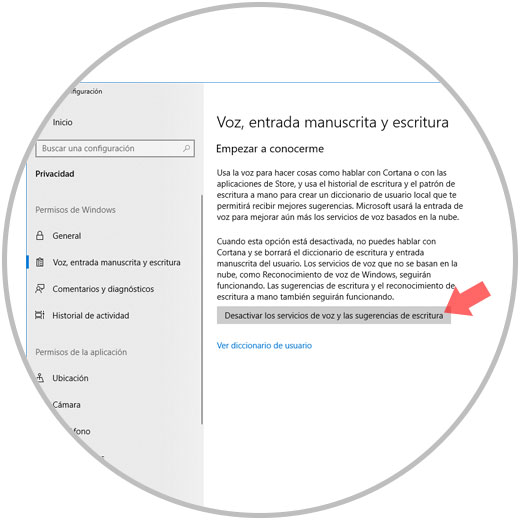
Step 3
The following message will be displayed: Press "Deactivate" again to confirm the action.
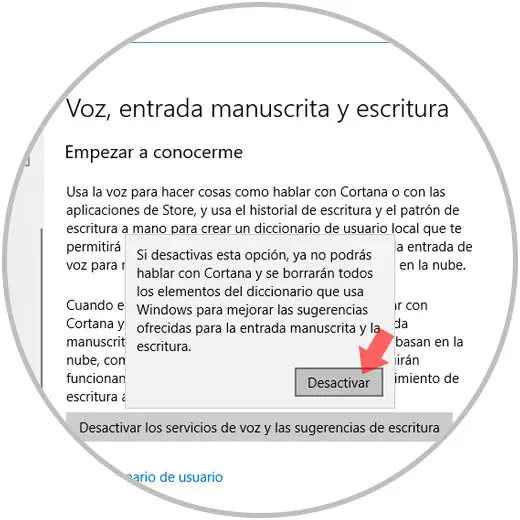
2. How to configure Cortana's use of our data in Windows 10
For this we will go to the "Start" / "Settings" menu and this time we go to the "Cortana" section and go to the "Permissions and history" category.
There we can in the following switches for deactivation
- Windows cloud search which is responsible for uploading our data to the cloud
- Activity history where all the details of the actions we carry out will be loaded
- My device history where we can access the devices from where we have logged in
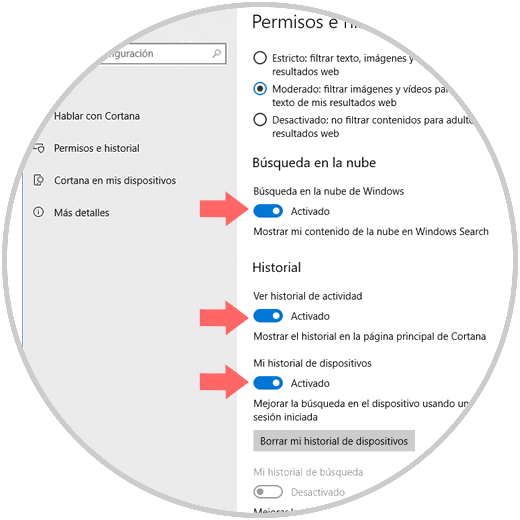
Finally, for greater protection, we can click on the "Delete my device history" button in order to prevent the information from being left in other places where we are logged in.
With these simple passes we will be securing the data and information to which Cortana has access in Windows 10..