Cortana is the voice assistant integrated in Windows 10 with which we have a useful way to access various system options and thus make it easier for us to use our Windows 10 just by using Cortana voice and asking to perform tasks easily. With Cortana we can perform tasks such as:
Cortana Features
- Manage the calendar and manage the agenda
- Access news, definitions or information
- Manage Windows 10 meetings
Cortana is very useful, but due to region or geographic location issues, it is not always available, so an available form of security is to remove it from Windows 10 and TechnoWikis is here to explain how to disable Cortana Windows 10 in two different ways..
To stay up to date, remember to subscribe to our YouTube channel! SUBSCRIBE
1. Remove Cortana Windows 10 Regedit
Step 1
This is a method that applies to all editions of Windows 10 and to use this method we combine the Windows + R keys and execute the command "regedit":
+ R
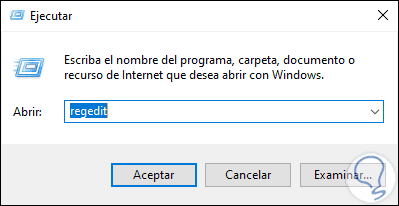
Step 2
We click OK and after this we will go to the following route:
HKEY_LOCAL_MACHINE-SOFTWARE-Policies-Microsoft-Windows-WcmSvc
Step 3
We right click on WcmSvc and select "New - Password":
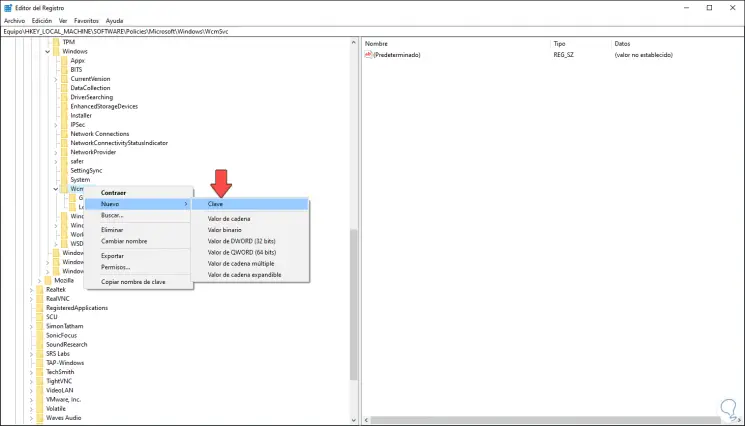
Step 4
This new key will be called "WindowsSearch", now we right-click on this new key and select "New - DWORD Value (32 bits)":
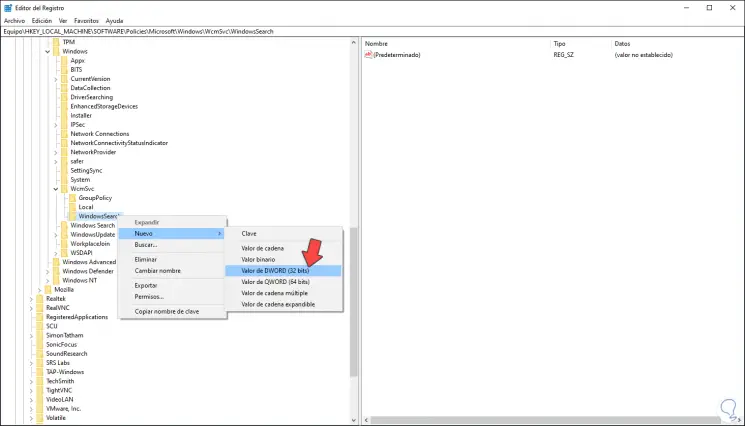
Step 5
We will call this DWORD value “AllowCortana”:
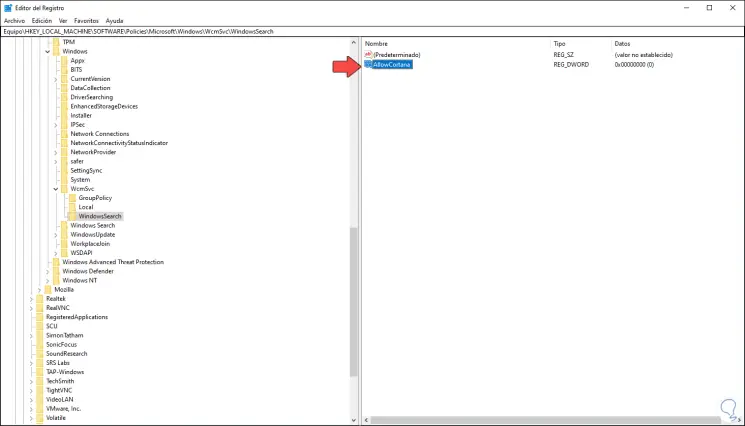
Step 6
There we double click on this DWORD value and set its value to zero (0) to disable Cortana:
We click OK to apply the changes, if we want to activate Cortana again we must set the value to one (1).
After this we restart the computer to complete the process.
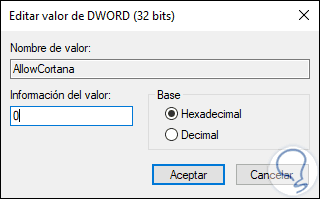
2. Remove Cortana Windows 10 from GPO
This method is only available for Pro and Enterprise editions of Windows 10.
Step 1
For use we combine the following keys and execute the command "gpedit.msc":
+ R
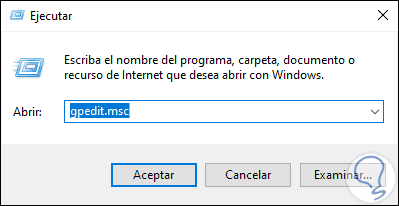
Step 2
In the policy window we will go to the following route:
Step 3
In the central panel we locate the policy called "Allow the use of Cortana":
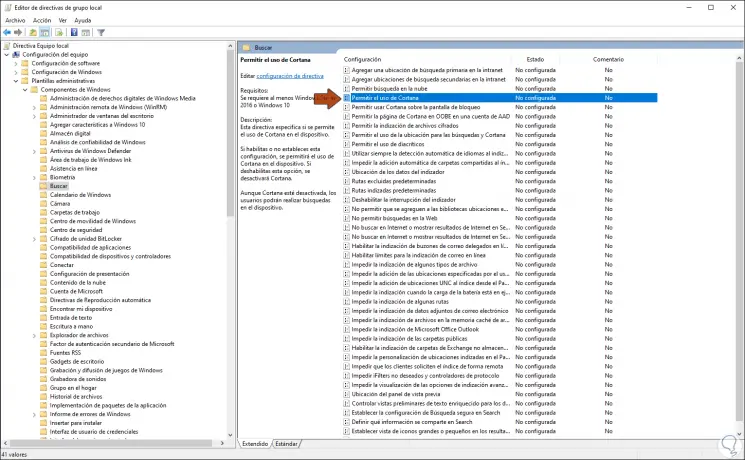
Step 4
We double-click on this policy and in the pop-up window we activate the “Disabled” box:
With this option the use of Cortana is disabled in Windows 10. We click on Apply and OK to save the changes. We restart the computer to complete the process..
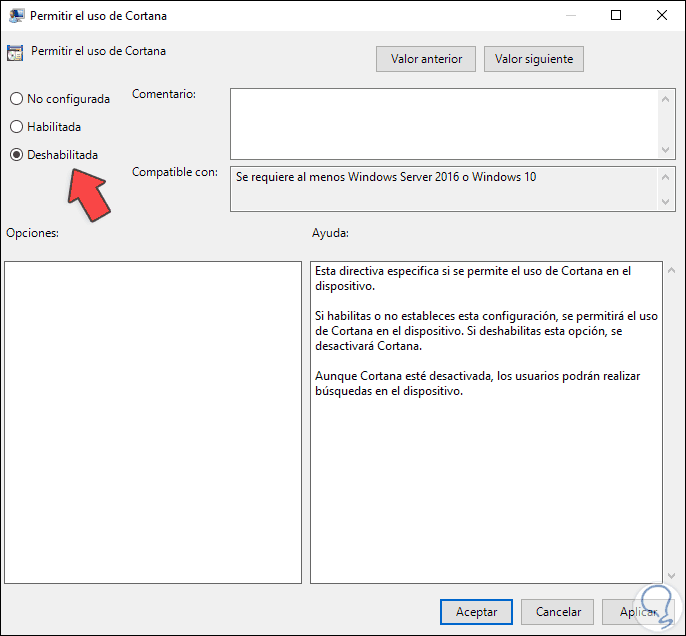
In this way we can disable Cortana in Windows 10.