Cortana is the function integrated into Windows 10 with which we will have an assistant to keep up with the news, open our files or programs, know the state of the weather or the roads and much more. With Cortana you will not need to have to manually search for some functionality of the equipment or consult actions such as the time or some specific information since we can speak to you by voice..
But for many users it is annoying that Cortana launches suggestions or that it opens, affecting productivity, so if you are tired of Cortana in Windows 10 TechnoWikis will teach you the method to deactivate it in a comprehensive way.
To stay up to date, remember to subscribe to our YouTube channel! SUBSCRIBE
How to disable Cortana in Windows 10
Step 1
We open the Registry Editor from the Start menu or from Run with "regedit":
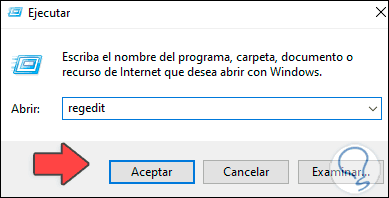
Step 2
In the editor we will go to the following route:
HKEY_CURRENT_USER - SOFTWARE - Policies - Microsoft
Step 3
There we right click on Windows and select the option "New -Key":

Step 4
This key will be called "windows search":
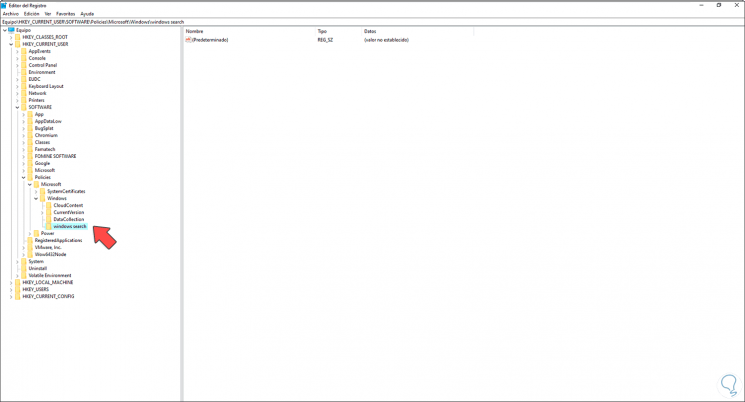
Step 5
Now we right click on "windows search" and select the option "New - DWORD Value (32 bits)":
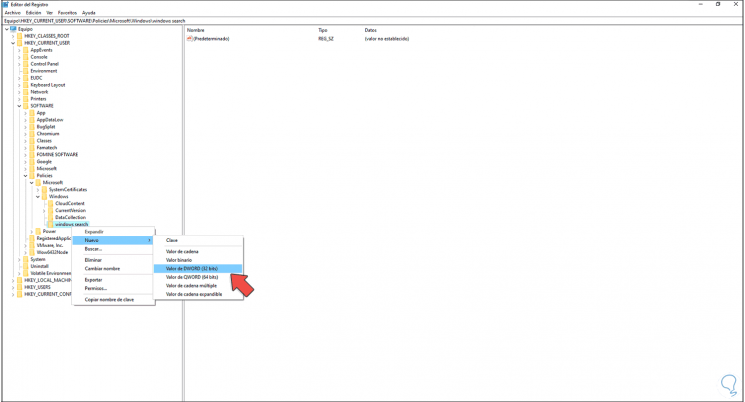
Step 6
This DWORD value will be called "allow cortana":
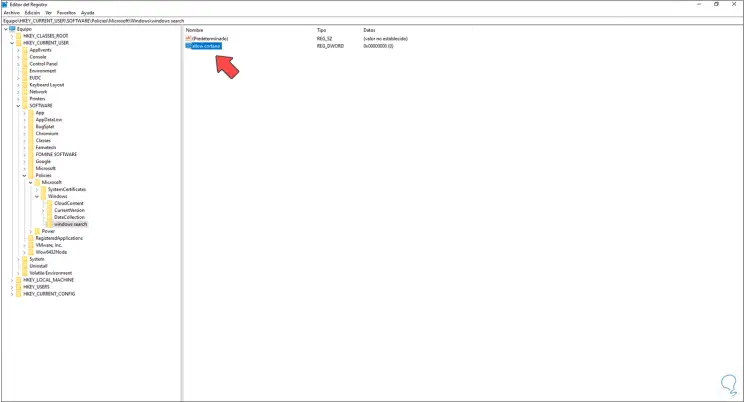
Step 7
We double click on it and set its value 0:
Apply the changes.
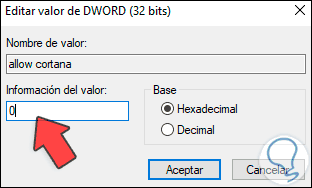
Step 8
After this we open the Task Manager from the task bar:
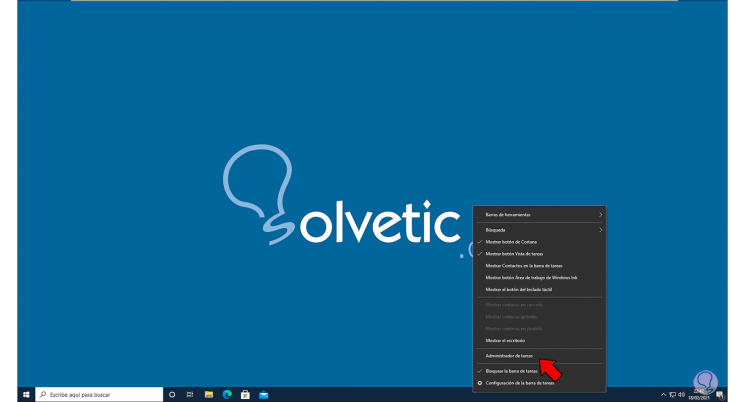
Step 9
We look for the Cortana process, right-click on it and select "Open file location":
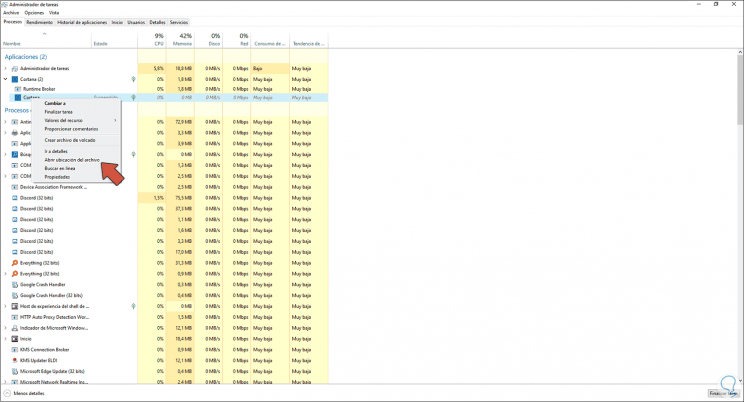
Step 10
This will redirect us to the File Explorer, there we right click on the folder and choose "Rename":
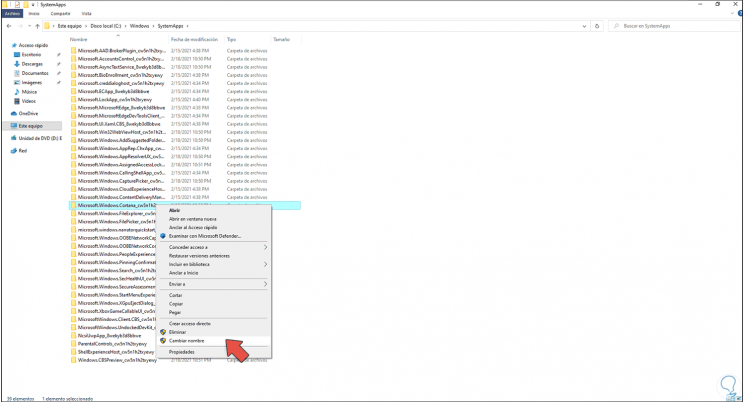
Step 11
We establish a new name for the folder and accept the displayed messages:
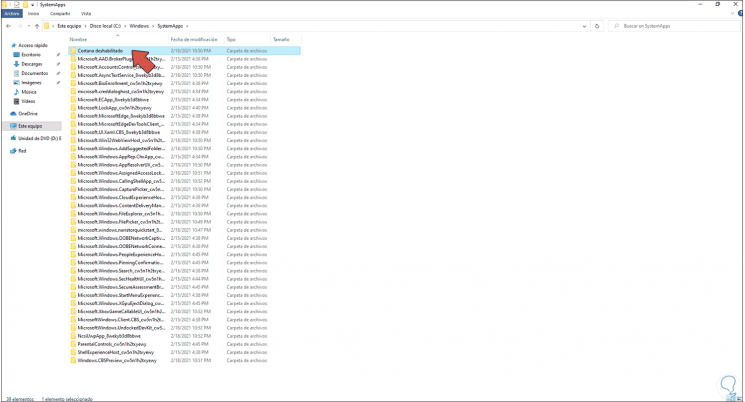
Step 12
In the Task Manager we right click on Cortana and select "End task":
Upon exiting this we update the desktop..
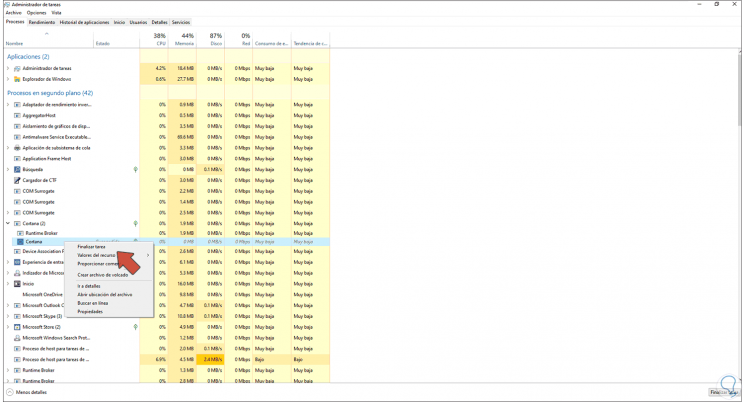
In this way Cortana has been completely disabled from Windows 10.