Windows 10 integrates a mechanism that allows a much faster start of the system and is the "quick start" function, this function has the task that at the moment the Windows 10 computer is turned off. Your startup process will be much more fast since a copy of the kernel and other basic elements is left on the hard disk, these elements will make the start-up fast enough and let's not waste time waiting for a slow boot..
Remove Quick Launch
This is a feature that is enabled by default, but we may want to disable this feature for reasons such as:
- Avoid dual boot failures (if we have it configured) in Windows 10.
- Optimize hard disk space.
- Completely shut down the equipment.
TechnoWikis will explain the way to disable fast startup in Windows 10.
To stay up to date, remember to subscribe to our YouTube channel! SUBSCRIBE
How to disable fast startup in Windows 10
Step 1
To carry out this process, we are going to:
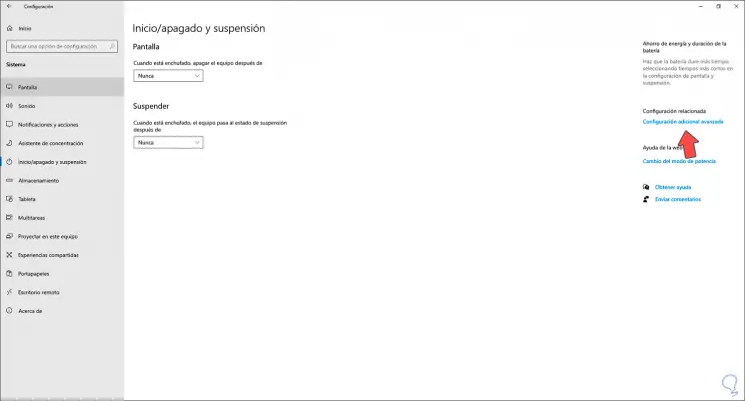
Step 2
There we click on the line "Additional advanced configuration", we will be redirected to the following window:
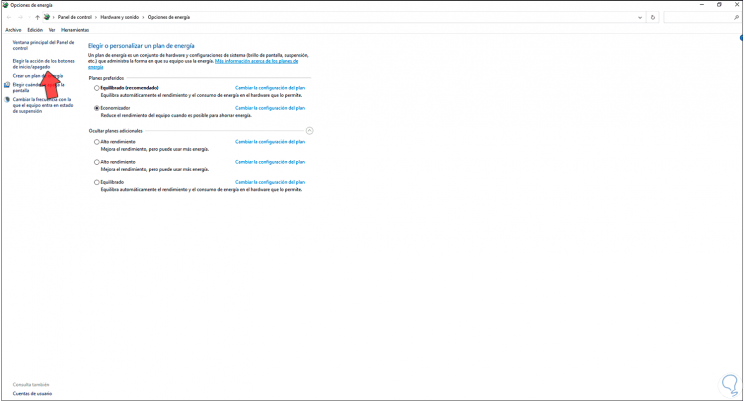
Step 3
We click on "Choose the action of the on / off buttons" and we will see the following:
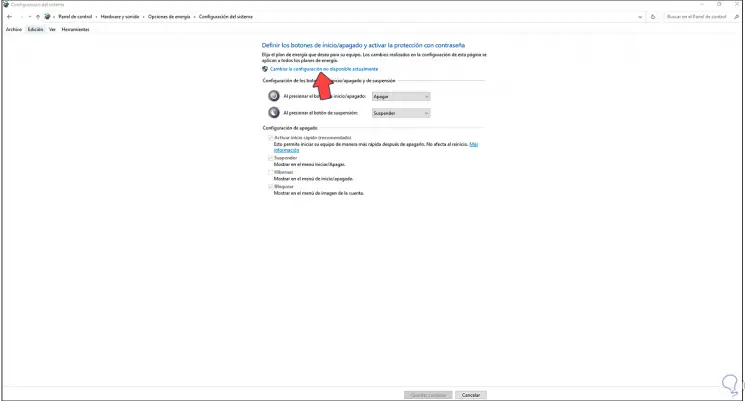
Step 4
We can see that the function is active by default, there we click on "Change the configuration not currently available" and the editing of the functions will be activated:
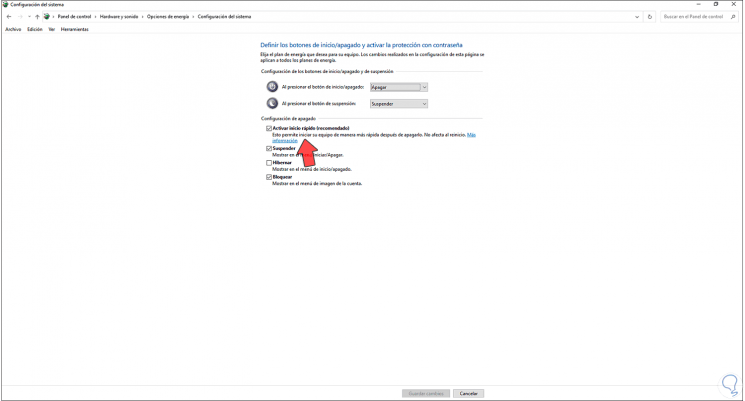
Step 5
We deactivate the "Activate fast start" box:
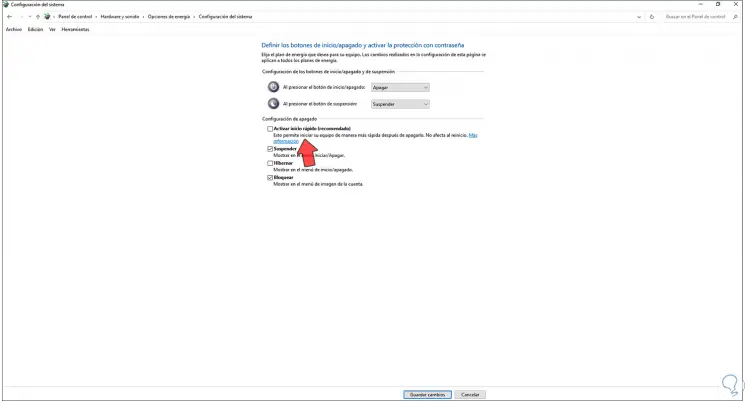
Apply the changes and with this simple process the Quick Start function has been disabled in Windows 10..