Today, we use the computer for many things, since thanks to these devices we have the possibility of accessing to perform different tasks and jobs, as well as the possibility of managing different information and data ..
Windows 10 integrates numerous functions that have been developed thinking about optimizing the user experience both in terms of performance and time. To help with the time we spend entering text in Windows 10, the predictive text function has been added, which has the mission of detecting what we are writing and based on it launch suggestions of terms and thus we do not complete all the text rather, predictive text does it for us.
But this is not always very effective since some words can be misinterpreted and lead to wasting more time correcting the wrong words, in this case we can disable predictive text in Windows 10 and TechnoWikis will teach you how to do it..
To stay up to date, remember to subscribe to our YouTube channel! SUBSCRIBE
How to disable predictive text in Windows 10
Step 1
We go to the path "Start - Configuration":
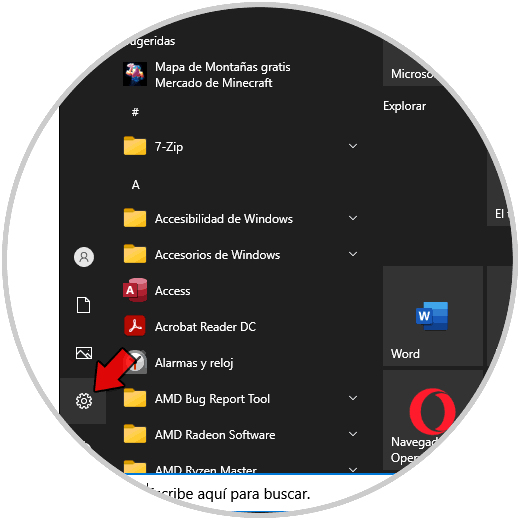
Step 2
After this we will see the following:
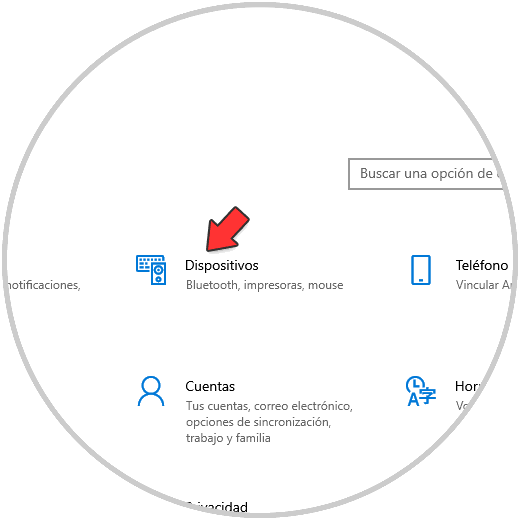
Step 3
We will go to the path "Devices - Writing":
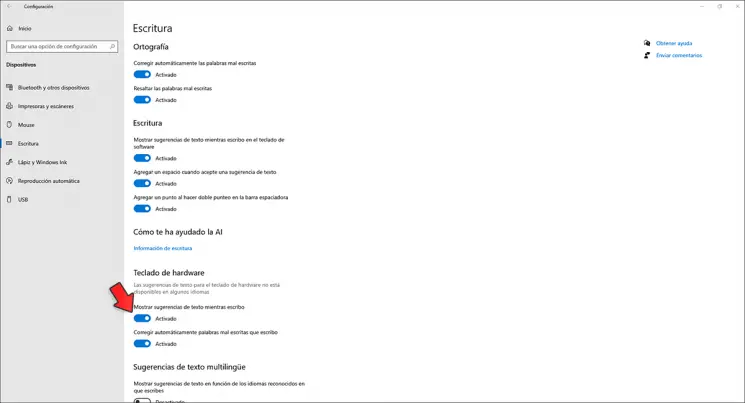
Step 4
In the Hardware keyboard section we deactivate the switch "Show text suggestions while I type":
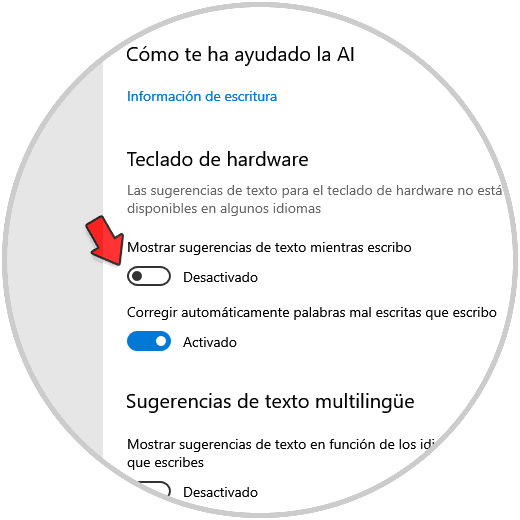
The change will be automatic and in this way we will prevent predictive text from being active in Windows 10 and we will write directly from our inspiration.