The way we communicate has evolved over time, and we have started using mobile phones only to make calls and send messages, it must be our main method to establish conversations with our friends, family or colleagues through the apps Instant messaging, social networks or email..
There is no doubt that one of the basic ways to communicate today for most people, is the WhatsApp app because through it we can chat in a simple, fast and free way with anyone who has downloaded the application on the phone. But in addition to this, WhatsApp options increase with the possibility of accessing this platform from the web as well as from our smartwatch.
The smartwatch, have taken a step forward and more and more people have one to be able to access through it to different utilities without having to look on the phone. One of these utilities as we have been saying is the possibility of accessing WhatsApp notifications from the clock, in order to access this information directly from our wrist..
That is why we explain below all the steps you must follow to know how to activate WhatsApp notifications in Amazfit GTS, so that you have on hand the activity that occurs in the app, and keep up to date with your messages quick way.
To keep up, remember to subscribe to our YouTube channel! SUBSCRIBE
1. How to activate WhatsAp Amazfit GTS notifications
Step 1
The first thing you should do is to have the Amazfit app downloaded on the phone and the linked watch. Once this is done, enter the App.
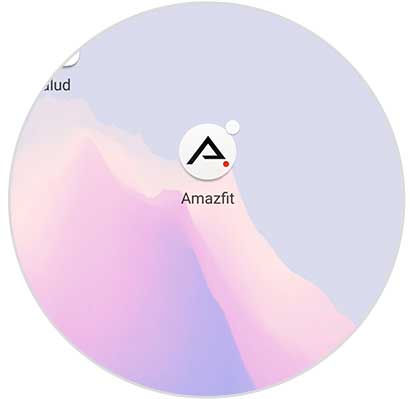
Step 2
The next thing you should do is to enter the "Profile" icon from the bottom and select the smartwatch.
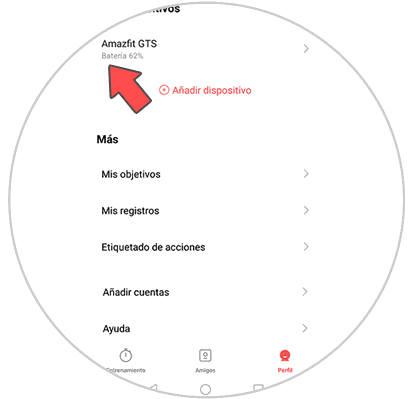
Step 3
Next you will see a menu with several options, in this case select "Application Alert"
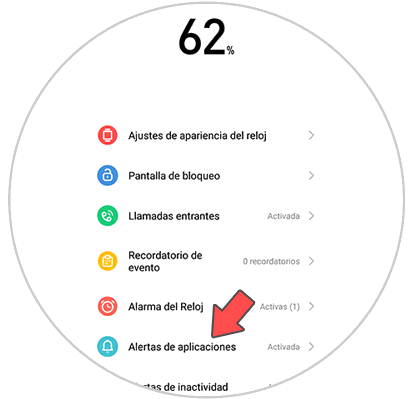
Step 4
You will see a message at the top that tells you that you must activate the alerts service in order to receive notifications. Enter here to activate it.
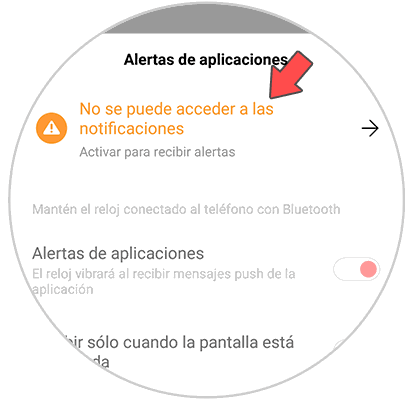
Step 5
You will see a pop-up window appear to enable notification read permissions. Click on "Ok"
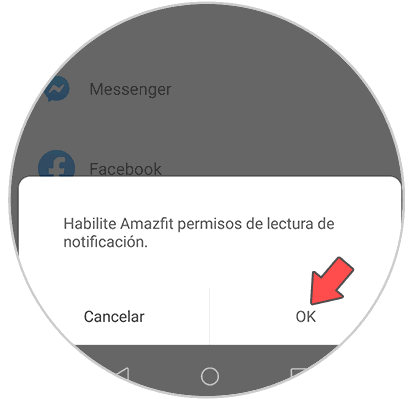
Step 6
You will see different apps appear. Activate access to notifications for Amazfit.
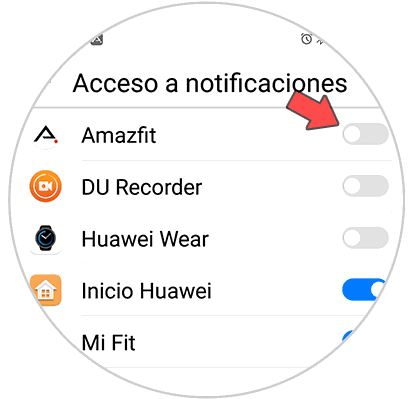
Step 7
Once you have activated this, you will return to the notification alerts within the App. Notice that at the top the "Notification Alert" tab is activated. Select "Manage applications" at the bottom.
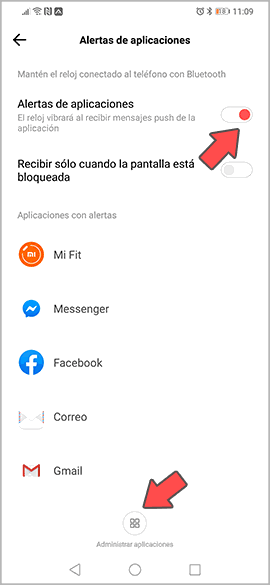
Step 8
You will see a list with all the applications. In this case select "WhatsApp".
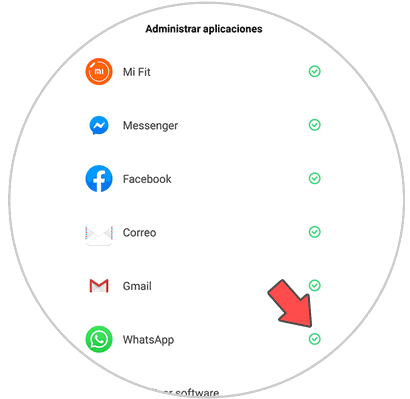
Step 9
Once you have configured this, you will see that WhatsApp that arrive on your phone appears on the watch.

2. How to see WhatsApp in Amazfit GTS
If you want to review the old WhatsApp, you can do the following
Step 1
Enter the Amazfit and scroll the screen up.

Step 2
Enter the "Notices" section.
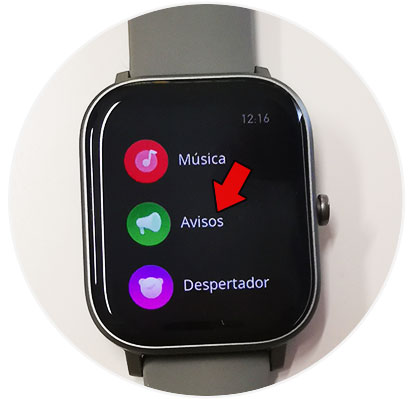
Step 3
Now within the ads, you will see the WhatsApp that have reached your watch.

In this way you will be able to see all WhatsApp that arrive on your phone directly from the clock, and decide if you want to answer them or not. In this way you can also read the WhatsApp, without being as seen in the App..