The graphics card is one of the most important hardware level elements that we can find in our team, especially if we are players , but sometimes we encounter problems that hinder its use. NVIDIA is one of the most widespread graphics card manufacturers and therefore its errors are more widespread..
If it is at any time you have or have an error with your NVIDIA graphics, do not lose details of this list of solutions in Windows 10.
Common mistakes with NVIDIA and how to fix them
- The graphics card does not stand out on my laptop. This error usually occurs in laptops so we must verify that we are using the dedicated graphics.
- The NVIDIA card does not appear in Device Manager or BIOS. If it does not appear when entering Device Manager, there may be a driver incompatibility, so we should update it. If the BIOS does not detect it, the card is probably not connected properly.
- The NVIDIA card does not work in Window 10. If it does not give any sign of life, it may surely be a problem with the BIOS, so you should verify the configuration in it and it is advisable to update it.
- The NVIDIA GPU processor is not detected in Windows 10. Here we will have to verify if we have the card properly connected and proceed to update the drivers.
- The NVIDIA graphics card is not detected after updating the driver. If we had this problem after updating the driver we will try to return to its previous version.
- My PC does not use the NVIDIA card. Check the options below to solve it.
1. Verify that the NVIDIA graphics card is activated in Windows 10
To perform this process we will go to the Device Manager .
Step 1
Press the following key combination to open the Advanced Options menu and select “Device Managerâ€.
+ X
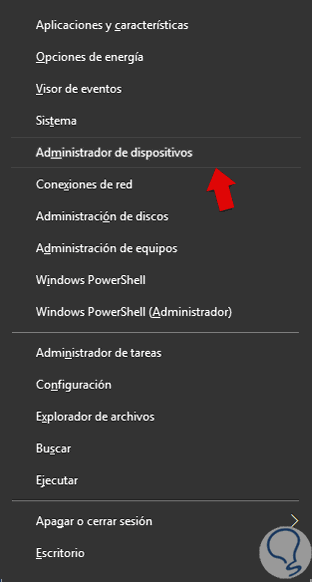
Step 2
We locate our graphics card and double click to show its properties.
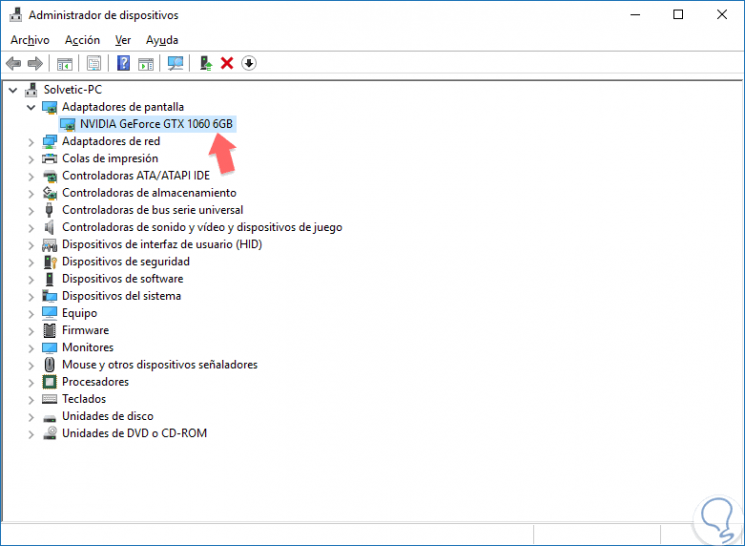
Step 3
We place ourselves in the controller tab and see if the option “Enable device†appears. If not, it will be because we already have it activated.
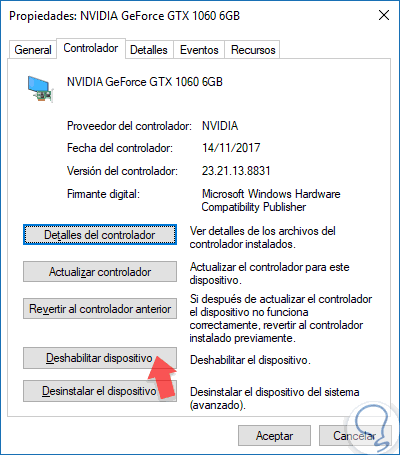
2. Update NVIDIA drivers manually in Windows 10
If our NVIDIA graphics card does not detect us, we will proceed to update the drivers.
Step 1
First we will proceed to uninstall the drivers. To do this we go to the Windows 10 icon, right click and click on "Settings".
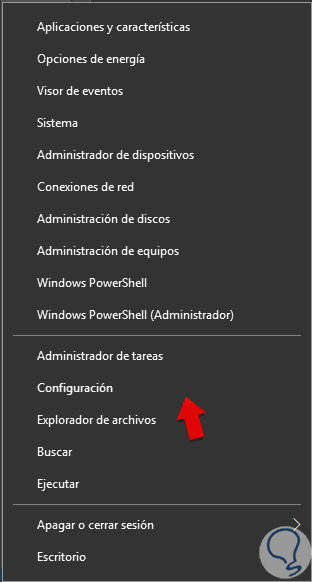
Step 2
Click on the "Applications" option.
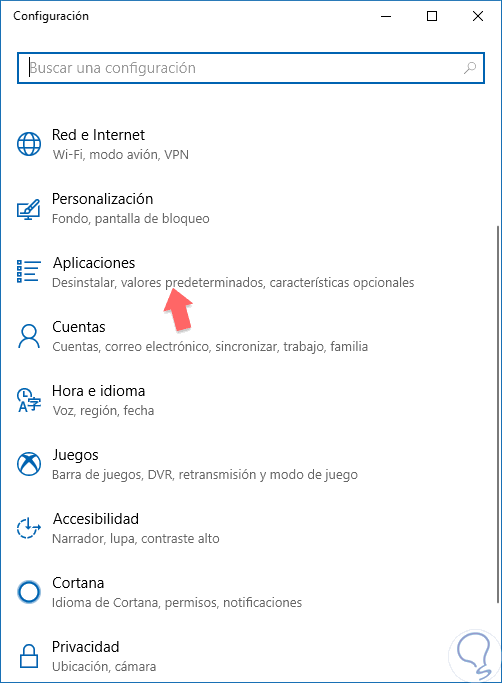
Step 3
Inside we look for the software corresponding to NVIDIA and uninstall it.
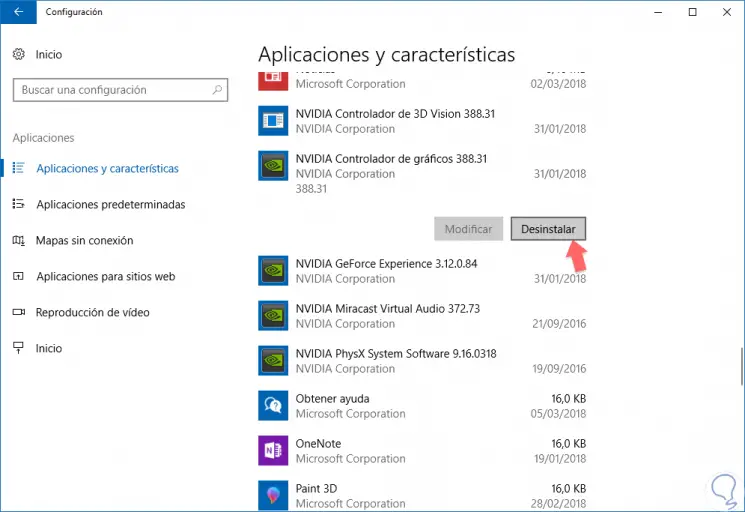
Step 3
Now we go to the official NVIDIA website and download the official drivers for our graphics card.
NVIDIA drivers
3. Verify that NVIDIA discrete graphics are enabled in Windows 10
If we have both integrated and discrete graphics, it is possible that Windwos 10 cannot detect it unless we enable it from the BIOS itself. For this we will do the following.
Step 1
While booting the computer, press and hold the F2 or Delete key to enter the BIOS. Check the article below to enter the BIOS with other combinations depending on the PC model.
o Supr F2 or Delete
Step 2
Once inside the BIOS we will go to the dGPU option and enable it. You can locate it in the Chipset / dGPU Configuration path.
4. Disable PCI-Express from Command Prompt in Windows 10
Step 1
We write symbol in the Windwos 10 search engine and on the option we right click “Open as administratorâ€.
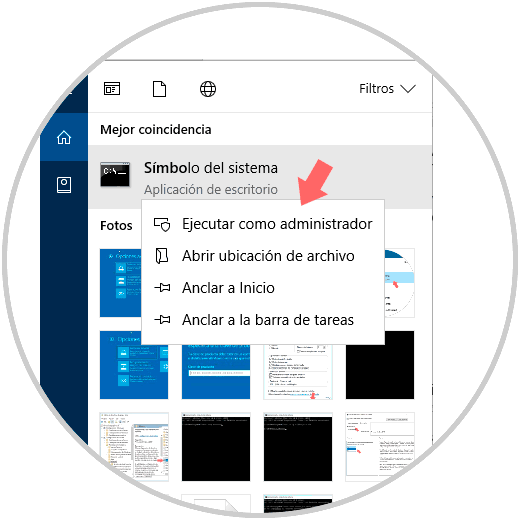
Step 2
We will write the following combination and press Enter to execute it.
bcdedit / set pciexpress forcedisable
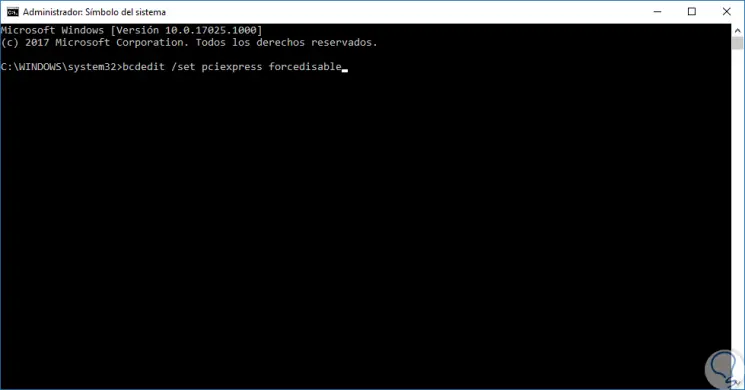
Step 3
Then we close the terminal and reinstall our controllers.
NVIDIA drivers
5. Update the BIOS in Windows 10
There is a possibility that your computer's BIOS is causing problems. The BIOS controls the hardware of our equipment and allows new external components to work with those already integrated in the board. A solution reported by users is to update the BIOS, it does pay a lot of attention in the process since it is delicate. To do this, follow the manual of your motherboard and proceed to reset your BIOS.
Users have verified that both having the latest version updated and forcing the update again, the problem with NVIDIA ended up being solved. Check your BIOS and motherboard information and follow the steps carefully..
6. Verify if the NVIDIA card is connected correctly in Windows 10
Sometimes our Windows 10 system does not properly recognize our NVIDIA graphics card and the problem can be as simple as a bad connection or installation. To do this, verify that the physical connection of the graphics to your hardware is done correctly and then verify that it is well installed in your system.
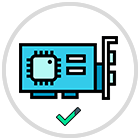
7. Other solutions for NVIDIA errors in Windows 10
From the official website they offer us two solutions to two possible errors that can occur when we use an NVIDIA graphics card.
Corrupt screen once Windows 10 has been loaded
For this error the most feasible solutions are:
- Update our BIOS as we have seen before.
- Update the Bus Master controllers. Contact the equipment manufacturer.
- Download the latest AGP drivers. Contact the equipment manufacturer or download the latest driver, both graphics and motherboard from here:
NVIDIA drivers
The system crashes when Windows 10 is loaded
If this happens to us we will have these recommendations:
- Verify that the parameters in our BIOS are well configured as follows (depending on the BIOS may vary)
- C8000 xxxxx Shadow (disable)
- Peer Concurrency PCI Streaming
- Assign IRQ To VGA (enable)
- VGA Palette Snoop (disable)
- Power Management (disable)
- AGP Aperture Set this value to 64 MB. If your RAM is equivalent or lower, adjust the value in half of the system RAM.
- AGP Turbo (disable if there are problems with the card)
- AGP Fast Writes (disable if there are problems with the card)
- VGA boot from (set to AGP value instead of PCI)
- Verify that we do not have more graphics cards or integrated graphics processors on the board. Ntenta start in fault mode and then reinstall the drivers.
- Verify that we have the latest version of the drivers and BIOS.
- Verify that the AGP slot has the character AGP 2.0.
- Undo an overcloking if we have done one on the graphics card or CPU.
- If there is an IRQ conflict between graphics, keep in mind that the only element that can have the same IRQ is the “IRQ marker for PCI controlâ€. In this case we will give a different IRQ to that BIOS slot.
With this series of solutions you should be able to solve errors or problems with the NVIDIA graphics card from Windows 10 and use it with total normality.