For administrative, control or simple curiosity reasons, at some times we must know in detail the exact size of a folder or file in macOS High Sierra in order to determine the action to be performed on that element. They are simple steps, it is not necessary to be a root user or anything complicated..
On another occasion it was explained how to see the size of file or folder on Mac through commands in the Terminal. With this tutorial, TechnoWikis will explain two simple steps to know the exact size of a folder or file in macOS High Sierra .
1. How to view folder size from Mac Finder
The first option we have is directly from the macOS High Sierra Finder, for this, we will open the Finder and locate the folder from which we want to obtain the information, then we will go to the "File" menu and there we select the option "Get information":
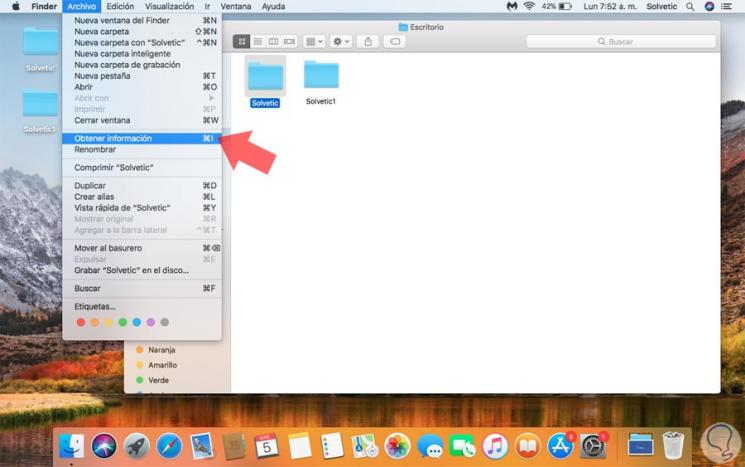
When performing this action, the following window will be displayed where we will see at the top the exact size of the folder and below we find the amount of items in that folder, as well as other details of it:
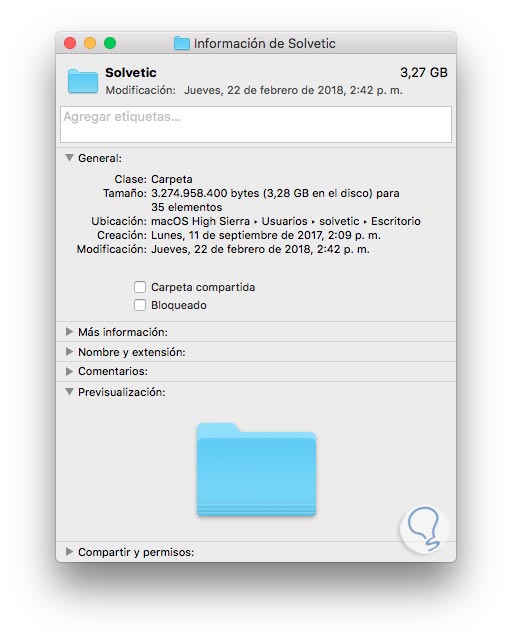
2. How to view folder size from Mac keyboard
A much faster method to obtain this same information from a folder or file is using the keyboard, for this, we select the element from which we will obtain the information and use the key combination:
+ I ⌘ + I
And the following will be displayed:
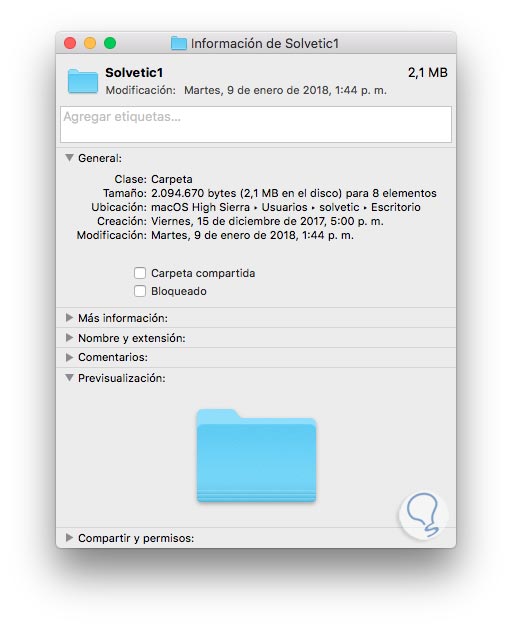
As we see, the same detailed information of the folder or file will be displayed..
With any of these options, we will have the opportunity to get the full details of the folders or files in macOS High Sierra and thus manage them in a much better way.