In the current operating systems we can navigate between the folders using the terminal and the most common method is using the cd command and go to the direct path of the folder , this opens that specific folder on the command line in order to perform tasks of administrative order or some type of installation, etc..
This is a more normal task at the administrative level, but we can simplify access to folders from the terminal using a direct method instead of navigating with the cd command, for this reason TechnoWikis will explain how we can do this in the Mac Os operating system.
Step 1
In the case of macOS Mojave we must first go to System Preferences using one of the following options:
- By clicking on the icon located in the Dock
- By clicking on the Apple menu and there select System Preferences
- Entering the term preferences in Spotlight
The following will be displayed:
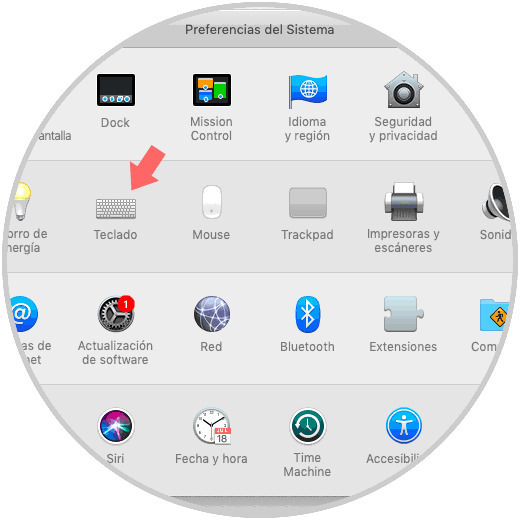
Step 2
There we go to the Keyboard category and in the pop-up window we go to the Quick Functions tab and we will locate the Services section, there we go to the Files and folders section and we will place the lines New terminal tab in the folder and New tab in the terminal:
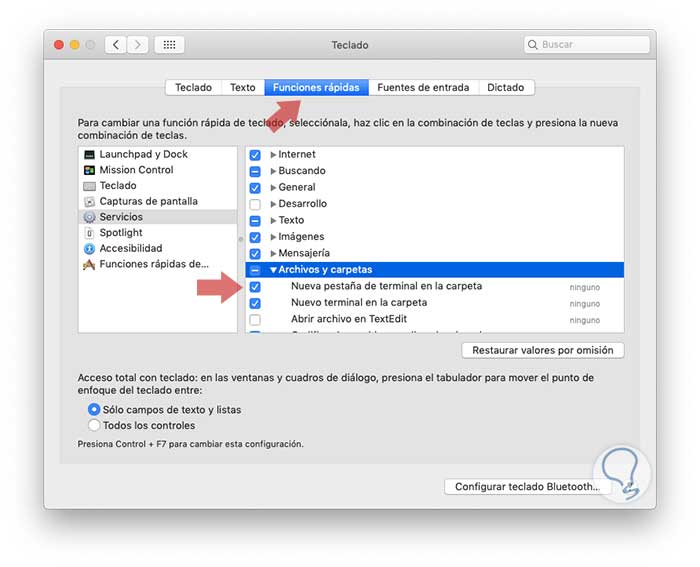
Step 3
Click on the None field and the Add Quick Function button will be activated:
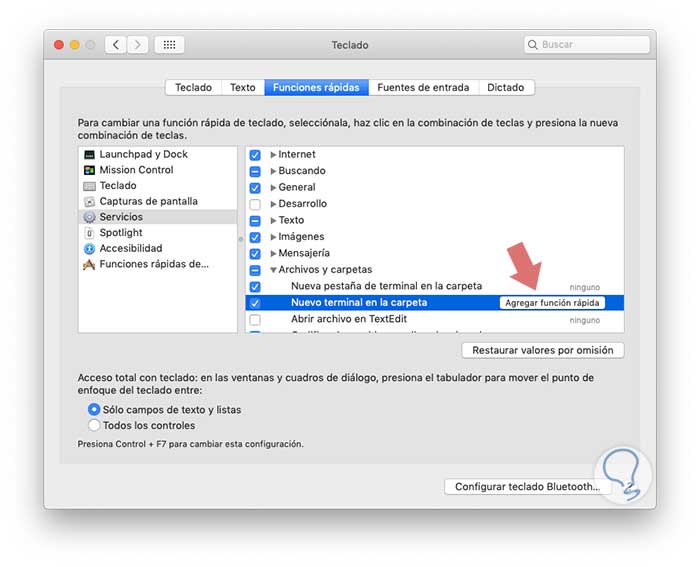
Step 4
In the available field we will enter the desired key combination to activate this action:
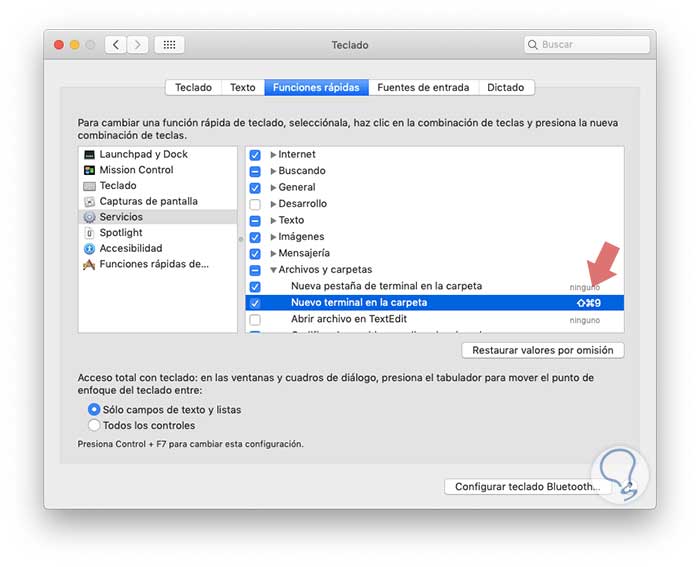
Step 5
Once we activate these two boxes, just right click on the desired folder and at the bottom we will see the two active and enabled services:
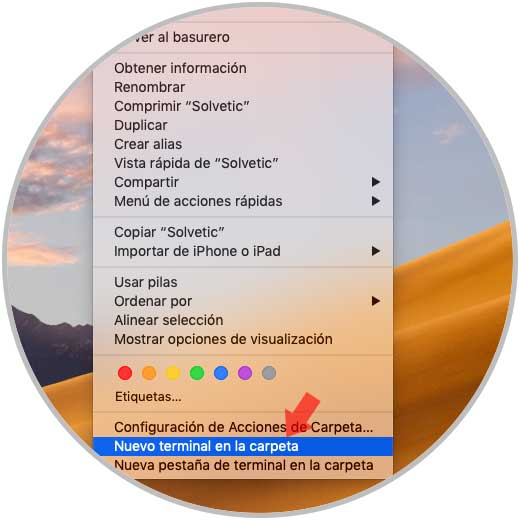
Step 6
If we click on the New terminal line in the folder we will see the following:
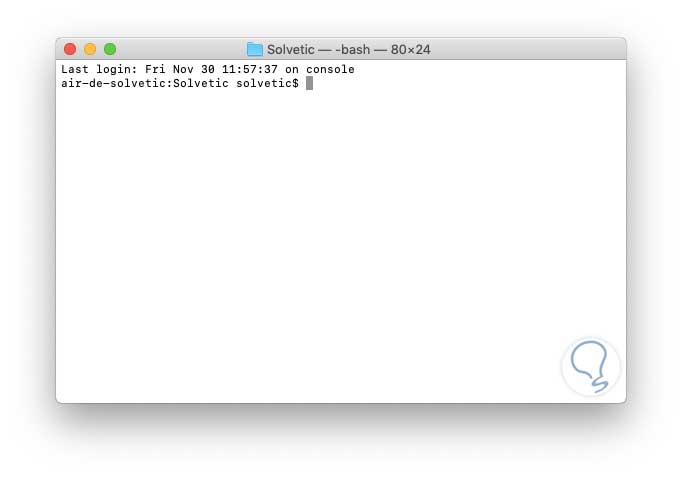
Step 7
On the contrary, if we click on the New terminal tab line in the folder we will see the following:
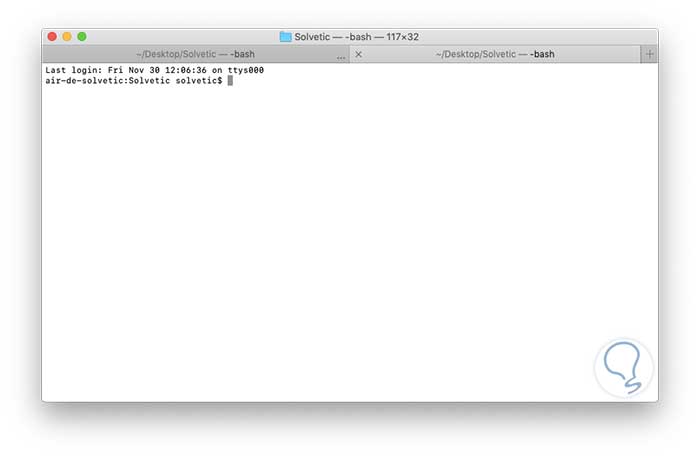
As we can see, it is a much simpler process to access a specific folder directly in the terminal and this will simplify our work..