macOS gives us the opportunity to access folders and directories in different ways, the Finder being the most popular and common way to do it, just go to the Finder and click on the folders or directories to see their content or to add items. But there is another equally functional method, although not as popular among macOS users, and that is to use the terminal for it..
The terminal console in macOS not only allows you to execute commands and list orders, but from there we are able to open directories or folders if required. So this is a great method for console lovers.
Then we show you all the steps you must follow to know how to open a folder from the Mac terminal step by step. Let's see how we can access directories and folders in macOS from the Finder..
To stay up to date, remember to subscribe to our YouTube channel! SUBSCRIBE
How to open a folder in macOS from the terminal
Step 1
We open the terminal from Spotlight and in the terminal we will access the desired folder with the syntax:
open / Users / user / directory
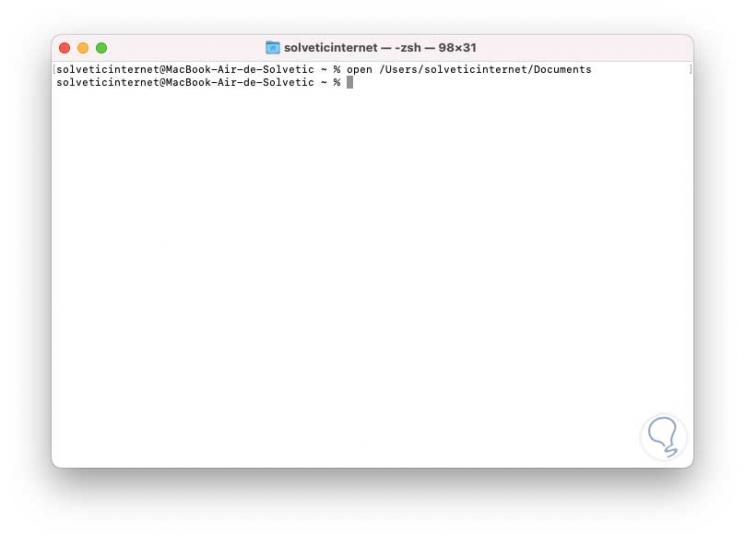
Step 2
When pressing Enter the directory or folder, in this case Documents, will open:
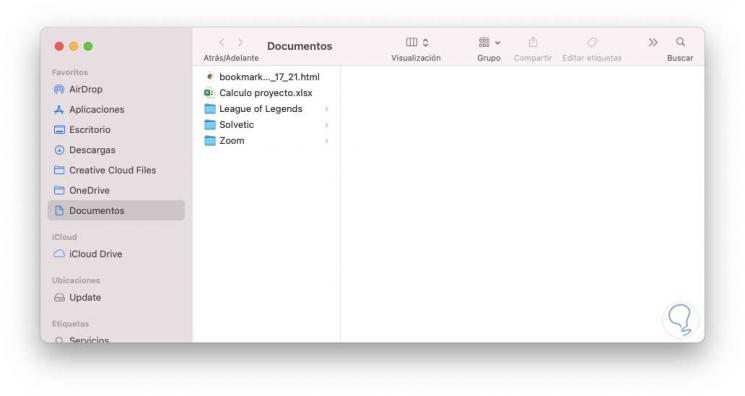
From the terminal we can make use of the following options:
- To open the root directory, we execute open /
- To go to the Start folder we execute open ~
- To open the current working folder within the Finder we execute open ..
Step 3
In addition to this method, it is possible to use the keyboard shortcuts to open directories or folders, for this we open System Preferences. We select "Keyboard",
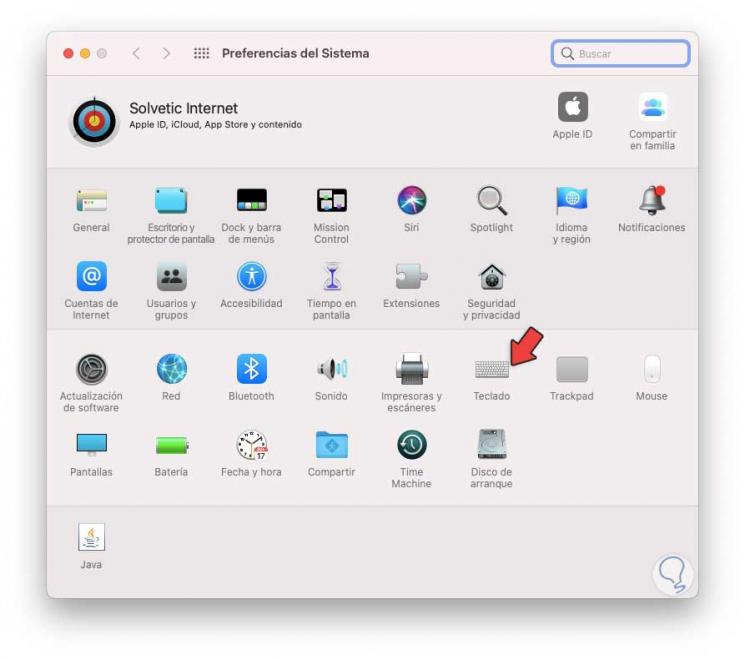
Step 4
Next we go to the "Quick functions" tab and in the "Services" section we validate that "New terminal in the folder" is active:
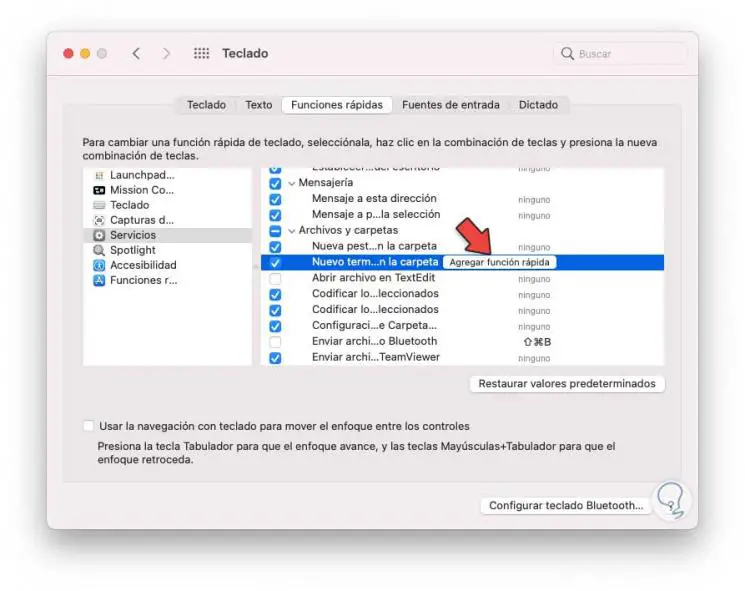
Step 5
For its use, we right click on a folder and select "New terminal in the folder" to open that folder in the terminal:
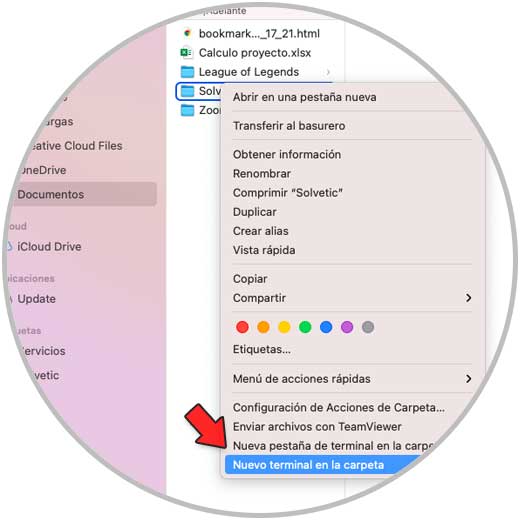
Step 6
As a result the terminal will be open in that folder:
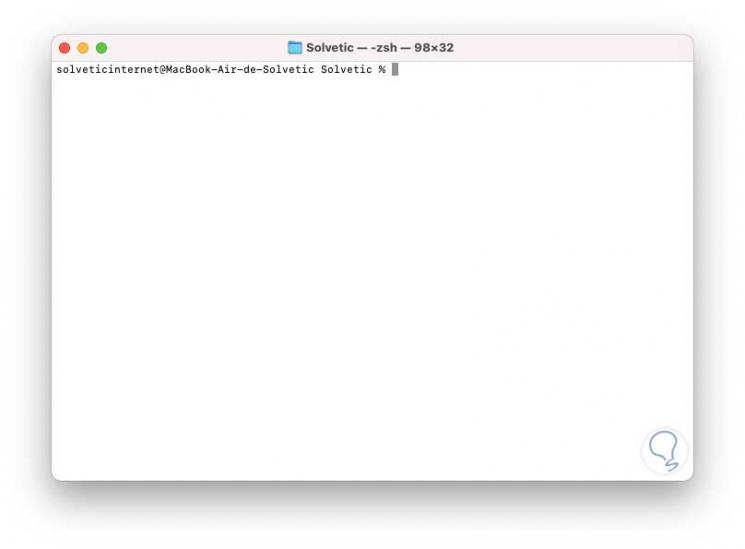
This has been the process to open and manage folders and directories directly in the terminal on macOS.