Today we use our computer for many things because thanks to them we can manage all our information and carry out different procedures related to different aspects related to the network or the computer itself..
The terminal in macOS gives us the opportunity to carry out various management tasks for the computer and its elements through various available commands and orders. One of the most used actions is to access folders from the terminal where program files or objects to be managed may be located and normally we must navigate to the path of said folder manually.
TechnoWikis will teach you how to open the terminal directly from the desired folder and thus save access time in detail step by step..
To stay up to date, remember to subscribe to our YouTube channel! SUBSCRIBE
How to open Terminal from folder in macOS
Step 1
We open System Preferences:
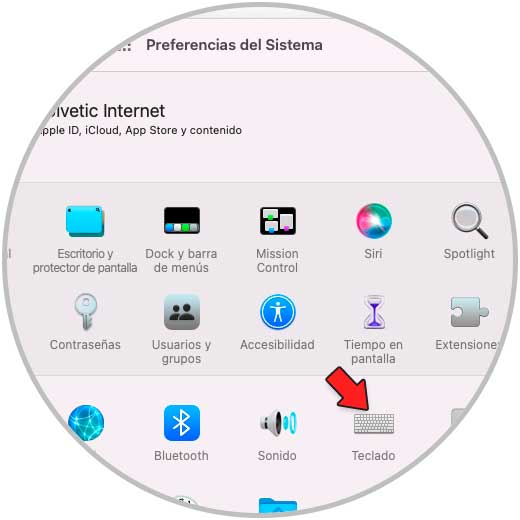
Step 2
We click on "Keyboard" and in the "Quick functions" tab we go to "Services", there we locate the service called "New terminal in the folder":
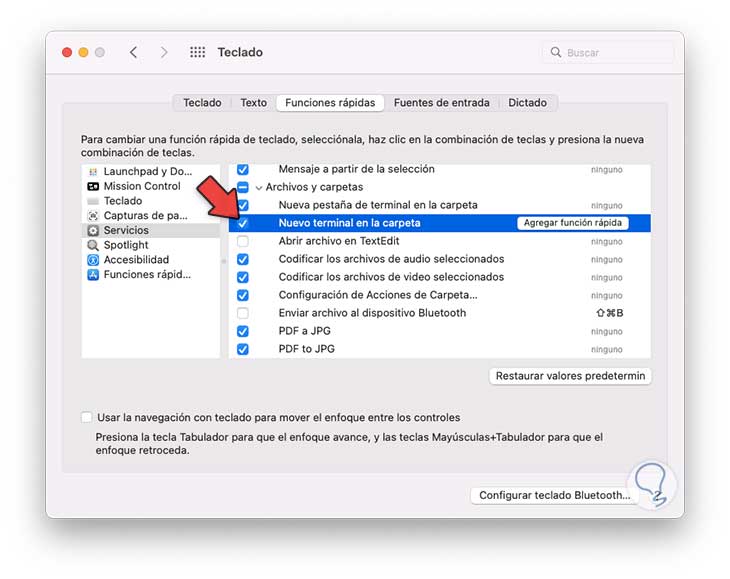
Step 3
We validate that your box is active and click on "Add shortcut" and use the key combination to open the terminal with these:
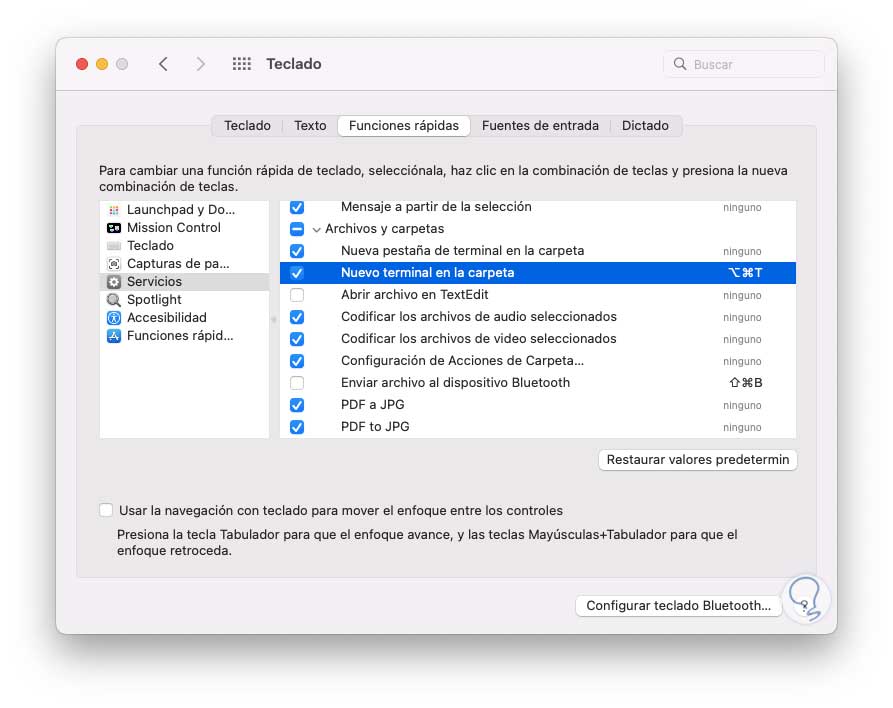
We close the window.
Step 4
We open a folder and it is possible to use the key combination or right click on the folder and select "New terminal in the folder":
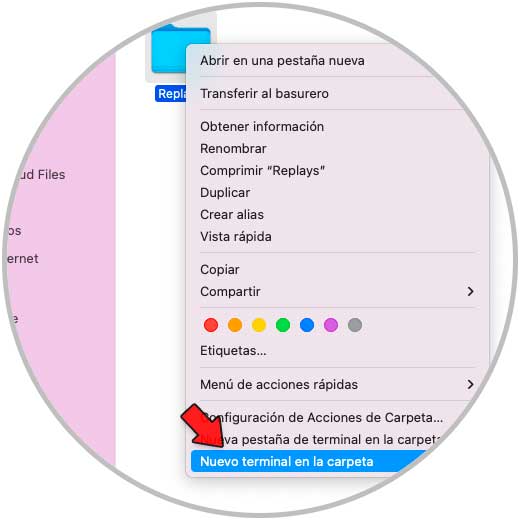
step 5
The terminal will open at that specified path:
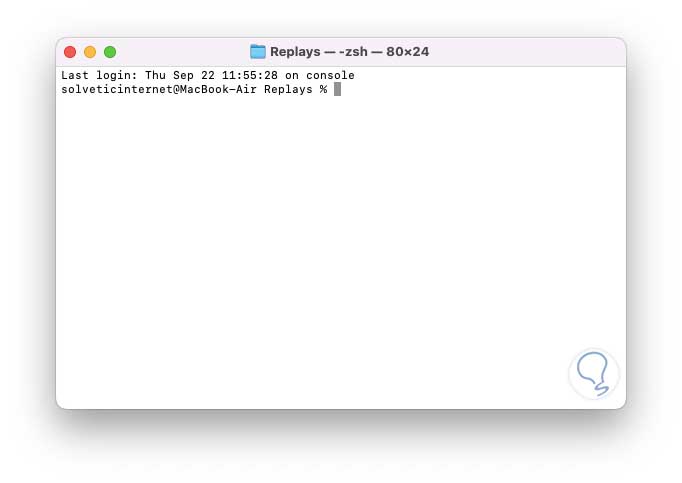
We see how easy it is to open the terminal in a specific folder in macOS..