Privacy is very important for all people and more when it comes to the use of a tool as fundamental as is the mobile phone. Sometimes we want to download and install various applications that optimize the performance of the equipment, unfortunately some developers of App require the user to provide their phone number to later fill advertising calls in order to sell a product or service..
We can avoid receiving these calls that only generate discomfort and inconvenience, for this it is necessary to perform a series of steps that will allow us to block a contact or phone number so that we do not receive calls from that number again.
Then TechnoWikis offers us a video and a tutorial so that we can block calls and contacts on our Samsung Galaxy M20 phone..
To stay up to date, remember to subscribe to our YouTube channel! SUBSCRIBE
1. How to block Samsung Galaxy M20 calls
We can block all calls from telephone numbers that are not registered in the contact list. For this we must perform the following steps:
Step 1
In the main menu of the team press the symbol "Calls" this is represented by the icon of a phone on a green background.
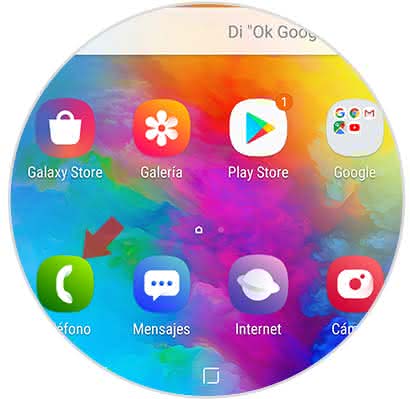
Step 2
Later, a window will be shown where three small vertical points can be observed, these are in the upper right part of the window and when pressed, we enter directly into the options menu.
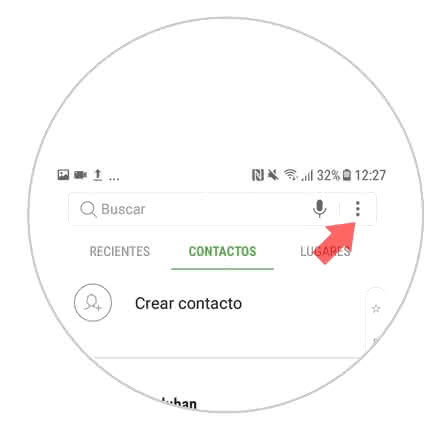
Step 3
A new menu is now displayed where it will be necessary to select the "Settings" section.
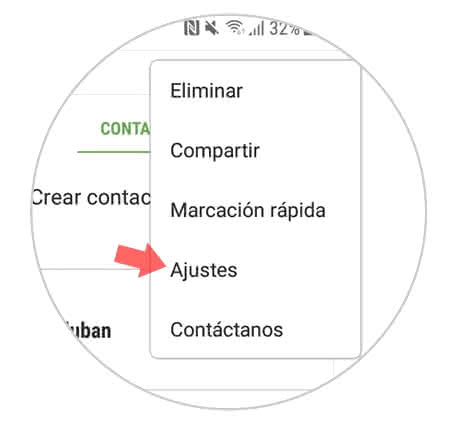
Step 4
Executing the previous step, we managed to open a small tab where we must locate and select the section "Call settings", to do so a sub menu will be displayed with several options click on "Block numbers"
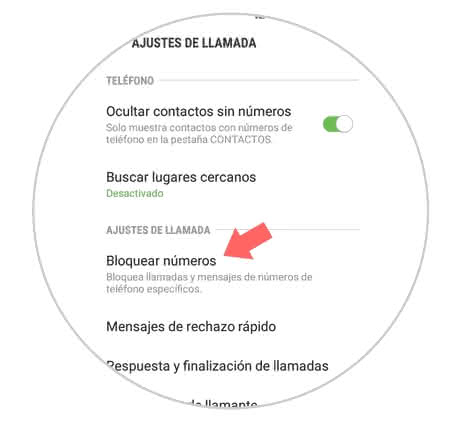
Step 5
If we want to block the calls coming from all those numbers that are not registered in the directory, we only have to move to the right a small button that is next to the alternative "Block unknown callers"
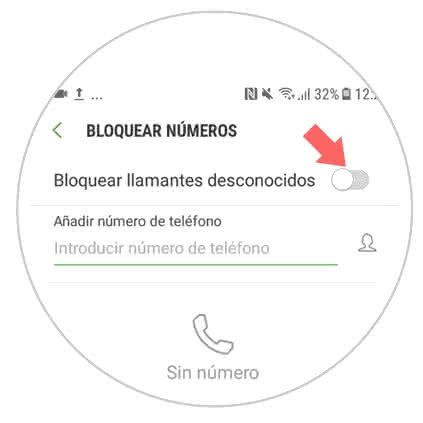
2. How to block contact Samsung Galaxy M20
Now, Galaxy M20 also gives us the possibility to block any call coming from a specific contact that is registered in our agenda.
Step 1
We entered the "Calls" section.
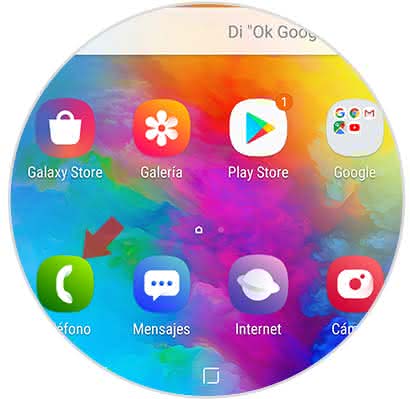
Step 2
Next, a pop-up window is displayed where 3 points are located in the top right corner, with which we enter the list of options.
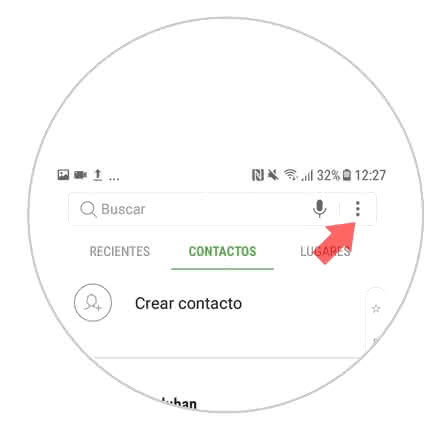
Step 3
Completing the previous step, a list of alternatives will be displayed where we must choose "Settings".
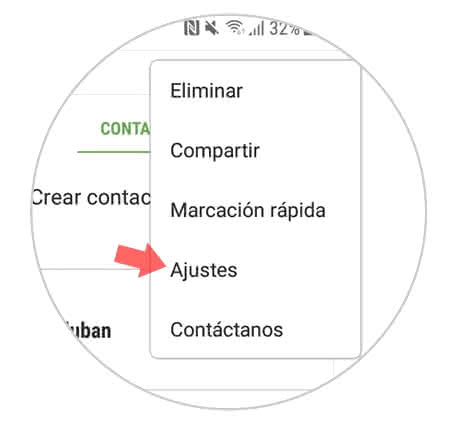
Step 4
Subsequently, the section Call settings is shown, within this is the option "Block Numbers" where we must press.
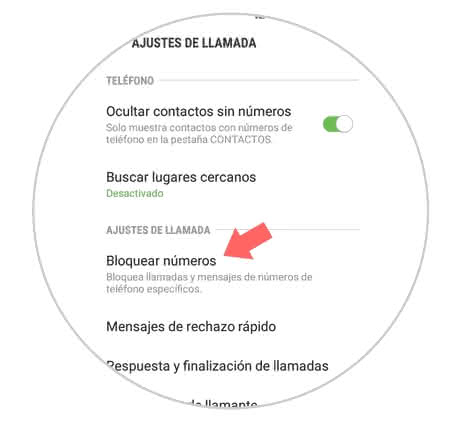
Step 5
We will automatically be sent to a new window where we can see that there is an alternative that has the name "Add phone number", in this area we can write in a telephone number that we wish to avoid being called. This is in case it is not registered in the agenda, once the number is included we must press on the addition symbol (+) that is on the right side of the alternative.
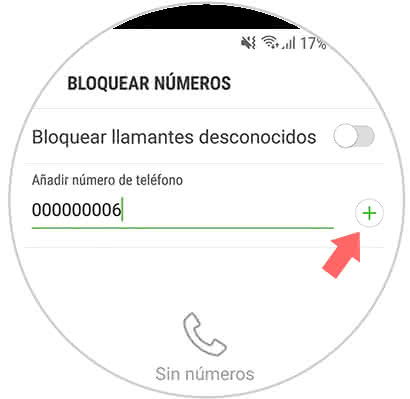
Step 6
Likewise, in the right part of the option "Add phone number" we can see an image with the silhouette of a person where we must press, by doing so we redirect to the contacts directory, there we can select the contact that we want to block.
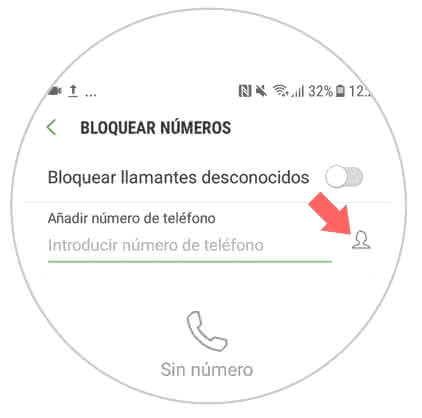
Step 7
After choosing the contact and then blocking it, we must press on a small rectangle that is at the top right of the screen that says "Done".
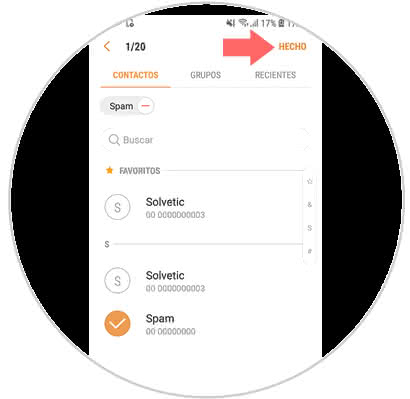
Step 8
Below we can see in the list of blocking calls from the mobile all the contacts that we select to restrict their calls.
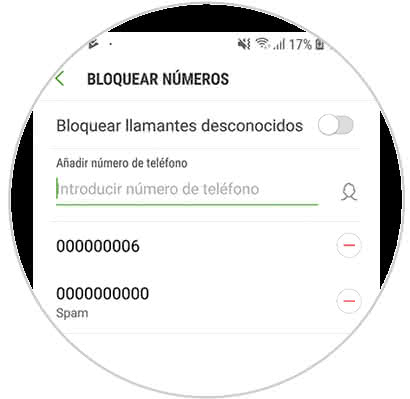
Note
In case you want to unblock this number or contact, you must select the symbol of (-) in red, located on the right side.
This is the correct way with which you can avoid receiving unwanted calls from unknown contacts and numbers on your Samsung Galaxy M20 phone.