Many times we find ourselves in the situation where we want to specifically block a telephone contact or the calls of a particular user. Well, this was not possible for some time, and it is not until now with the advance of the phones that showed this feature that makes it possible to block these calls that we feel annoying when they call us to offer advertising or sell us some service..
This is why it is common that many people want to take this action to avoid receiving annoying calls of this type when they are resting or in their leisure time, and for this it is necessary to block numbers or contacts on our mobile. That is why below we will proceed to show you what is the procedure that you must execute to achieve it on your Android Samsung Galaxy M10.
For this we show you the following video and tutorial in which we show you all this process:
To stay up to date, remember to subscribe to our YouTube channel! SUBSCRIBE
1. How to block calls on Samsung Galaxy M10
In this case, you should know that you can completely block all calls that are from phone numbers that are not registered in the mobile system, this can be done with the help of the following steps:
Step 1
To start, you have to enter the "Calls" icon of your mobile phone. This can be found in the main screen of the same or in the system's Apps menu.
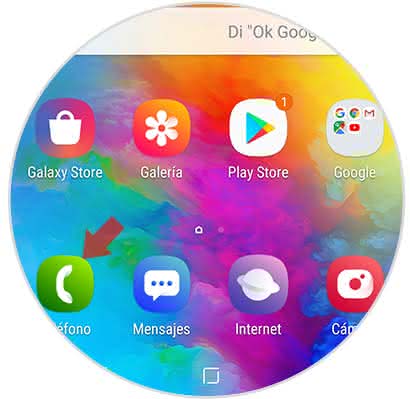
Step 2
As you can see, you will appear in a new window, in which you have to go to the icon of three ellipses in vertical position that is in the upper right part of this section and click on this option.
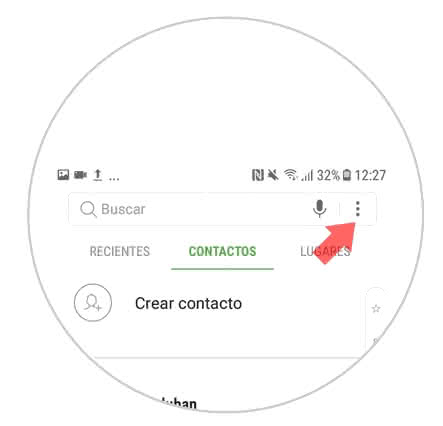
Step 3
As you can see, you will be shown a menu of multiple options, in this you have to press where it says "Settings" that is at the end of the options.
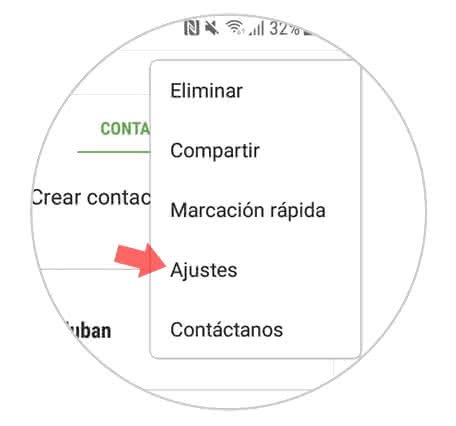
Step 4
Afterwards, you will enter again in another window. In this you have to choose to go to the "Call settings" section and click on the first option that will appear, which is called "Block numbers".
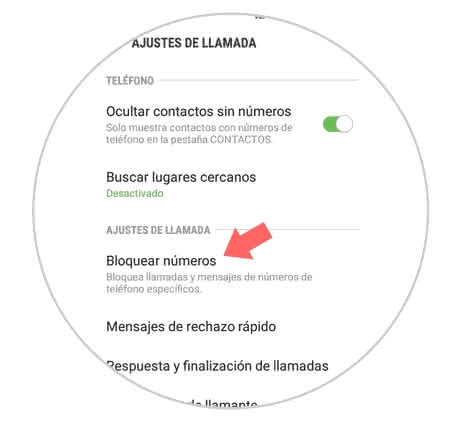
Step 5
As you can see when completing this last step, you will appear in a tab that will show you a bar as the first option that bears the name of "Block unknown callers".
This option you have to enable it, for it simply slides the bar that is on its side towards the right part of the screen of the mobile.
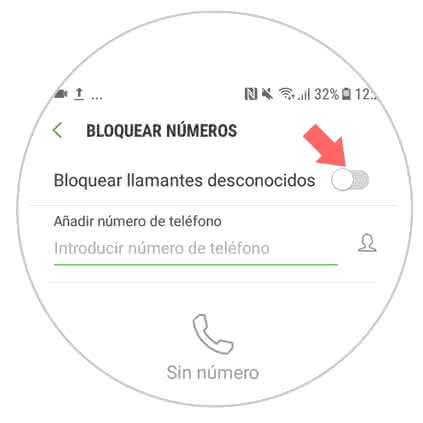
2. How to block contact on Samsung Galaxy M10
In this procedure you will be directly explained how you can block a contact from your system, so that it does not have access to any type of communication with you. For this, it executes these guidelines:
Step 1
To start you have to enter the "Calls" section as indicated above.
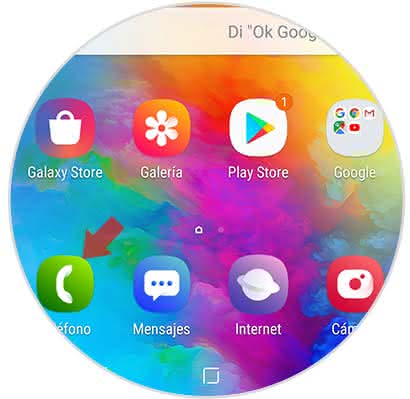
Step 2
Again, you have to enter the settings in this section, for it you must press on the three ellipses that appear in the upper right part of the mobile.
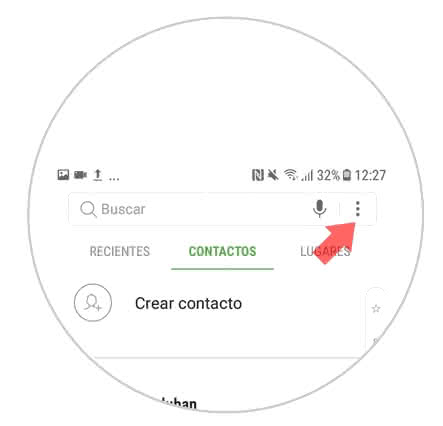
Step 3
Next, a pop-up window will appear. In this same you have to press on the option "Settings".
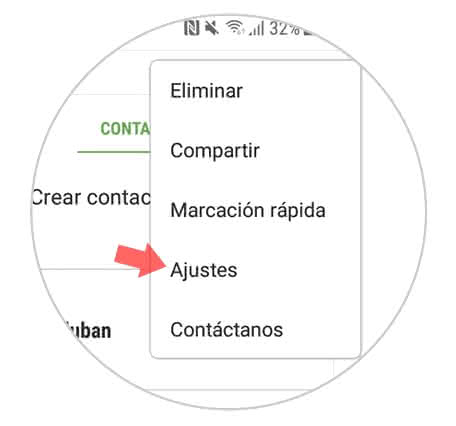
Step 4
As you can see, in this new section will appear a section called "Call settings", where specifically there is a tab that says "Block numbers" which you must select.
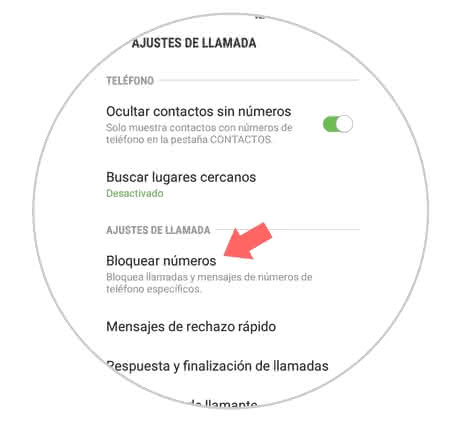
Step 5
Before this, in the new section that will show you there will be a tab that says "Add phone number" and right there you have to write which is the number you want to block directly from your mobile phone, when you have done it presses on the symbol of "+" That is there.
You should know that this is in case the phone number you wish to block does not have it registered on your device..
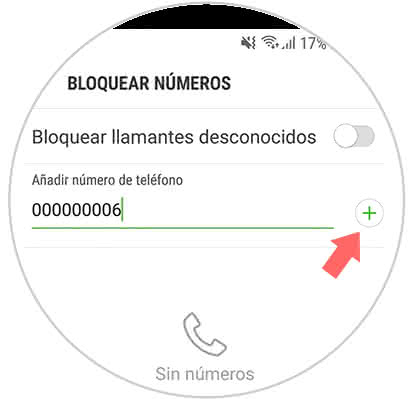
Step 6
Also, in case you have the contact in the record of your contacts, you must click on the person icon that appears next to the "Add phone number" tab.
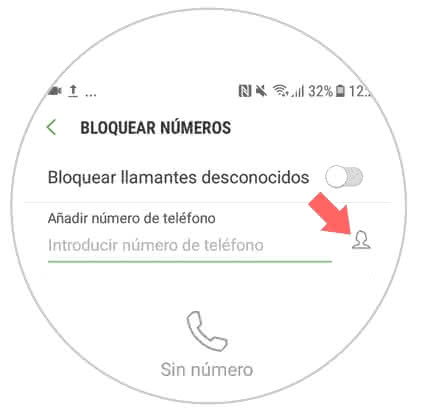
Step 7
As you will see when you press this symbol, you will be shown your list of contacts, in this same you must press what is the phone number you want to block and then press on the "Done" option that appears in the upper right part of your mobile.
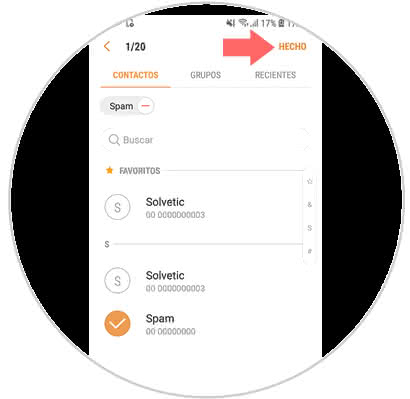
Step 8
Before this, you will reappear in the "Block numbers" window and you will find in the lower part a list that will indicate which are the numbers that you have blocked.
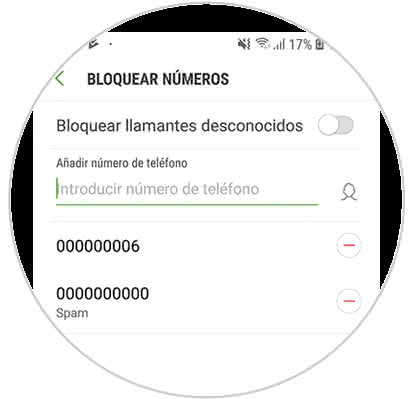
Note
If you later wish to unblock a phone number from your registration, then you have to click on the "-" icon that is in red just from the right side of each user.
It's as simple as you can customize the blocking of calls and contacts on your Samsung Galaxy M10 phone.