Google spreadsheets are a tool developed to allow us to perform certain special functions on large amounts of data in a simple, complete and functional way..
Although this is the general objective of the spreadsheets , today we will see something that goes far beyond this data management and it is that thanks to two developers, it is now possible to change the appearance of our images to pixel in a really simple way.
This option allows you to change the size of cells in thousands of pixel-type squares, merge cells to create color blocks, create vibrant color gradients with conditional formatting and cell values, much more..
Step 1
For this, we will go to the following link where we will see the predefined template for this purpose:
Pixel
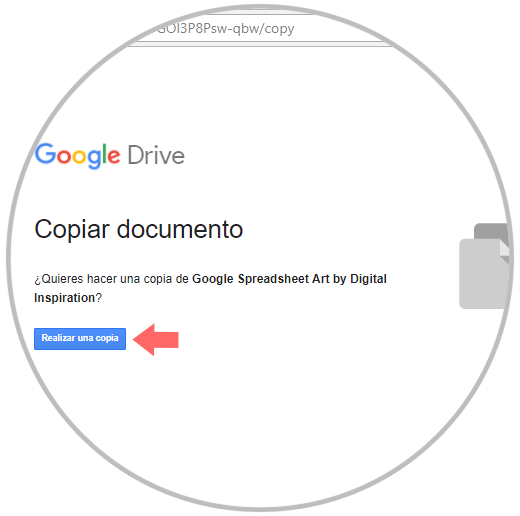
Step 2
There we click on the Make a copy button and we will be redirected to the following:
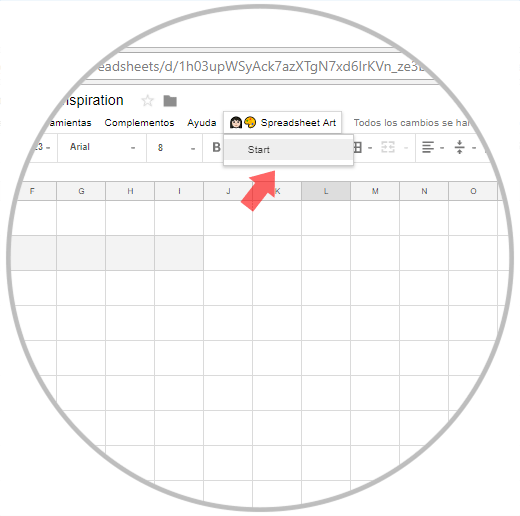
Step 3
To start the process of creating our pixel, click on the SpreadShet Art button and click on the Start button, we can see that a side panel is displayed. There we have two editing options, Pixel and Emoji.
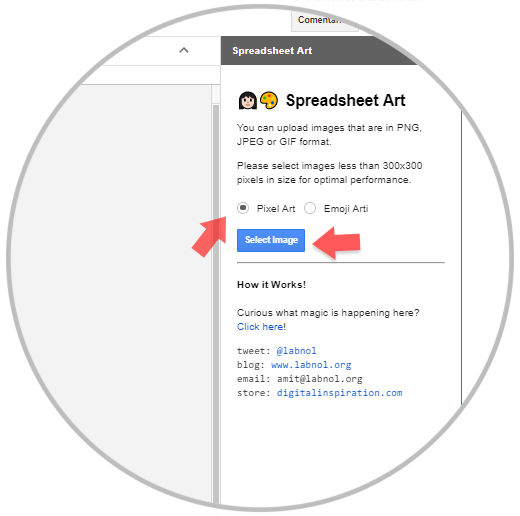
Step 4
First, we activate the Pixel Art box, click on the Select Image button and once we select the image to work we will see the following:
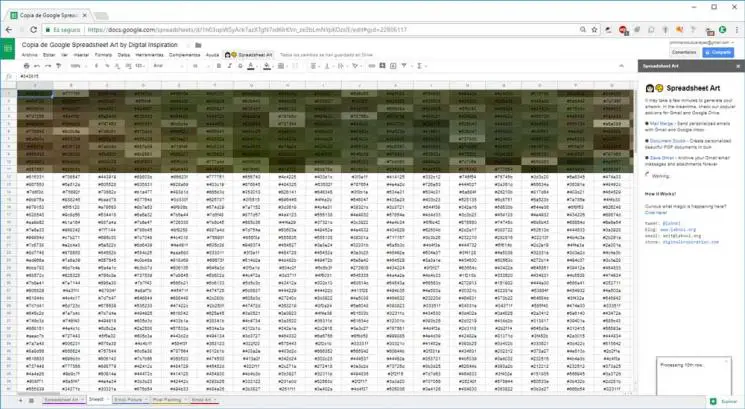
Step 5
There we wait between 2 to 3 minutes for all changes to be applied and once finished, we will see the final result:
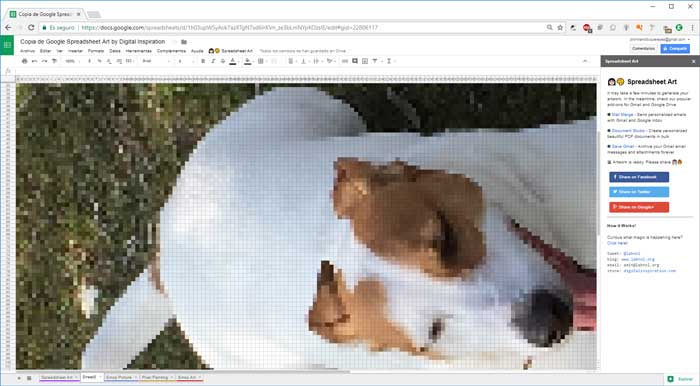
Step 6
Now, we can click on Start again and this time we activate the Emoji Art box:
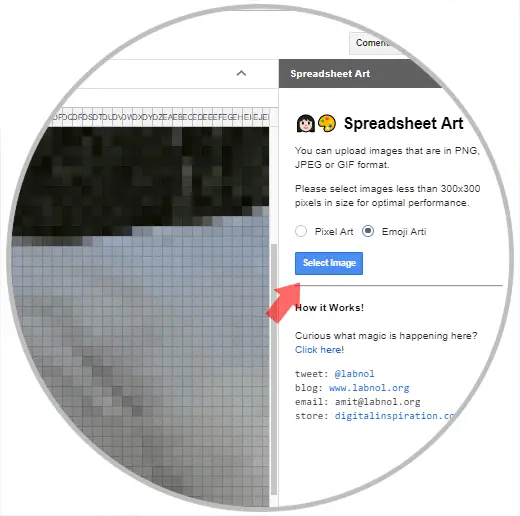
Step 7
Again we select the image to edit and we can see that this time each cell is replaced by a different Emoji:

Once the process is finished, this will be the final result:
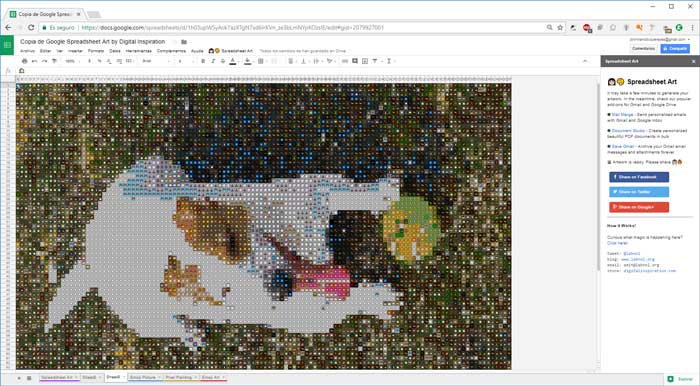
After generating the respective Pixel, we can store it in Gmail, create a Studio document and more.
We can see how simple it is to carry out actions beyond data management in Google spreadsheets.