In the current times we are used to take pictures from our smartphones and share them with our family and friends through social networks such as Facebook or Instagram . Technology has been advancing and has made today we can take photos from our phone without sacrificing image quality, in fact the cameras of some mobile phones have little to envy conventional cameras when taking photos with them ..
On Facebook, although we have a mobile phone with a good camera resolution, when uploading a photo by default it is loaded into the application as a low resolution file. This makes us lose many nuances of the photo and does not look as it should.
It is for this reason that today in TechnoWikis we will explain how to disable this option and prevent Facebook from uploading photos or videos from our phone in low quality on both Android and iPhone..
1. How to enable Facebook to upload my photos or videos in HD on Android
To disable this active option by default on your Android terminal you will have to follow these steps:
Step 1
In the Facebook application on your terminal, enter and click on the “Settings†by clicking on the icon represented by three horizontal bars and located in the upper right corner on the screen.
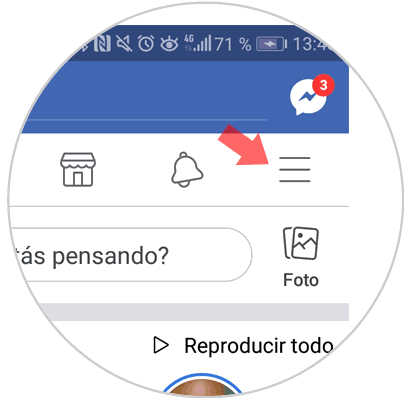
Step 2
Slide the different options until you reach the “Help and settings†section. Here you will find the option "Application settings" Click here.
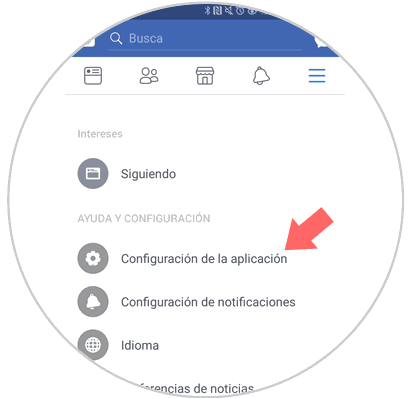
Step 3
In the "General" section you will find several options. There are two calls “Upload photos in HD†and “Upload videos in HDâ€. Slide these two tabs to the right and from that moment the videos and photos that you upload from this terminal will fulfill the characteristic of HD quality in the image.
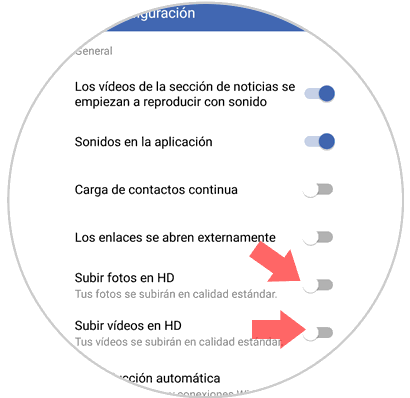
2. How to enable Facebook to upload my photos and videos in HD on iPhone
If you want to disable Facebook to upload your videos or photos in low quality but you have an iPhone the steps to follow will be these:
Step 1
Within the Facebook application, touch the “Settings†icon represented by three horizontal lines and located in the lower right corner of the screen.
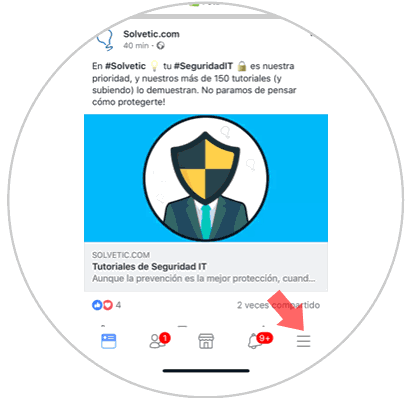
Step 2
Within the "Settings" swipe down in the "Settings" section and inside you will see the "Settings" option. Press here.
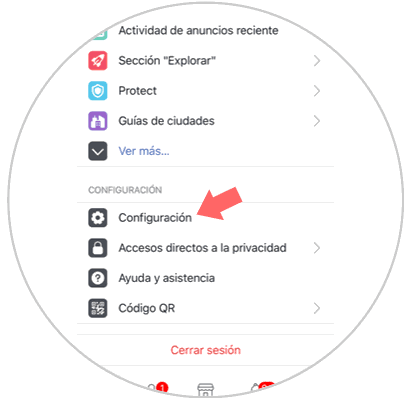
Step 3
A pop-up window will appear at the bottom of the screen. Press the "Account settings" option on your iPhone.
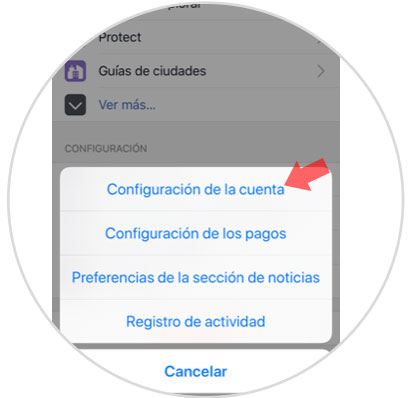
Step 4
You will appear on a new screen. Swipe to the "Photos and videos" option. Click on it.
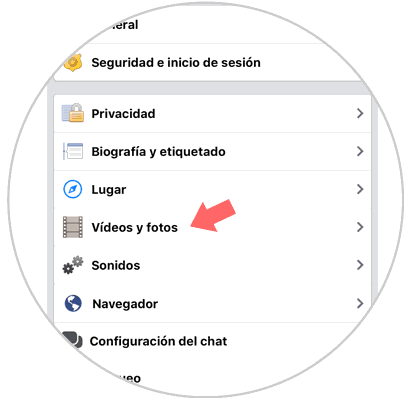
Step 5
Different options related to photo and video settings will now appear on Facebook on your iPhone. Activate the option “Upload in high definition†in both sections by activating the tab.
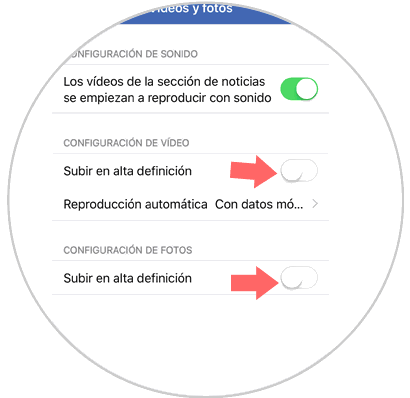
It will be that simple to deactivate photos and videos uploaded by default in low quality to Facebook whether you use Android or if you have an iPhone.