In an online world where most of the activities are done through the network and where team work is increasingly necessary, as part of the administration, IT or management group of an organization we must be aware of which applications adapt to these changes in order to have a much friendlier, simple, but at the same time complete administration..
In this world of collaboration we have a free utility called Liferay CMS and today in TechnoWikis we will analyze in detail how to install and configure it in Debian 9.
In case of not having Debian 9 we can download the ISO image in the following link:
Debian
What is Liferay CMS?
Liferay has been designed as a free, open source content management software, which is written in Java and uses MySQL for data storage.
Thanks to Liferay CMS we can manage, integrate and publish all our information in multiple ways..
With Liferay CMS we have an application portal which is based on the web through which it will be possible to create websites and portals for the administration of our information.
Liferay has an intuitive programming interface through which any user will have the possibility to create, edit and publish the information in a professional way..
Liferay CMS features
Now we will see some of the most outstanding features of this Liferay CMS tool:
- Web Publishing: It has a complex web content management system, which includes features that allow us to create web content in a practical and functional way.
- Unique repository of documents and multimedia files: Liferay CMS has a unique repository that includes the storage of multimedia files such as audio, images or documents in a single location. It can be used as a web documentation repository for the entire company, a single user or a specific group. These corporate repositories at documentation level allow different to store, block, tag or include these files in search catalogs among other tasks.
- Multiple content repositories: Liferay CMS facilitates the use of external content repositories through a unified graphical interface.
- User-defined content categories: As administrators we will have the ability to customize the metadata associated with each type of document.
- Content Publisher: Liferay CMS uses a Content Publisher portlet, a utility that can be added to any website and managed to display different information that exists on the portal, using a series of filters such as content type, date or author.
- Liferay CMS advanced text editor: includes features such as spell checking and style definition, which allows anyone without programming knowledge to create high quality content.
- Structures and templates: With Liferay Portal users can easily create predefined and reusable structures and templates.
- Integration with Microsoft Office: Liferay makes use of public SharePoint protocols thus achieving full compatibility with Microsoft Office and allowing any changes made to hard disk information to be automatically duplicated in a Liferay cloud repository. Through the use of the Liferay workflow engine we can manage a document and save it online.
Other features are:
- Immediate and planned publication
- Document conversion and multiple file upload
- Site Maps implemented with drag-and-drop
- Multi-level and facet searches
- Search Engine Optimization (SEO)
- Easy integration with RSS subscriptions
1. Install Liferay CMS on Debian 9
Step 1
Now we will see the installation process of the Liferay CMS application on Debian 9. The first step to take will be to update the operating system by running the following:
sudo apt-get update -y sudo apt-get upgrade -y
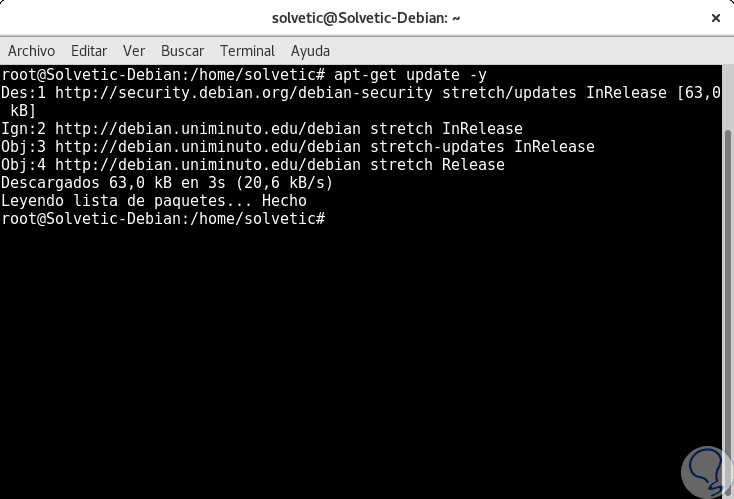
Step 2
Xwiki is a Java-based application, which is why we must install Java 8. By default Java 8 is not available in the Debian 9 repository.
To install Java 8, it will be necessary to add the webupd8team PPA repository to the system by running the following:
sudo add-apt-repository ppa: webupd8team / java
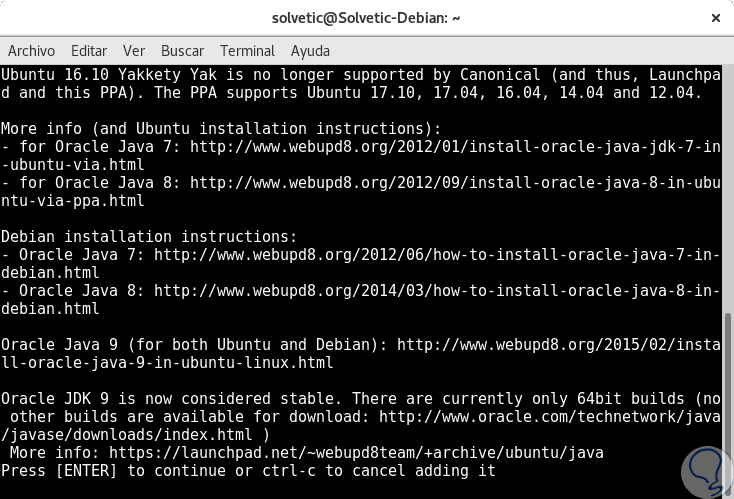
Step 3
There we press Enter to download the PPA repository. Now, we proceed to update the PPA packages by running:
sudo apt-get update -y
Step 4
Then, we install Java 8 using the following command:
sudo apt-get install oracle-java8-installer -y
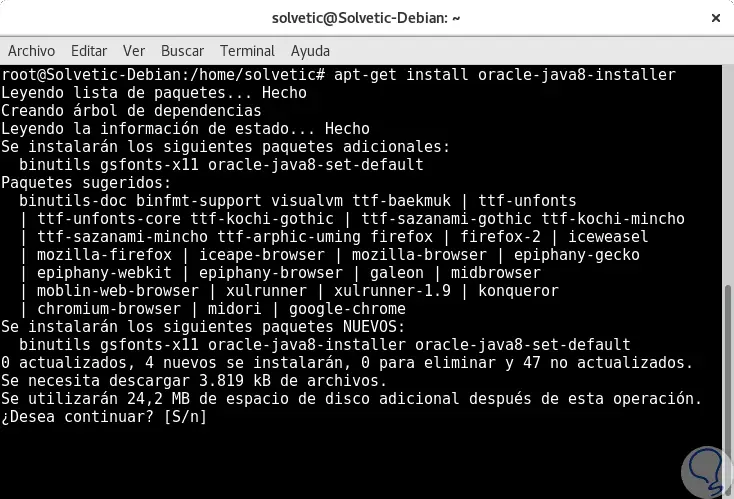
Step 5
There we enter the letter S to confirm the download and installation of Java 8. Finally, we can validate the Java version by executing the following:
java -version
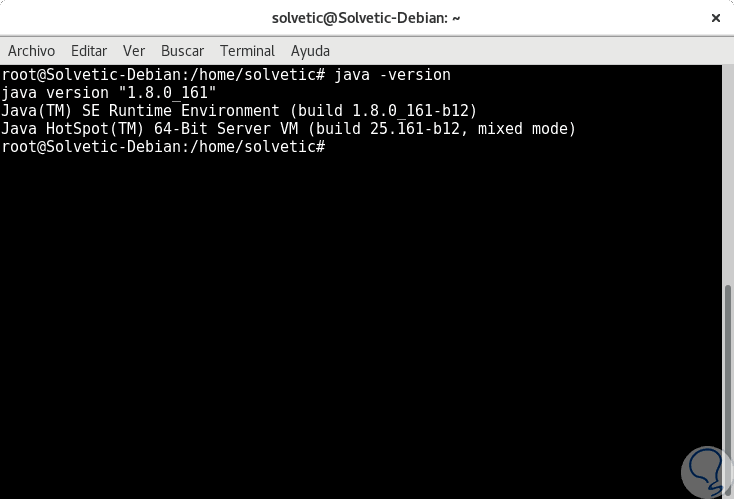
Next we will see how to install MariaDB and configure Liferay CMS on Debian 9.

Login Join up!