The privacy of the information of each user should always be a premise that we must take care of as administrators and users in general regardless of the type of operating system used since if this information falls into the wrong hands it can be provided for multiple situations that can reach affect both the safety and integrity of a person..
For anyone it is a secret that when using Windows 10, many of the data we manage are sent directly to Microsoft in order to adjust the system to our personal tastes such as location , application preferences and others, this can be verified from the same moment of the installation of Windows 10 in the Privacy section only we do not always take the necessary care to this.
Now in the new edition of Windows 10 whose build is 17083 , available for now only for users of the Insider program, a new functionality called Data Diagnostics has been added by which it will be possible to know first-hand what kind of Microsoft is collecting data about our behavior and thus knowing in detail how our security is there..
Today in TechnoWikis we will see how to verify if the data diagnostic option is active and how to see the data that is collected by Microsoft in this version of Windows 10.
Note
At the moment this edition of Windows 10 is only available in English.
1. What data is collected by data collection in Windows 10
Data diagnosis: Before checking the above points, it is necessary to emphasize how this new Windows 10 utility works, well, Microsoft refers to that this should collect diagnostic data from the Windows operating system in order to keep Windows updated, Safe and working the right way..
In addition to this, with this data, it also helps to improve Windows and, for users who have activated the option of personalized experiences, they can be implemented to offer advice and recommendations in order to match Microsoft products to the user's final requirements .
Data that is collected by data collection in Windows 10
- Device, connectivity and configuration data
- Product and service usage data
- Product and service performance data
- Software configuration and inventory data
- Typing data and speech pronunciation
Now, within each of these categories we have the following.
Common data
- Operating system name, version, compilation and regional settings
- User ID: Is the unique identifier associated with the user's Microsoft account or a local account
- Diagnostic level: basic or complete
- Event environment with details such as the application ID or component that registered the event, session GUID
- Diagnostic event name, event ID, ETW operation code, version, scheme signature, keywords and associated flags
- HTTP header information, including IP address
- Device class: desktop, server or mobile device
Device, connectivity and configuration data
- Operating system, version name, edition and more
- Installation type, subscription status and original operating system status
- Processor architecture, speed, number of cores, manufacturer and model
- OEM details as manufacturer, model and serial number
- Device ID and Xbox serial number
- Firmware / BIOS with details such as type, manufacturer, model and version
- Memory: total memory, video memory, speed and amount of memory available after the device has reserved memory
- Storage: total capacity and type of hard drives
- Battery: charging capacity and compatibility with InstantOn
- Hardware chassis type, color and form factor
Product and service usage data
- Use of the operating system and applications component
- User navigation and interaction with the application and Windows features
- Time and number of application or component starts, duration of use, session GUID and process ID
- Application time in several states: run in the foreground or background, sleep or receive active user interaction
- Method and duration of user interaction: if the user used the keyboard, mouse, pencil, touch, voice or gaming device in real time
- Notifications and status delivery requests
- Applications used to edit images and videos
- SMS, MMS or VCard usage statistics
- Incoming and outgoing calls and statistics of voice mail usage on the primary or secondary line
- Start menu and taskbar pins
- Customization impressions delivered
Product and service performance data
- Error codes and error messages, name and ID of the application and process that reports the error generated
- System-generated files: application or product records and trace files to help diagnose a lock or pause
- System configuration as registry keys
- User-generated files: .doc, .ppt, .csv files where they are counted as a blocking source
- Details and counts of abnormal stops, system locks and unlocks
- Lock fault data: OS, operating system component, controller, device and more
- User interface interaction durations: the display hours of the start menu, the hours of changing the browser tab, the start and change of the application and much more
- Device on and off performance
Software configuration and inventory data
- Application, driver, update package or name, ID or family name of the package
- Product, SKU, availability, catalog, content and package ID
- Component editor, application or operating system driver, language, version and type (Win32 or UWP)
- Installation date, method and installation directory, count of installation attempts
- MSI package code and product code
- Original version of the operating system at the time of installation
- Installation type: installation, repair, restoration, OEM, retail, clean update and update
History Data
- Text written in the address bar and browser search box
- Text selected for the search Ask Cortana
- Text completed automatically if autocomplete is enabled
- Navigation suggestions provided based on local history and favorites
Typing data and speech pronunciation
- Type of pencil used (highlighter, pen, pencil), pencil color, stroke height and width and how long it is used
- Written ink shots, text before and after the ink insertion point, recognized text entered, Input language and more.
- Enter text from Windows Mobile on-screen keyboards
- Voice text recognition results: result codes and recognized text
- Recognizer language and model, system voice language
- Application ID using voice functions
As we can see, the details collected by the Windows 10 diagnostics are really wide, practically everything we do is stored.
2. How to verify if Windows 10 is sending data to Microsoft
Step 1
To verify this, we go to the Start / Settings menu and see the following:
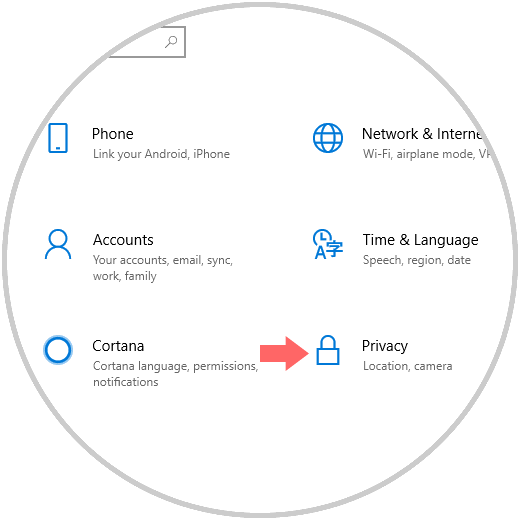
Step 2
There we will go to the Privacy section and in the window we will go to the Diagnostics & feedback section where we will see the following. At the top we have the option that only basic data (Basics) be sent or that complete data be sent (Full).
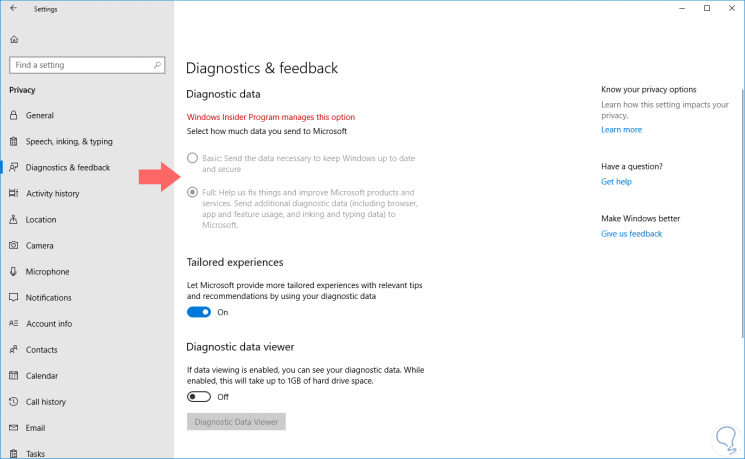
Step 3
To activate the diagnostic data, click on the Diagnostic data viewer switch and the respective button will be activated:
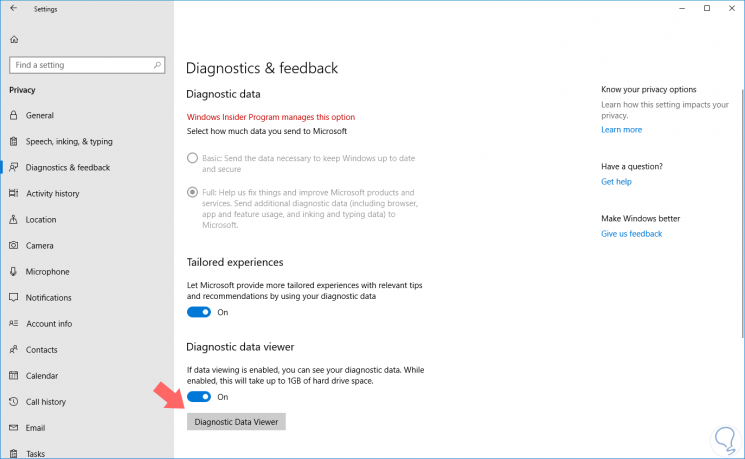
Step 4
Click on this button, and we will be redirected to the Microsoft store and there we will click on the Get button to download the application. Once downloaded and installed we will see the following:
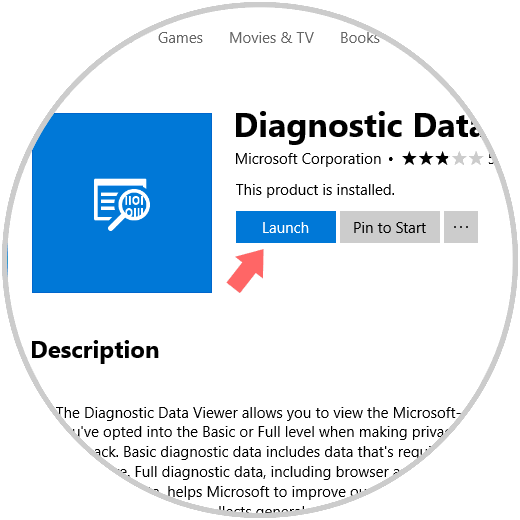
Step 5
There we can click on the Launch button to run the application.
Once we execute it we will be able to see on the left side all the options to review and in the right panel the data to be sent:
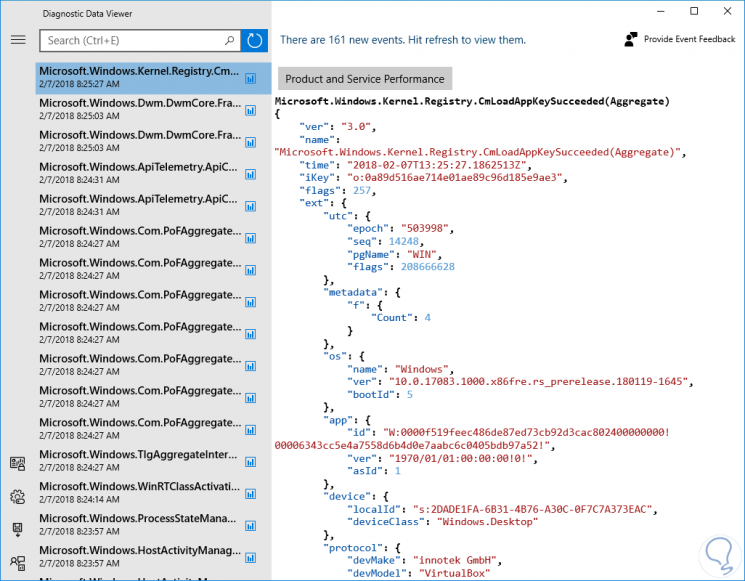
Step 6
If we click on the menu icon we can see the available categories:
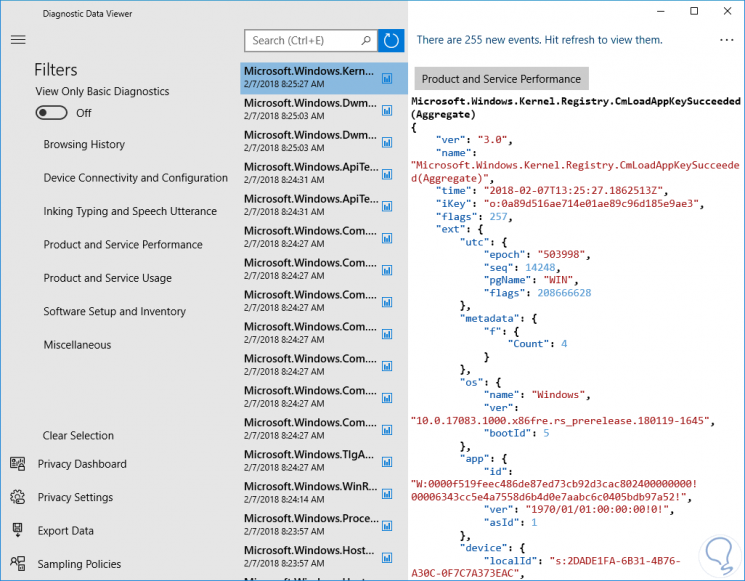
We can select the desired option and select the data to analyze:
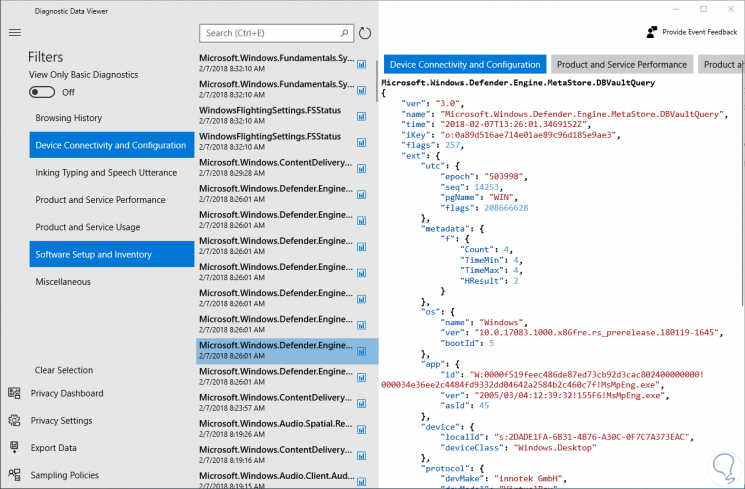
If we wish, we can activate the View Only Basics Diagnostics switch to display only the basic data.
As we have verified, this new function in Windows 10 will be of great help in determining what data Microsoft is collecting from our computer.