When we buy a computer, we like it to be always updated and optimized so that its operation is the best possible. With the passage of time we may see that the speed of this decreases, and that is why we must be up to date with its cleanliness and performance..
Having our updated operating system is important, since in this way we can enjoy all the news and new features offered in each of the updated versions.
In the case of Apple computers, new versions are usually released once a year. However, it is possible that when we want to know what version of our macOS operating system we have, we do not know where to find this information. Next, we show you how to know what version of the operating system we have on our Mac, in a very simple way..
To keep up, remember to subscribe to our YouTube channel! SUBSCRIBE
Step 1
The first thing to do is go to the apple icon located in the upper left corner of the screen so that the main menu is displayed. Once the menu has been displayed, we have to select “About this Macâ€.
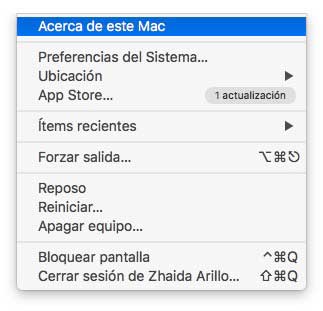
Step 2
Once we have clicked on this tab, we will see that the version appears at the top. The operating system version number appears below the name.
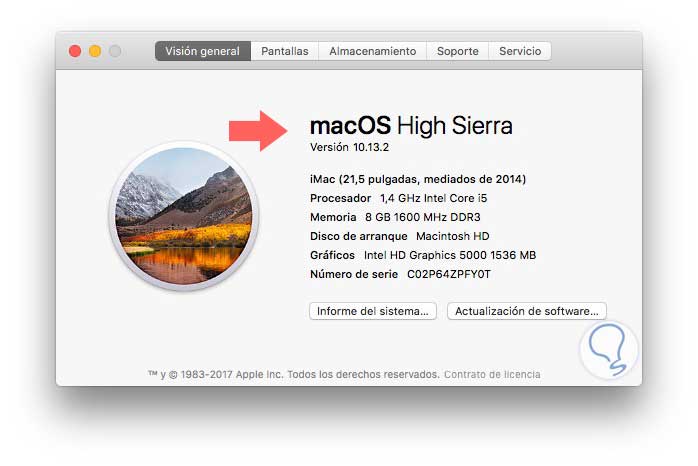
As we can see in the image, in this case the version would be macOS High Sierra 10.13.2.
Step 3
If we want to check if there are available Software updates, we have to click on the "Software Update" tab to check this information.
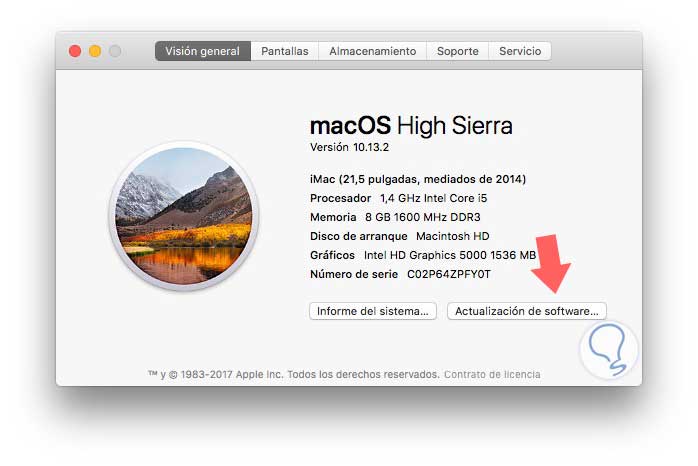
Step 4
As we can see in the following image, there are software updates available in our case. We can see a detail of everything that is included. In the case that we want to proceed with the update, we must press the Update button located on the right side.
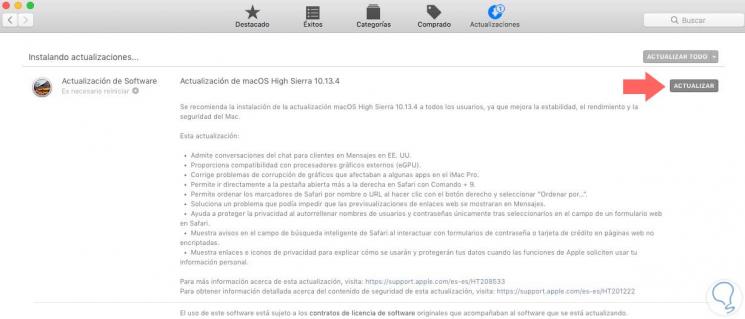
Note
We must bear in mind that, if we want to update our system, we must restart the computer once the update is finished.
In this way we will know what version of the operating system we have installed on our Mac, and if there are software updates available..