LibreOffice is the Linux alternative for the office suite that every day we must use thousands of users to carry out tasks such as:
- Creation of text or multimedia files
- Document editing and more.
LibreOffice is a software developed by the community itself, and is a project of the nonprofit organization, The Document Foundation with which it seeks to offer users a large suite, with great functionalities, but of simplicity of use..
When using LibreOffice, we will face a suite that offers advanced features at the level of Word documents, data processing, spreadsheets, presentations, drawings, Calc and many more applications.
Now, the LibreOffice development group has announced the launch of the 6.0 edition which is loaded with news intended for its users..
Among the novelties that we will see, by applications, are:
Writer
- Direct cursor, an option was added to insert only spaces.
- In the main menu, at the top level, the Form option is now included.
- The orientation of the page is automatically adjusted based on the figures we enter.
- The gutter, or the space between the columns, has modified its default value to 0.5 cm.
- Now sections divided into blog tables are supported.
- Pressing the mouse twice in a field displays the familiar Input Fields dialog box.
- Image rotation was implemented at any angle.
- The documents in Writer can now serve as data sources to combine correspondence.
- A new default table style has been added.
- The default width of the table border changed to 0.5 pt.
- The old Auto Format table style collection was replaced by a new one that includes: Default, Academic, Blue list, Green list, Red list, Yellow list, Elegant, Finance, Simple columns, Simple rows, Simple shaded list.
Calc
- Interoperability corrections have been added for pivot tables.
- Default color changes were implemented on the scale of two entries of conditional formatting to yellow and green.
- New improvements in the Links dialog box.
- It is allowed to export a range of cells or a group of shapes selected in the PNG or JPG graphic formats through the File / Export path.
- A new order was added to select unprotected cells on protected or unprotected sheets.
- The SEARCHB, FINDB and REPLACEB functions were added to the spreadsheets.
Printed and Drew
- Ten new templates for Printers and improvement of two existing templates were added.
- The confirmation window was deleted when setting an image as a slide or page background.
- 9. The default aspect ratio of the slides changed to 16 ∶ 9.
- Negative angles are allowed.
- UI improvements to handle the attributes of the layers.
General news in LibreOffice 6.0
- Adding Noto sources (Noto Sans, Noto Serif, Noto Mono).
- Open Sans and PT_Serif fonts fonts were removed.
- On all desktop platforms, it is now possible to use OpenPGP keys to sign documents in ODF formats.
- Classification (based on TSCP) now allows multiple policies.
- Various updates to the content and code.
- Implementation of a new import filter for QuarkXPress v.3, v.4. To do this, the libqxp library was created.
- A new export filter for EPUB from Writer was implemented.
- Improvements in OOXML support.
- The Special Characters dialog box was improved by adding features such as: Adding a search box to filter the symbol table, adding a list of recent characters and implementing a context menu for the symbol table and Recent lists and Favorites
- The Memory tab of the configuration was deleted.
Requirements to use LibreOffice 6.0
If we wish to ideally use this new edition of LibreOffice, it will be necessary to have the following:
- glibc2 version 2.5 or higher
- GTK Version 2.10.4 or higher
- Minimum of 256 MB and 512 MB of recommended RAM
- 1.55GB of available hard disk space
Now we will see how to install LibreOffice on the different Linux distributions.
1. Install LibreOffice on CentOS 7
Note
This same process applies to RedHat.
Step 1
The first step to take will be to download LibreOffice by selecting the package for the correct architecture, that is, 32 or 64 bits, this will be done using the Wget command as well. First we access the tmp directory:
cd / tmp
Step 2
Then we execute the following:
Step 3
In this example we will download the 64-bit version and see the following:
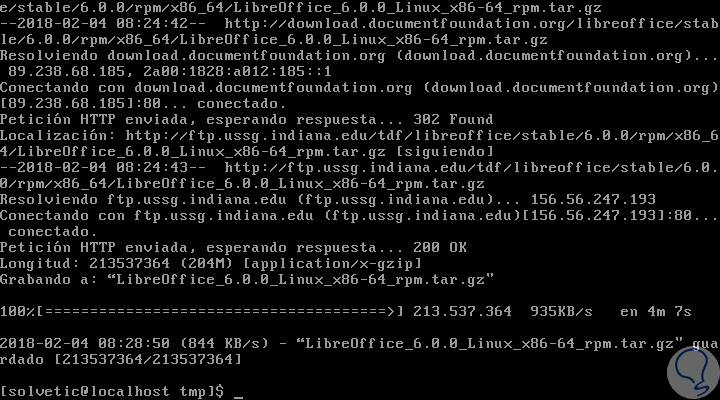
Step 4
After this, we will remove the previous versions of OpenOffice and LibreOffice if they exist, for this we execute the following:
yum remove openoffice * libreoffice *
Step 5
In case of not having previous versions we will see the following:
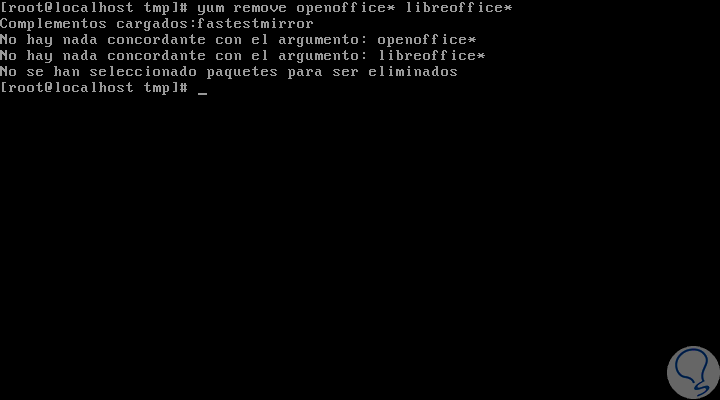
Step 6
Once we validate this, the next step to take will be to extract the contents of the downloaded file, for this we execute one of the following lines:
tar -xvf LibreOffice_6.0.0_Linux_x86_rpm.tar.gz (For 32-bit architecture) tar -xvf LibreOffice_6.0.0_Linux_x86-64_rpm.tar.gz (For 64-bit architecture)
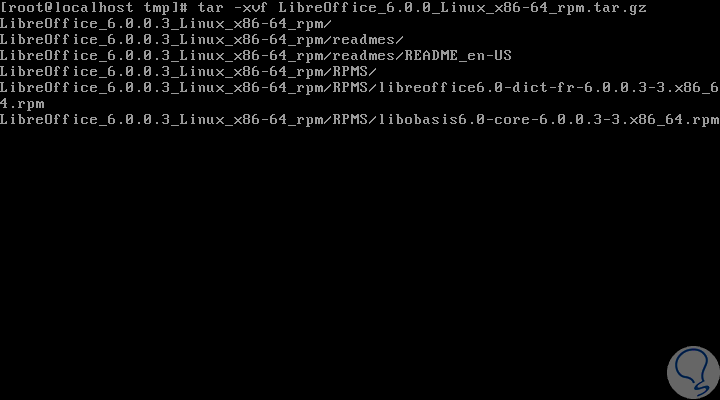
Step 7
After extracting the selected package, this will create a directory and under this directory there will be a subdirectory called RPMS. Now, we must execute the following command for installation, but first we will access the directory like this:
32-bit architecture
cd /tmp/LibreOffice_6.0.0.3_Linux_x86_rpm/RPMS/
64-bit architecture
cd /tmp/LibreOffice_6.0.0.3_Linux_x86-64_rpm/RPMS/
Step 8
Then we execute the following:
yum localinstall * .rpm (Applies to both architectures)
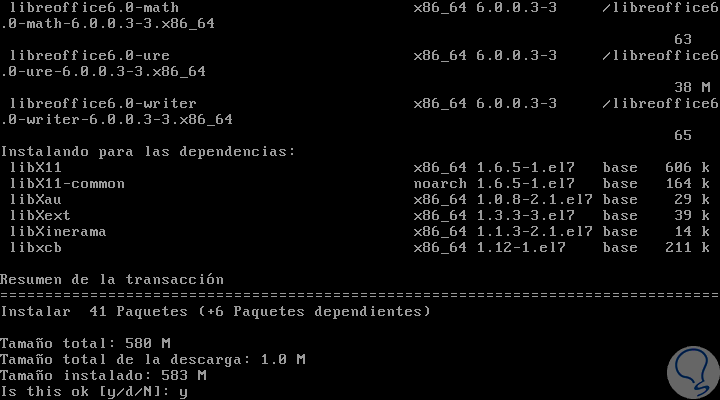
Step 9
We will enter the letter
and for the download and installation of the LibreOffice packages. Once finished we will see the following:
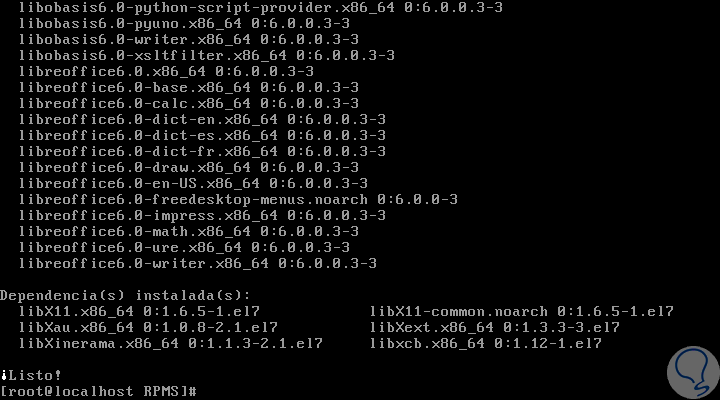
Step 10
There we can run LibreOffice by executing the following:
libreoffice6.0
Here’s how to do it on more Linux distros.

Login Join up!