One of the most comprehensive solutions for support and remote access is TeamViewer, which has been in the market for several years now, providing comprehensive solutions to its millions of users, providing comprehensive support and the best administration tools. TeamViewer integrates a console from where we can take full control of remote teams, establish remote conversations via chat and, in general, everything related to remote management of teams and applications..
TeamViewer Features
Some of the features of TeamViewer are:
- Completely free (it is possible to pay for more complete versions)
- Available in more than 30 languages
- High performance with intelligent connection routing and configuration, efficient use of bandwidth, fast data transmissions and other features to optimize use
- It allows to establish connections from PC to PC, mobile to PC, PC to mobile or mobile to mobile connections in various operating systems
- Compatible with custom QuickSupport, QuickJoin and Host modules
- Supports integration with single user applications via API
- Supports permanent access to unattended devices through TeamViewer Host module support
TeamViewer changes
TeamViewer is currently available in version 15 which has changes such as:
- The option to set a personal password is on the Advanced tab.
- Global security and performance improvements.
TechnoWikis will explain the step by step to install TeamViewer 15 on RHEL, Fedora, CentOS, Ubuntu or Debian systems.
To stay up to date, remember to subscribe to our YouTube channel! SUBSCRIBE
1. Install TeamViewer 15 on RedHat, CentOS or Fedora
Step 1
These are systems based on RHEL so the process covers the 3 systems, to start we access the terminal:
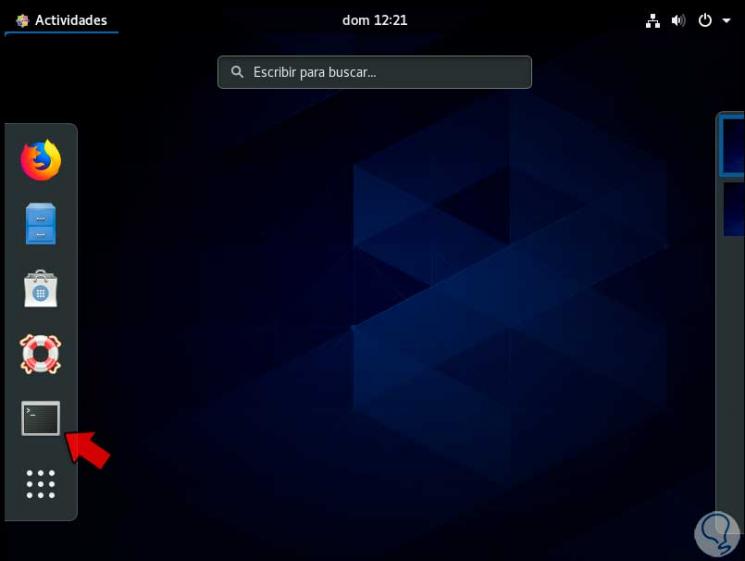
Step 2
In the terminal, we are going to download the TeamViewer RPM package:
sudo wget https://download.teamviewer.com/download/linux/teamviewer.x86_64.rpm
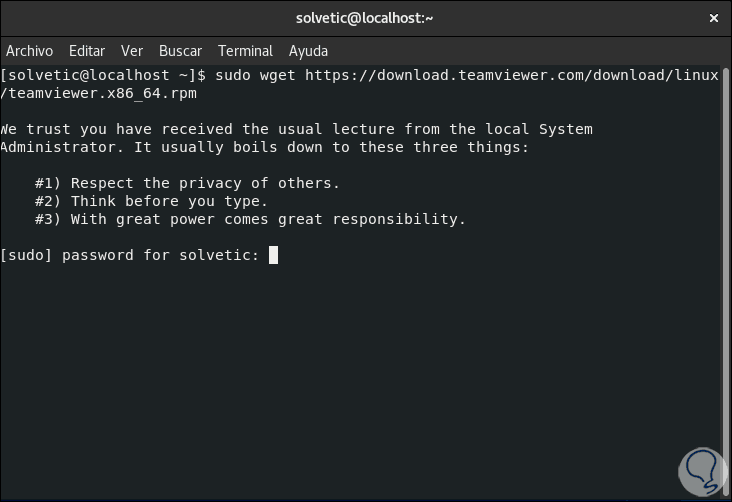
Step 3
We enter the local administrator password to finish the process:
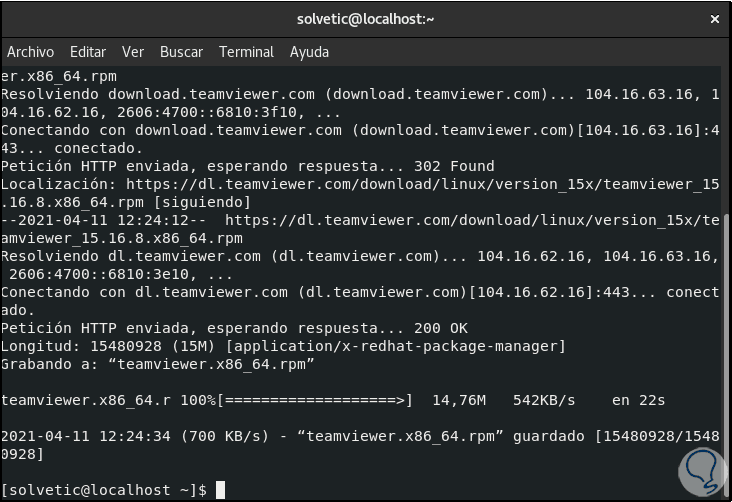
Step 4
Once downloaded, we will check the download with the command "ls":
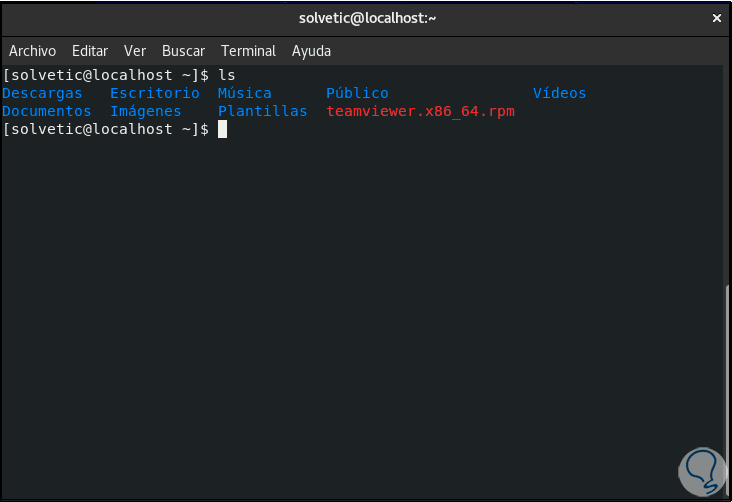
Step 5
We install TeamViewer 15 with the command:
sudo yum install teamviewer.x86_64.rpm
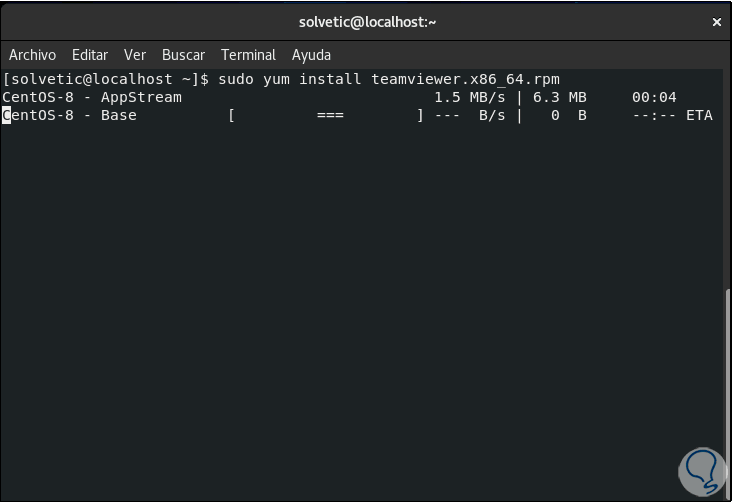
Step 6
We apply the changes by entering the letter S:
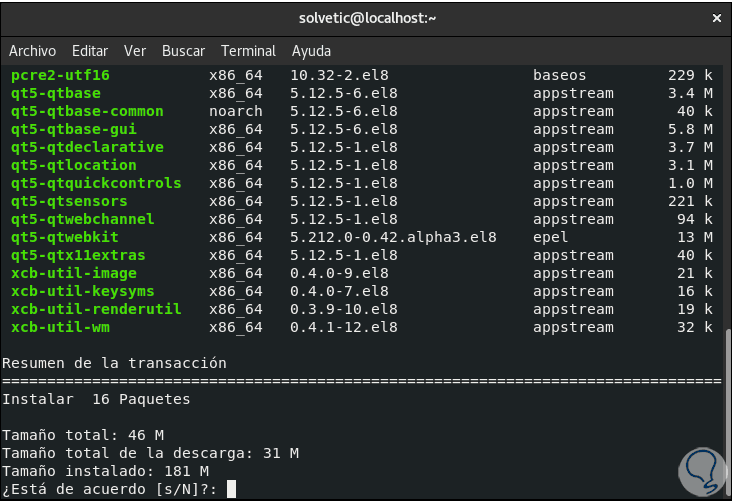
[panelwarning = 'Note'] in case of any error at this point, we must install the EPEL repositories with the following command:
sudo yum install https://dl.fedoraproject.org/pub/epel/epel-release-latest-8.noarch.rpm -y
[/ panelplain]
Step 7
By entering the letter S, the download and installation will proceed:
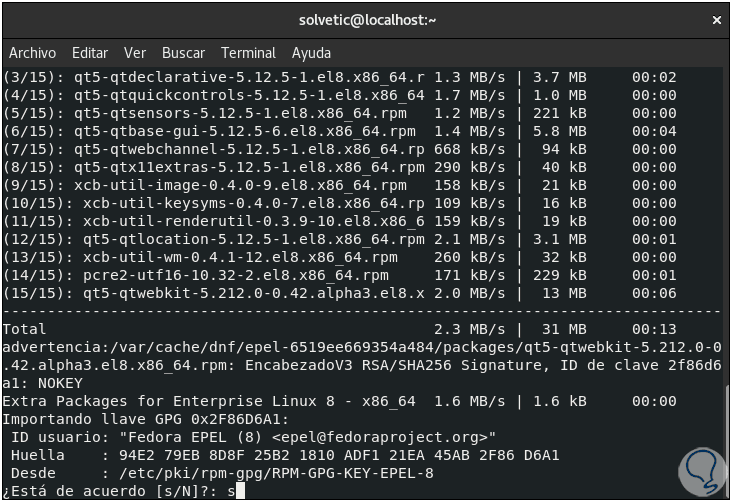
Step 8
We must confirm the installation of the GPG keys and at the end we will see the following:
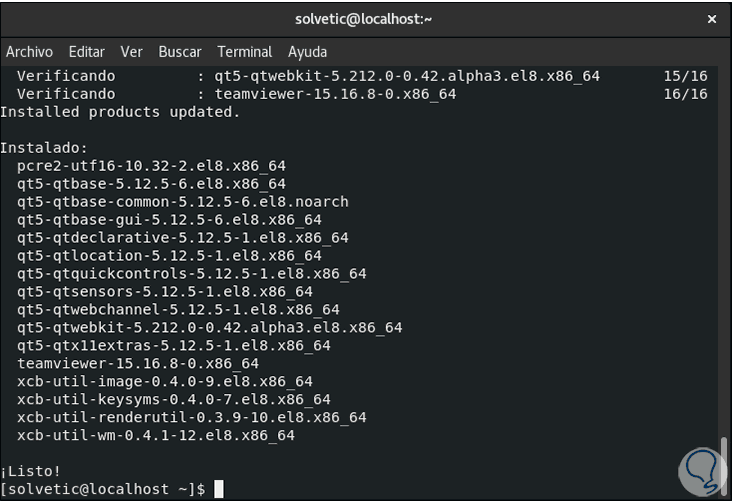
[panelwarning = 'Note'] in case of seeing an error in the public key, we must execute the following:
wget https://download.teamviewer.com/download/linux/signature/TeamViewer2017.asc rpm --import TeamViewer2017.asc
[/ panelplain]
Step [9 / plain]
We exit the terminal and in the browser we access TeamViewer:
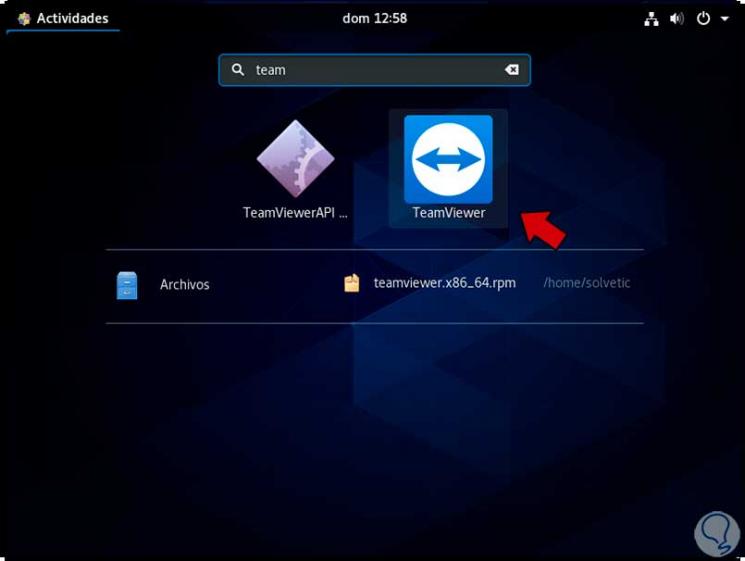
Step 10
We will see the following message:
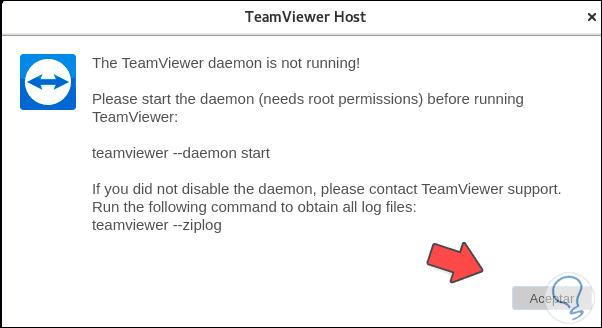
Step 11
To do this we go to the terminal and there we execute "teamviewer --daemon start":
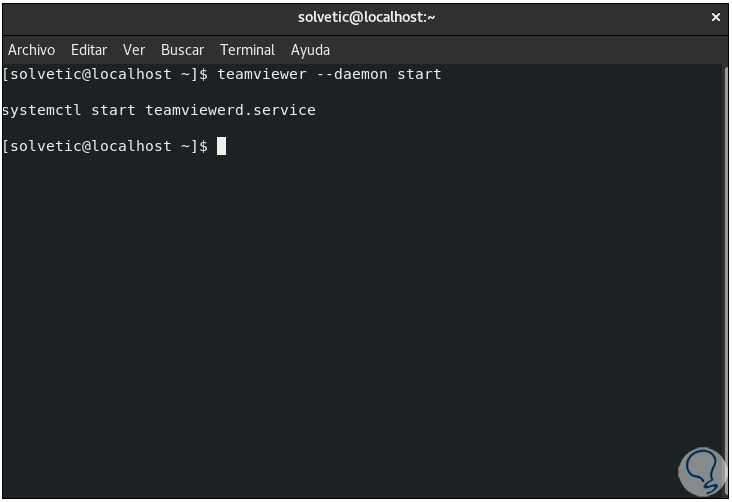
Step 12
Then we open TeamViewer again and we must accept the user license:
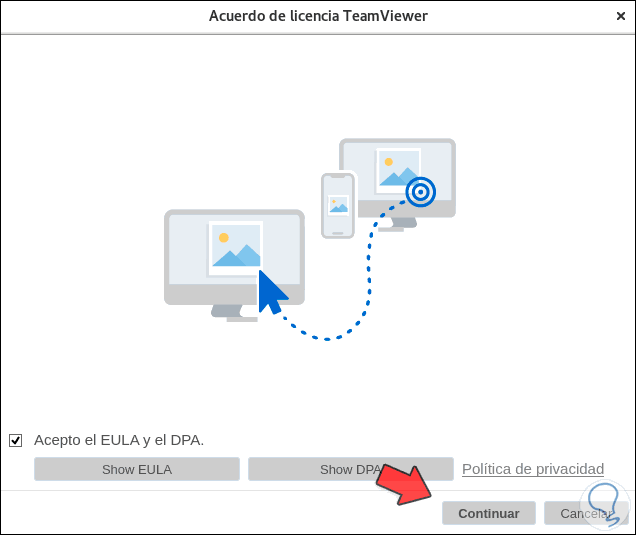
Step 13
We click Continue to access TeamViewer in one of these systems:
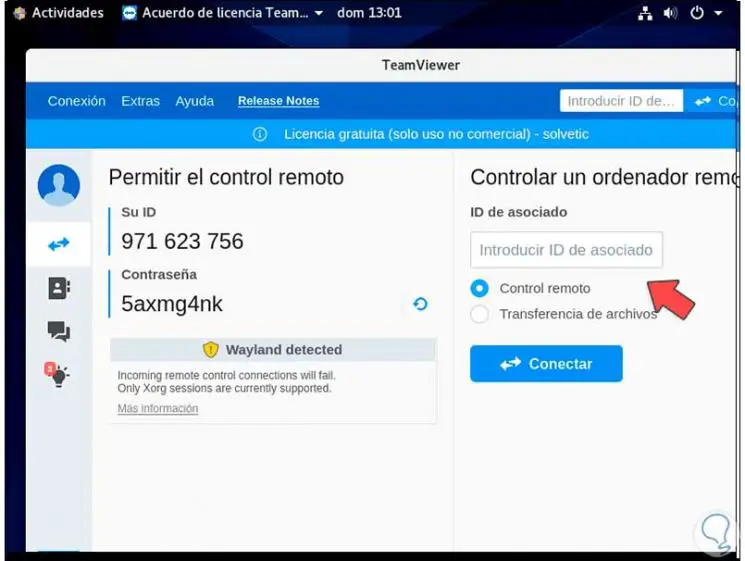
Step 14
We validate the TeamViewer version from Help - About:
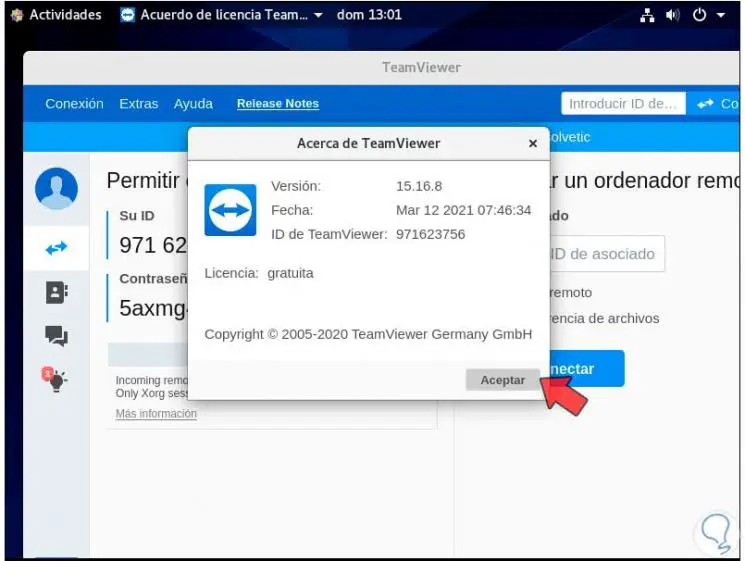
This has been the process for installing TeamViewer on RHEL-based distributions..
2. Install TeamViewer 15 on Debian or Ubuntu
Step 1
It is time to see the TeamViewer installation process in Debian-based distributions, for this we access the terminal:
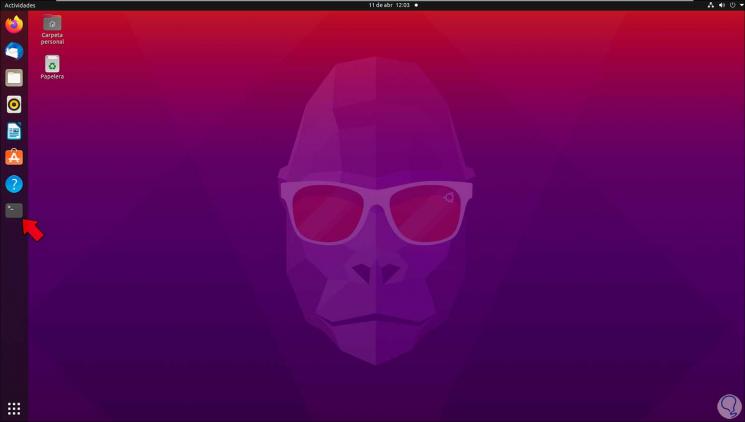
Step 2
In the terminal we download the TeamViewer DEB package:
sudo wget https://download.teamviewer.com/download/linux/teamviewer_amd64.deb
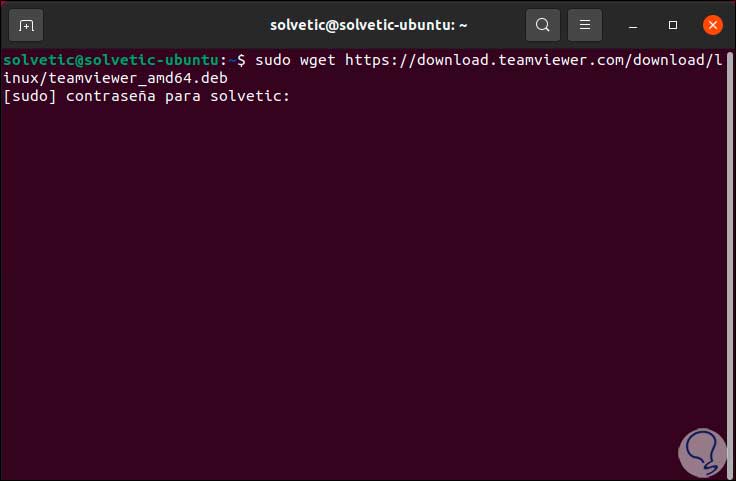
Step 3
We enter the password to proceed with the download:
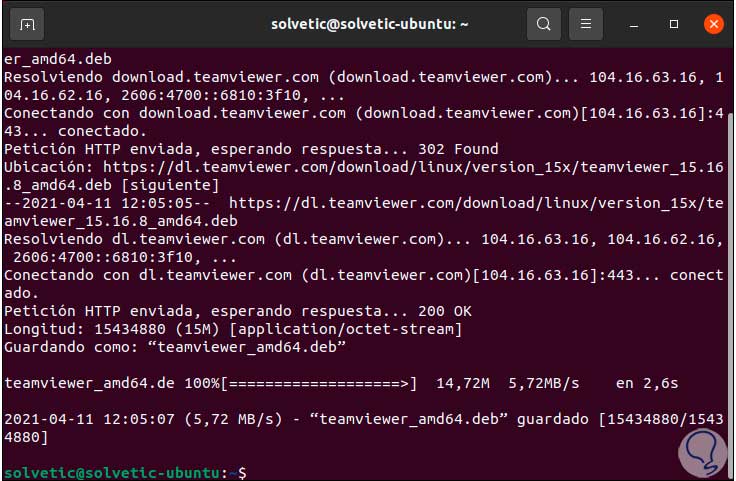
Step 4
We check the download with "ls":
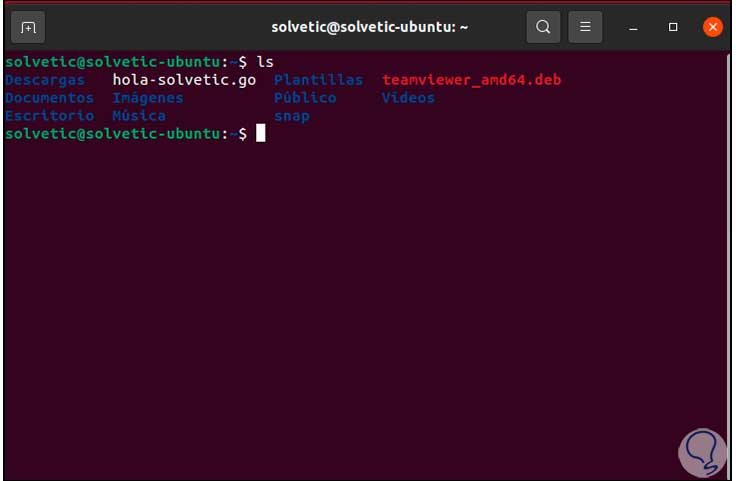
Step 5
We install TeamViewer with the command:
sudo dpkg -i teamviewer_amd64.deb
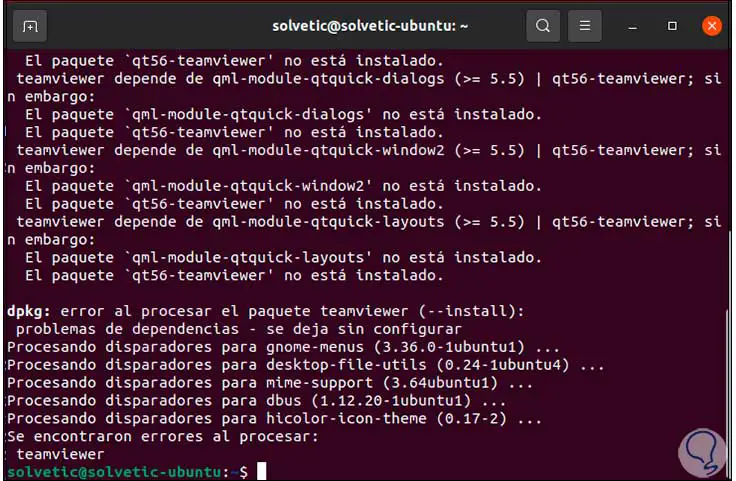
Step 6
We can see that in the case of these distros we find some errors, to solve these errors we execute:
sudo apt-get install -f
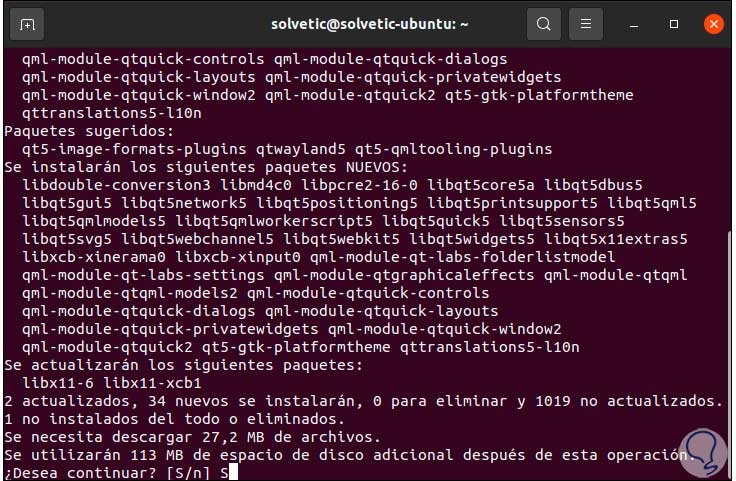
Step 7
We accept the process, after this we access TeamViewer:
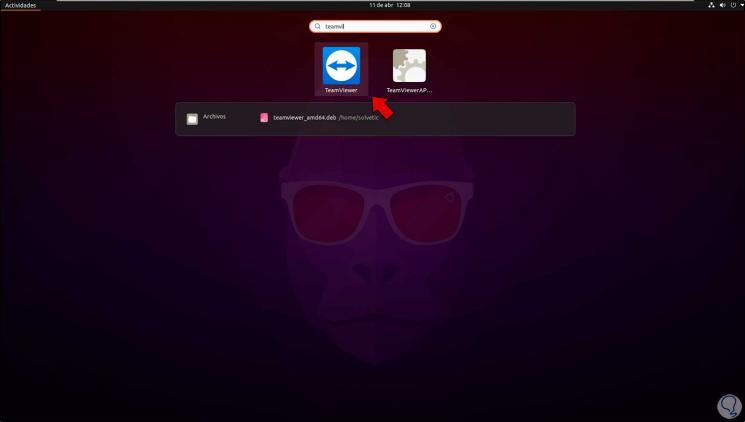
Step 8
We accept the license of use:
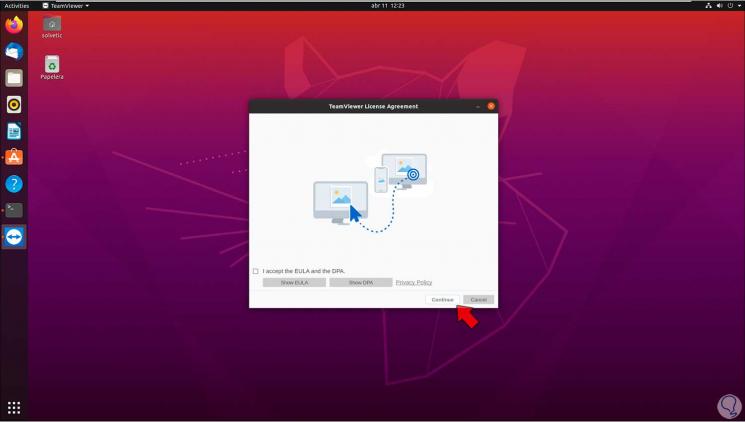
Step 9
We access the platform:
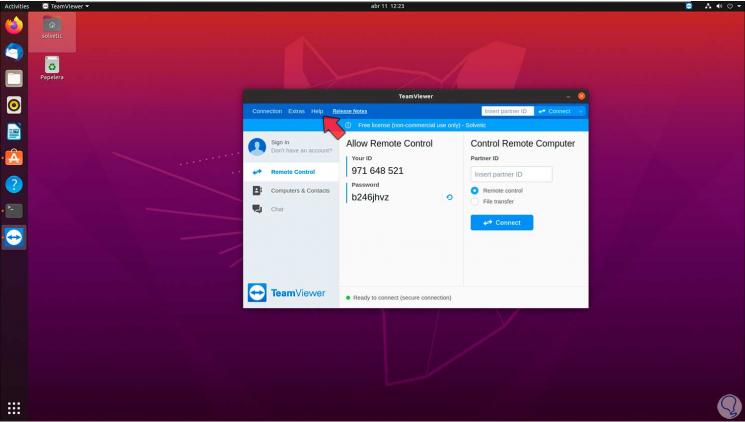
[plain] Step 10
We validate the TeamViewer version from Help - About:
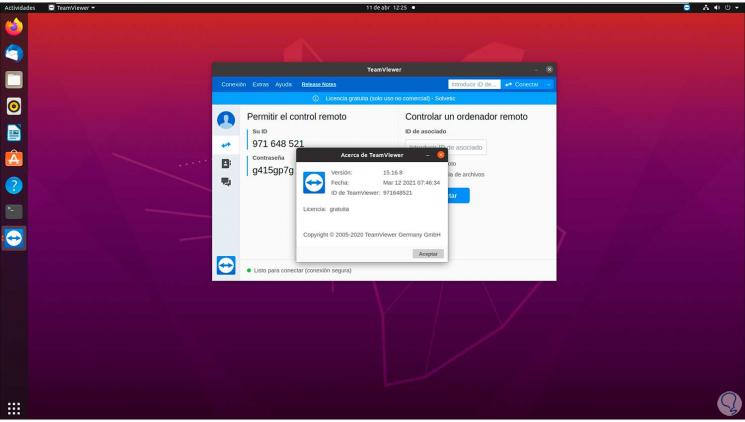
TechnoWikis has explained to you the step by step to install TeamViewer on the main Linux distributions and thus against one of the best tools for this segment.