One of the great advantages of Linux is its versatility when it comes to offering distributions of all kinds and for all kinds of users always with the best functionality and versatility features . One of these is Linux Mint Debian which we will talk about in detail today..
What is Linux Mint Debian
It is one of the most popular Linux desktop distributions and used by thousands of people thanks to features such as:
- It has full multimedia support and is simple to use
- It is free and open source
- It is driven by the community itself so that we find thousands of supporting documents
- It is based on Debian and Ubuntu, and offers us more than 30,000 packages and is one of the best software administrators
This version has the Cinnamon desktop environment and the following is required for installation:
- 1 GB RAM and 2 GB recommended
- 1024 × 768 screen resolution
Your free download is available at the following link:
Linux Mint Debian
Once we download the 32 or 64 bit ISO image, we proceed to burn it to a bootable DVD or USB and configure the equipment to boot from there.
Step 1
Once the system is started from the ISO image, we will see the following:
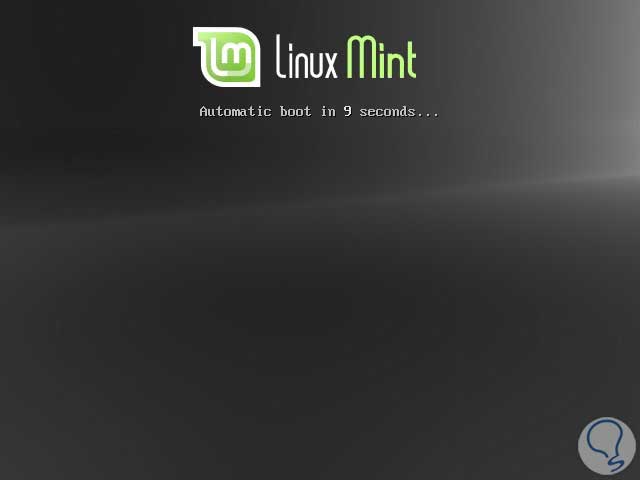
Step 2
There we wait for the automatic start and we will have the following options:
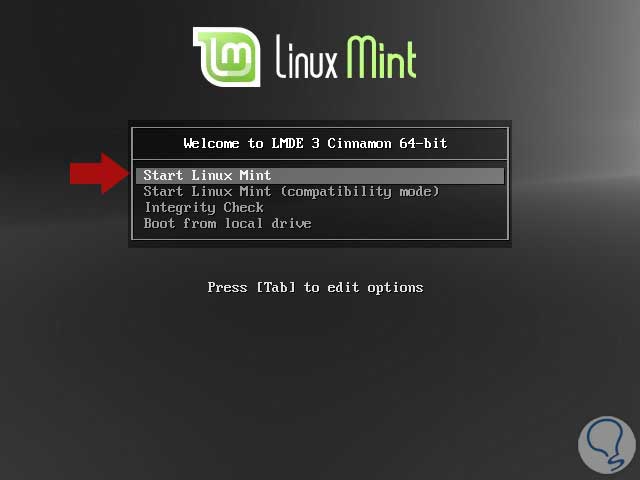
Start Linux Mint:
This option allows us to access the Linux Mint test environment to know its environment before installing it, everything we do there will be deleted when you log out
Start Linux Mint (Compatibility mode)
It allows us to run Mint in compatibility mode
Integrity Check
Run disk and memory tests to verify that everything works correctly
Boot from local drive
Lets you start Linux Mint Debian from an installation already done
Step 3
We use the first option and the following will be displayed. There we can learn a little more about the environment of this distribution before installation.
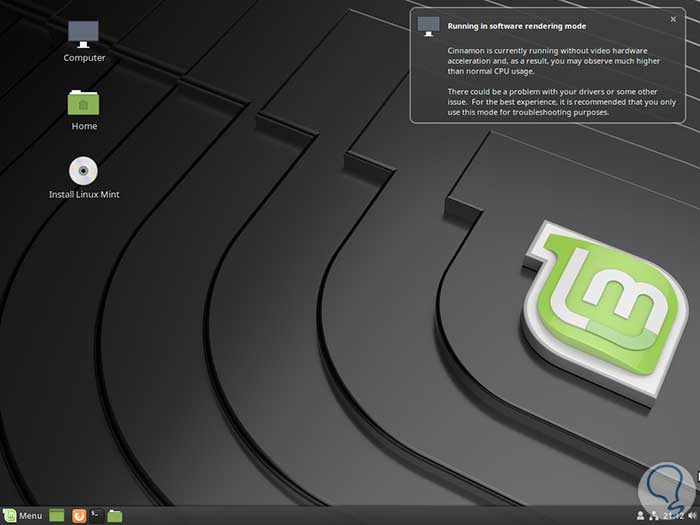
Step 4
To start the installation process, click on the Install Linux Mint icon and the following window will be displayed where we will select the language to use:
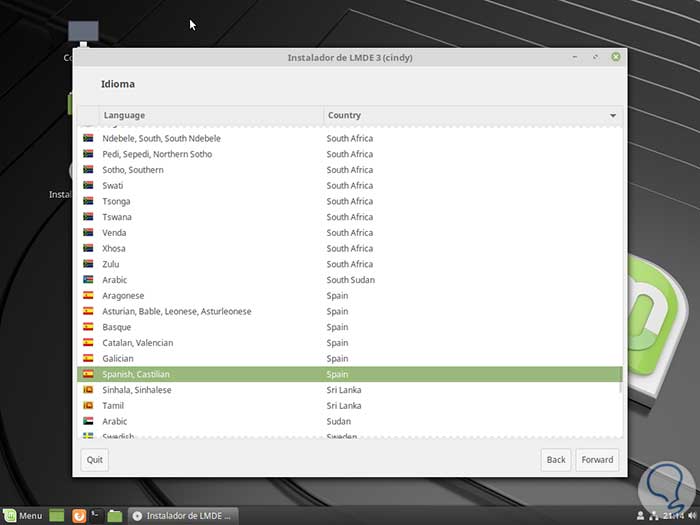
Step 5
Click on the Forward button and then define the time zone:
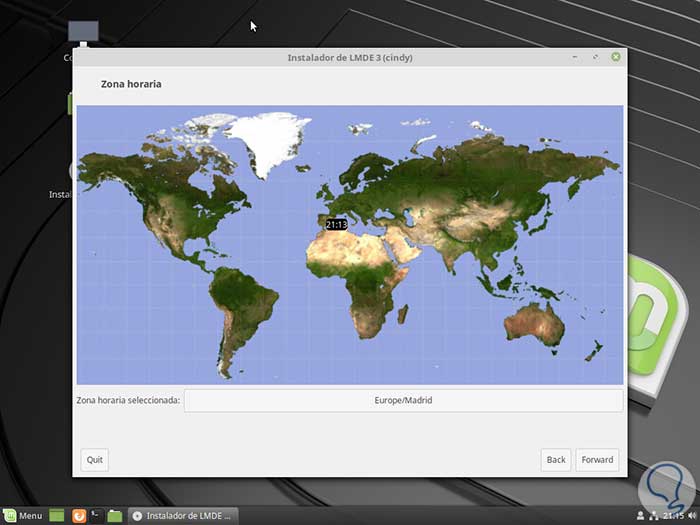
Step 6
If it is incorrect, just click on the Selected time zone field and then choose continent and city.
Again click on Forward and now define the keyboard language:
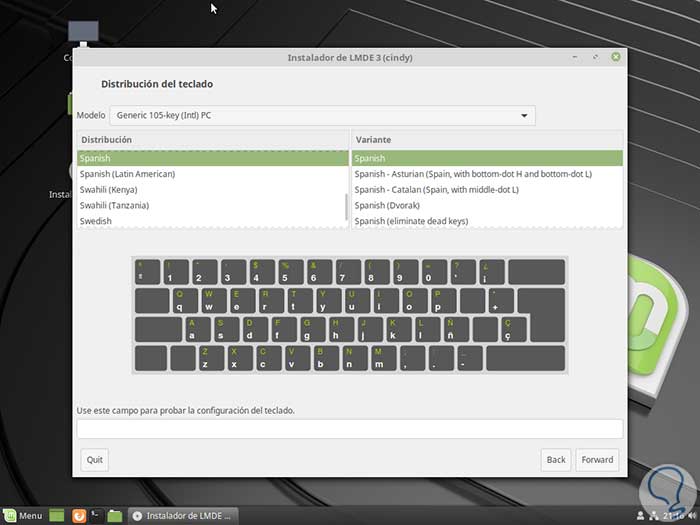
Step 7
Defined this, in the following window we will define username and passwords to use:
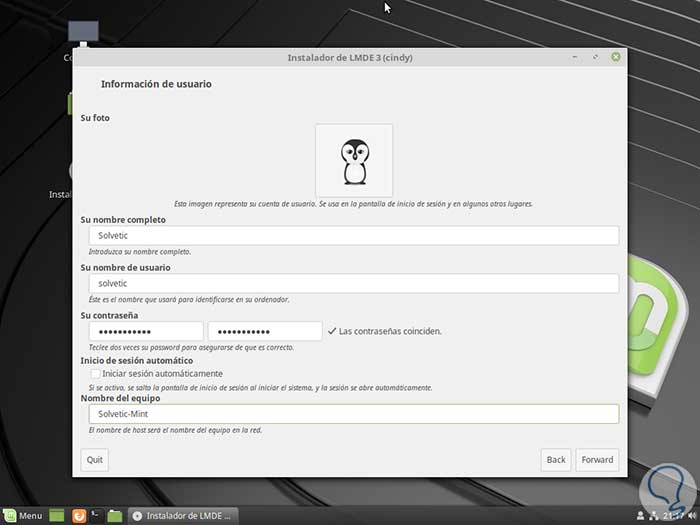
Step 8
We can activate the Automatically log in box if we wish to avoid entering passwords.
In the next window we will see the following message:
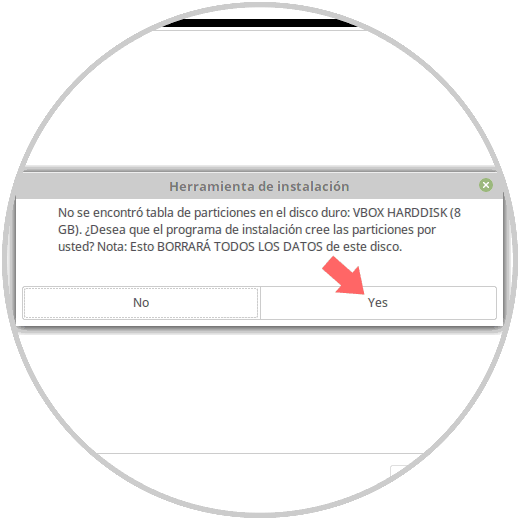
Step 9
There it tells us that the partition table should be created, in this case we click on the Yes button for this table to be created and we will see its structure:
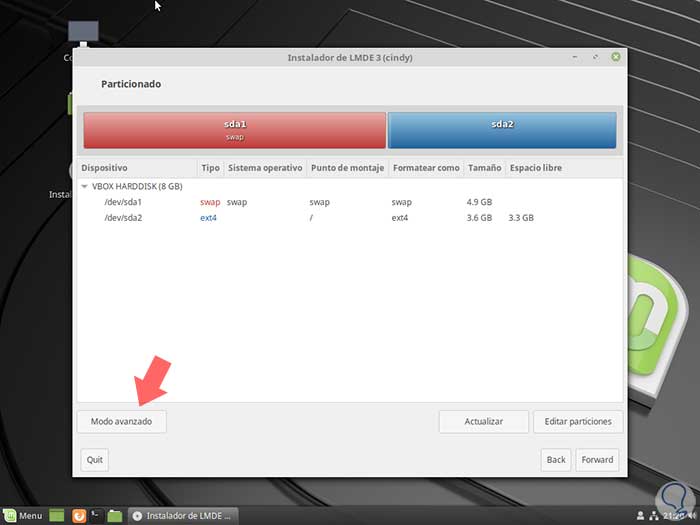
Step 10
There we find each directory and if we want to establish our own partitions and structure we click on the Advanced mode button and the following warning message will be displayed:
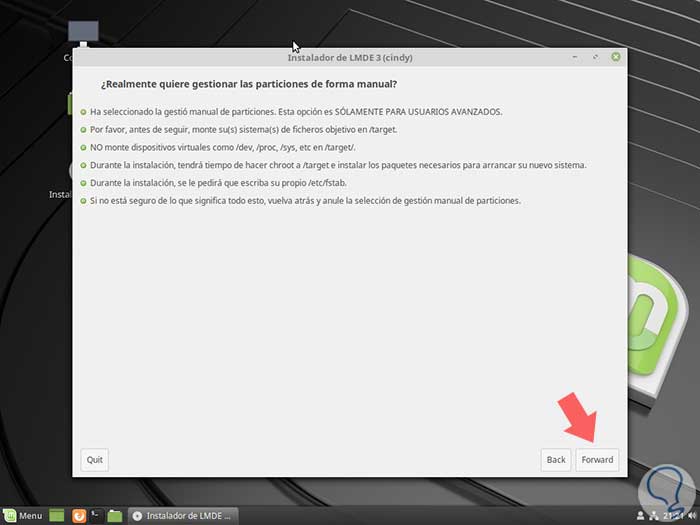
Step 11
There we continue with the steps of the assistant as necessary. With this configured, click on Forward and now we will define where the GRUB bootloader is to be installed:
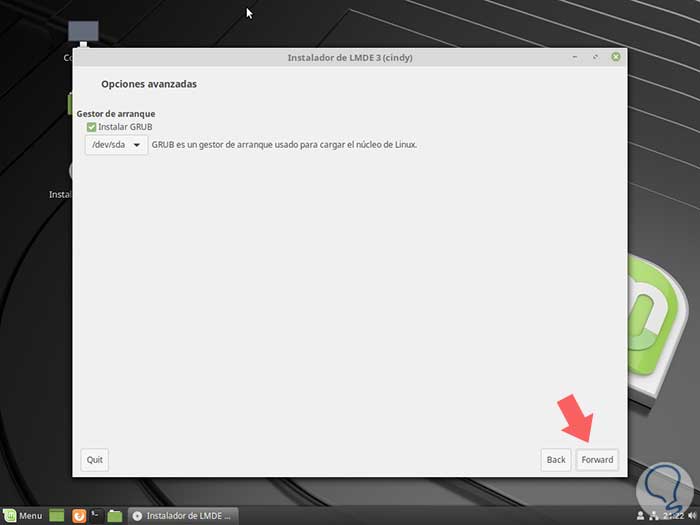
Step 12
Defined this, click on Forward and see a complete summary of how to install Linux Mint Debian:
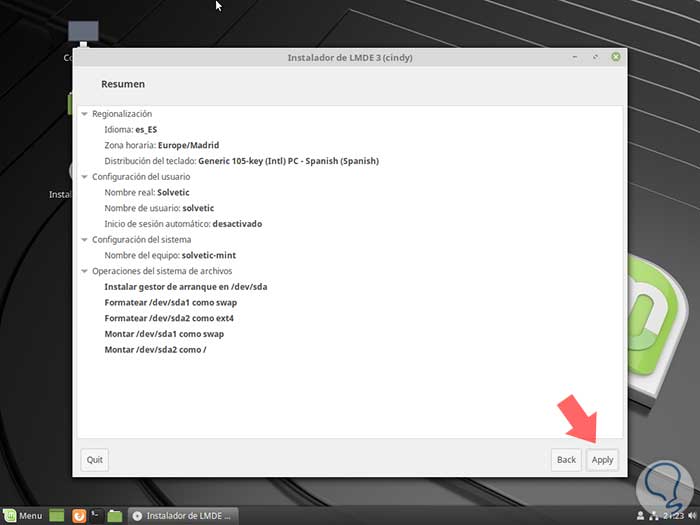
Step 13
Click on the Apply button to perform the installation process of Linux Mint Debian:
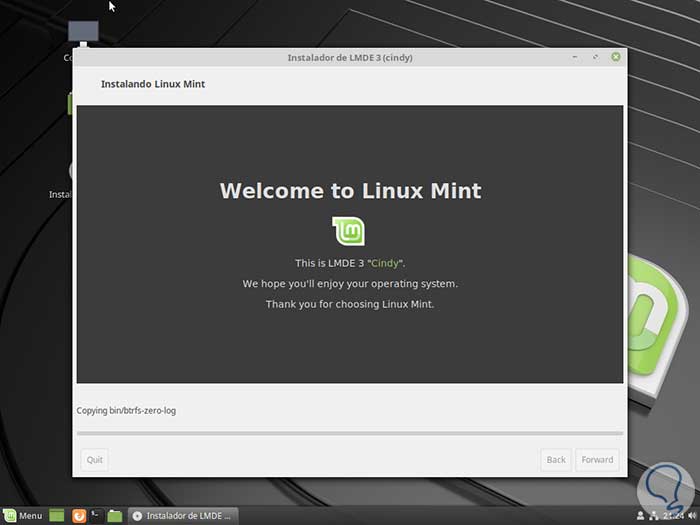
Once the installation process is completed we will see the following:
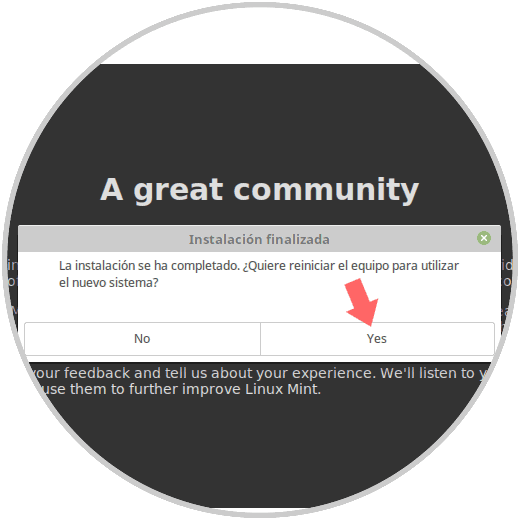
Step 14
Click on the Yes button and once the system is restarted we will see the following:
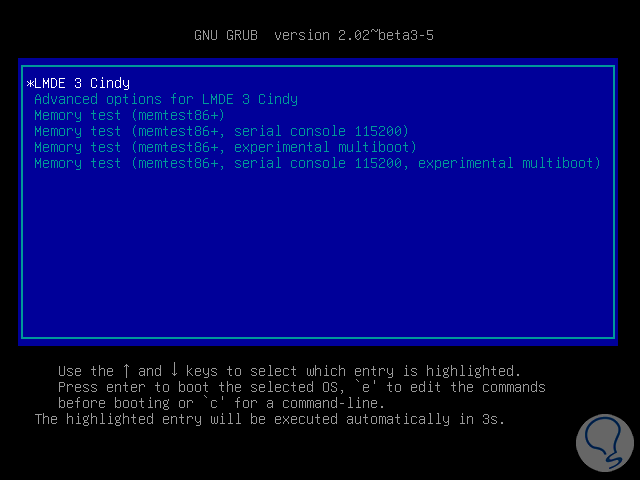
Step 15
Select LMDE 3 and press Enter to log in and we will see the following:
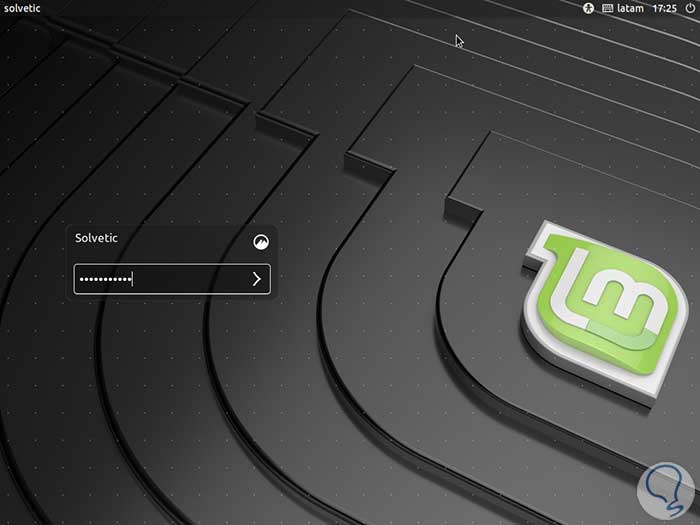
Step 16
Enter the assigned password and press Enter to access the Linux Mint Debian environment:
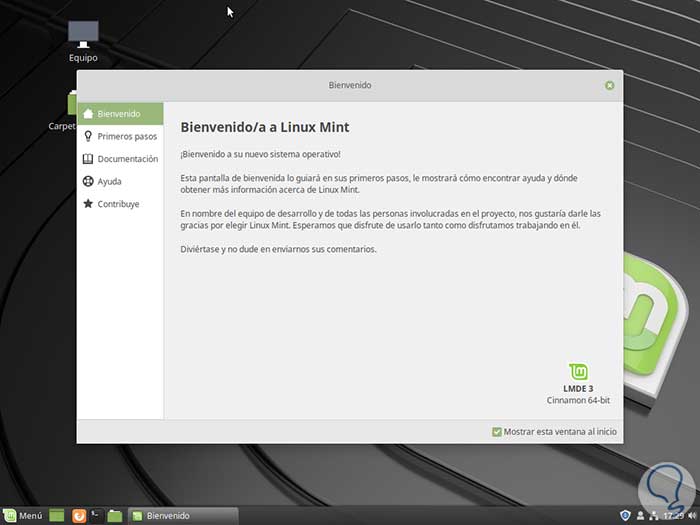
We access the menu to see the various options for use:
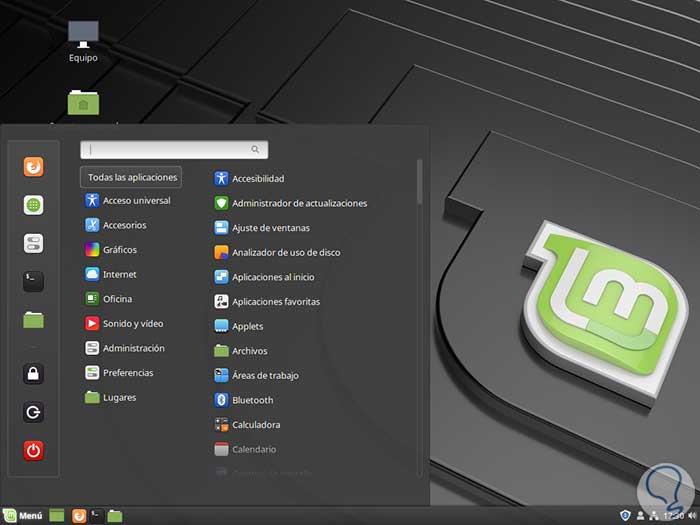
Thus, Linux Mint Debian is a current, diverse and useful system to carry out various tasks in a useful way..