Linux Mint has been developed as one of the distributions of Linux environments most used by thousands of users around the world for its simplicity of use, but at the same time for its security, compatibility, performance and more. This is achieved thanks to being a system based on Debian and Ubuntu (much more popular systems) and is ideal for many tasks since it has more than 30,000 packages and has positioned itself as one of the best software administrators..
Currently, the new version of Linux Mint has recently been released, whose code name is Tricia and its ID is 19.03 being available in graphic environments such as:
Requirements
The basic requirements of the computer to use Linux Mint190.3 are:
- 1 GB RAM memory but the use of 2 GB is recommended
- 15 GB of recommended hard disk space 20 GB
- 1024 × 768 screen resolution
To consider
As special advice from TechnoWikis keep the following in mind:
- The 32-bit ISO image can only boot with BIOS.
- The 64-bit ISO image is recommended in current equipment
- The 64-bit ISO image can boot with both BIOS and UEFI
Linux Mint 19.3 has been developed as a version of long-term support LTS) that will have support and compatibility until 2023 and is a system that integrates updated software adding improvements and new features focused on having a much more comprehensive user experience.
Linux Mint 19.3 Features
Within the features of Linux Mint 19.3 we find the following:
- System report: it will look like a small warning icon in the taskbar where new features associated with the system are notified such as new language packs, failures in a multimedia codec, availability of a hardware controller or a new version of Linux Mint
- HiDPI support: Full HiDPI support is added, being compatible for most editions of Linux Mint 19.3, only with Hexchat and Qt5Settings, in the other editions, all applications will be included by default
- Language setting: It is now possible to set the time format next to the language
- Celluloid: the Celluloid tool will replace Xplayer as the default media player in this edition
- Gnote: the Gnote app will replace Tomboy as the default application for notes, Gnote is based on modern technology optimizing its use
- Cinnamon 4.4: The Cinnamon environment offers us improvements such as a new text panel, symbolic icon size, Nemo context menu and more
- Gimp has been removed from the default software selection and we now have a simpler application called "Drawing"
- The window focus mode can now be managed from System Settings
- Enhanced Startup Animation
- Simplified window settings
- Date and time setting rewritten in Python language
- Support for silent notifications
- Support for dark themes and symbolic icons
- Support for multiple menus
- With Xed it is now possible to right click on the links to visit them
- LightDM configuration with which we can select a mouse pointer theme for the screen
TechnoWikis will explain how to upgrade your current Linux Mint to Linux Mint 19.3 or install it from scratch..
1. How to upgrade an old version to Linux Mint 19.3
To carry out this process, we will do it from Linux Mint 19.2.
Step 1
To do this we must go to the "Update Manager":
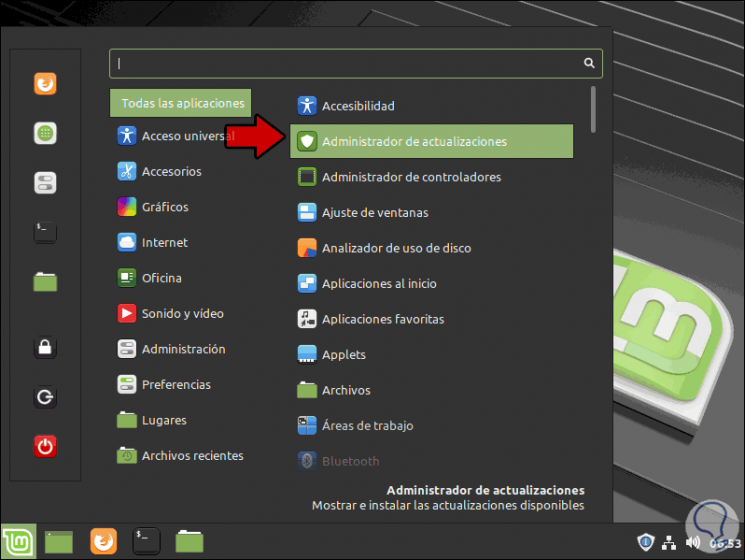
Step 2
When deployed we will see the following:
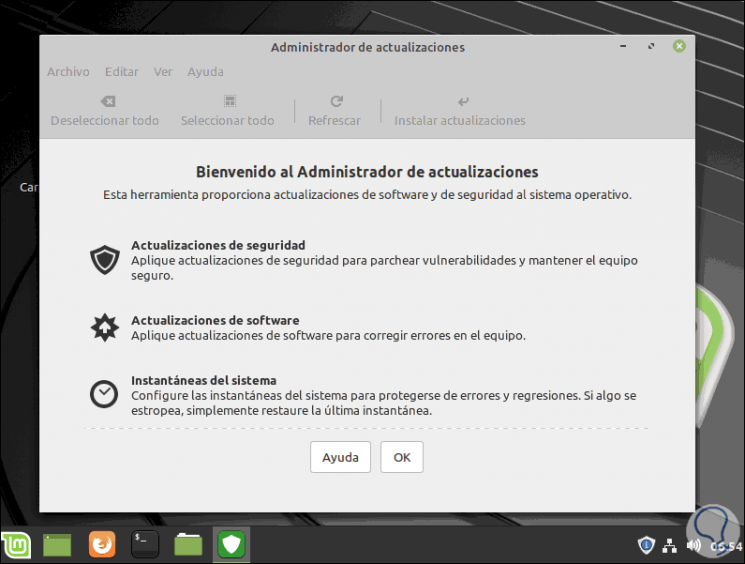
Step 3
In the next window the administrator himself advises us to create a snapshot of the system which can be done with the Timeshift utility and is an availability advice before updating. The reason is that, if something fails, with the system snapshot it will be simple to restore the operating system to its previous state.
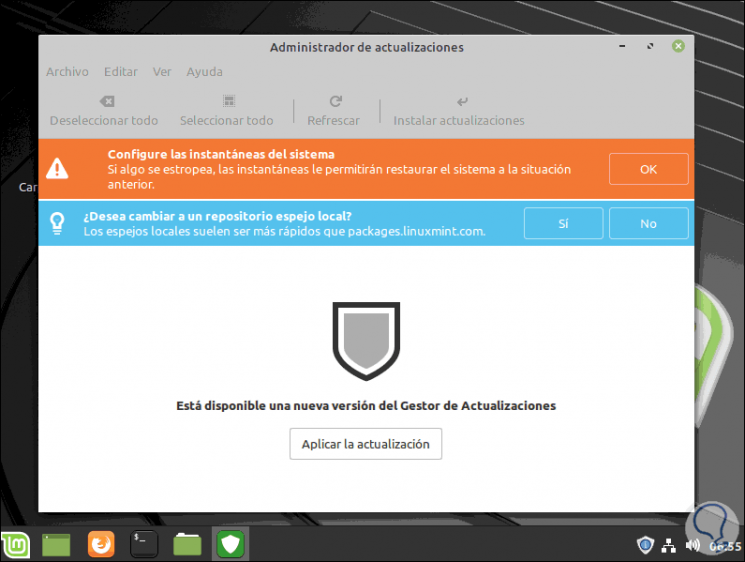
Step 4
In the same way we find the option to make use of a local repository, but this will depend on each user.
To take into account the following:
- It is advisable to deactivate the screen saver
- If we use the Cinnamon environment, it is advisable to update all its add-ons
Step 5
As we can see, an administrator update is available, we click on “Apply the update†and we must enter the administrator password:
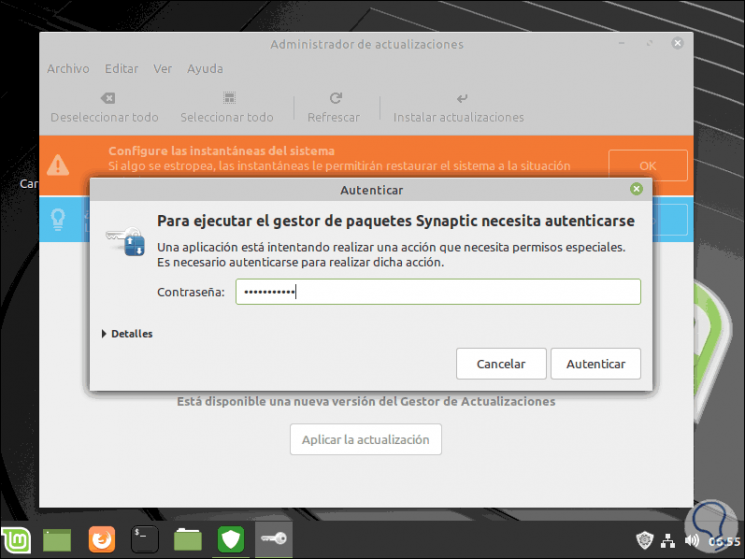
Step 6
Then proceed with this update:
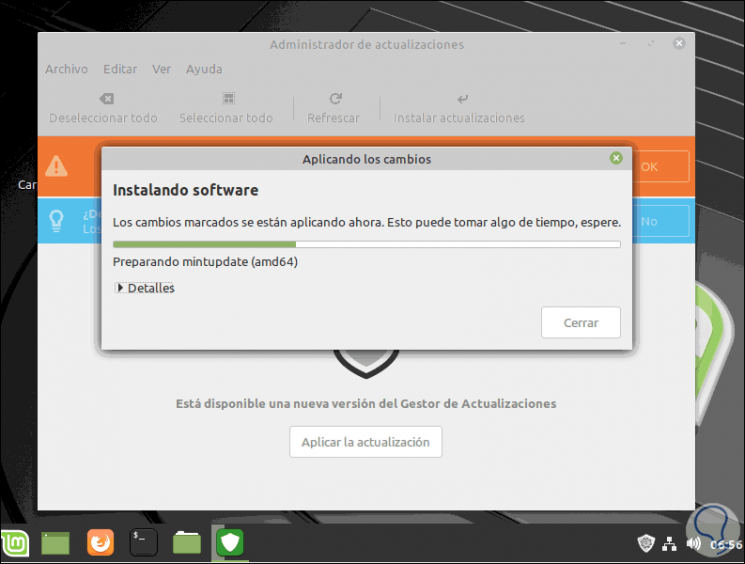
Step 7
Now, to update this version of Mint to the new 19.3, we will go to the “Edit†menu and there we select the option “Upgrade to Linux Mint 19.3 Triciaâ€:
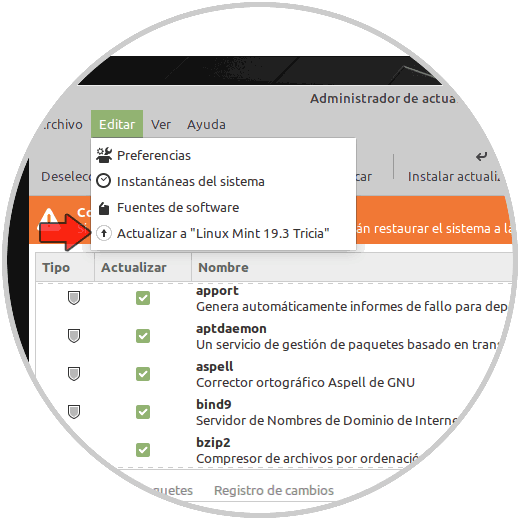
Step 8
The following will be displayed:
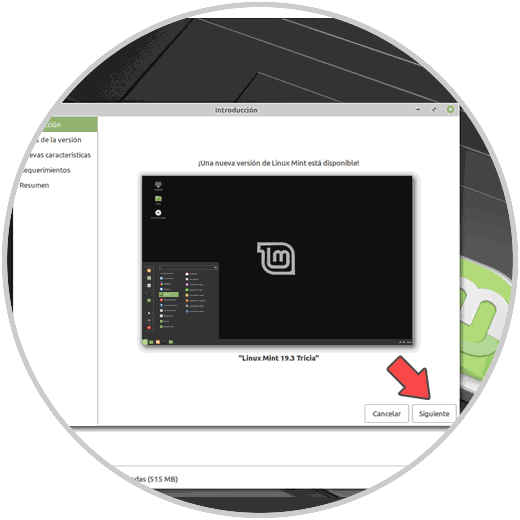
Step 9
We click on “Next†and we can access the official link of this version:
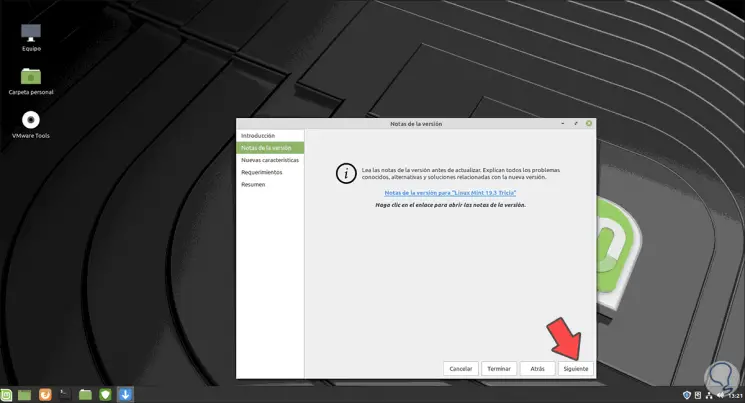
Step 10
In the next window we can go see all its news:
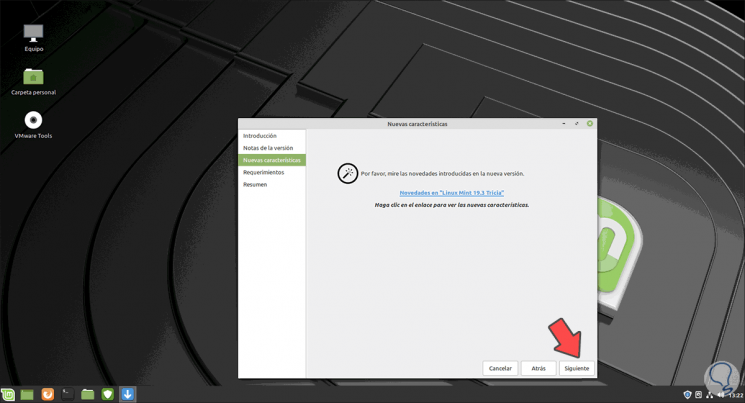
Step 11
We click Next we must activate the box “I understand the risk. I want to upgrade to Linux Mint 19.3 Tricia â€:
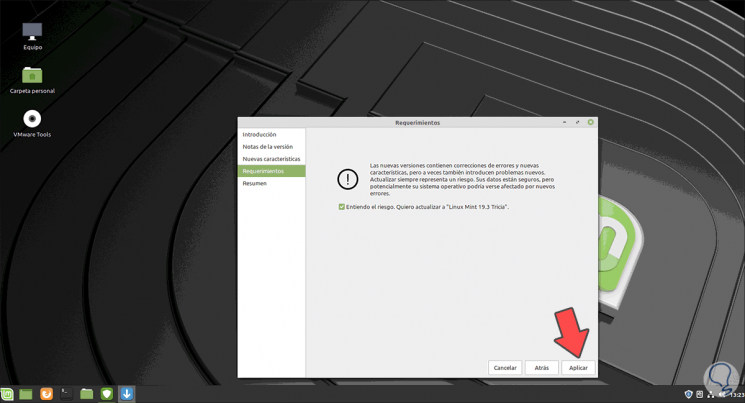
Step 12
We click on “Apply†to proceed to the process of updating to Linux Mint 19.3 but first we must authorize the process with our administrator password:
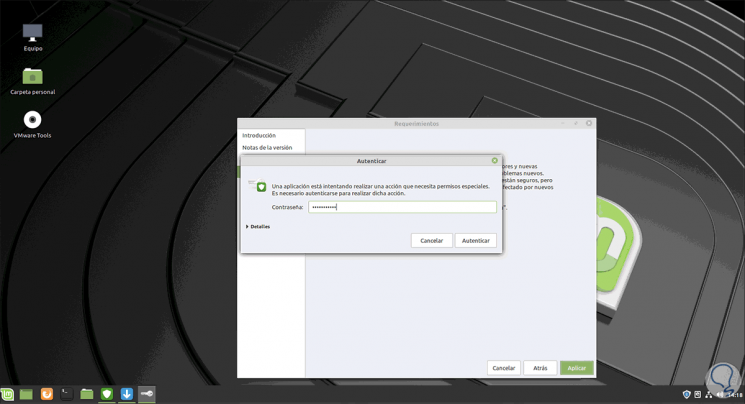
Step 13
Then the update process will begin:
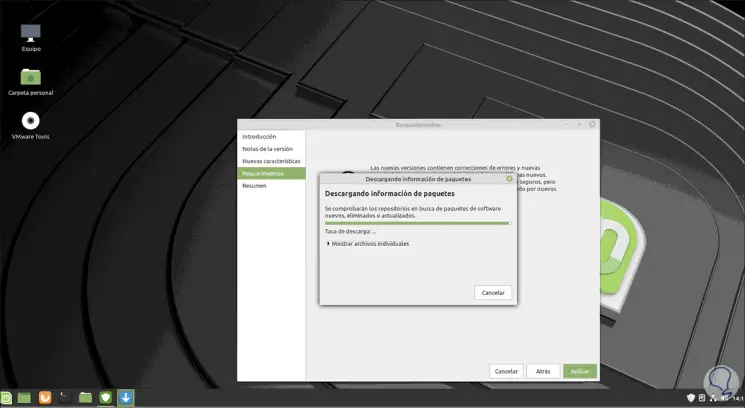
During the process the packages will be configured:
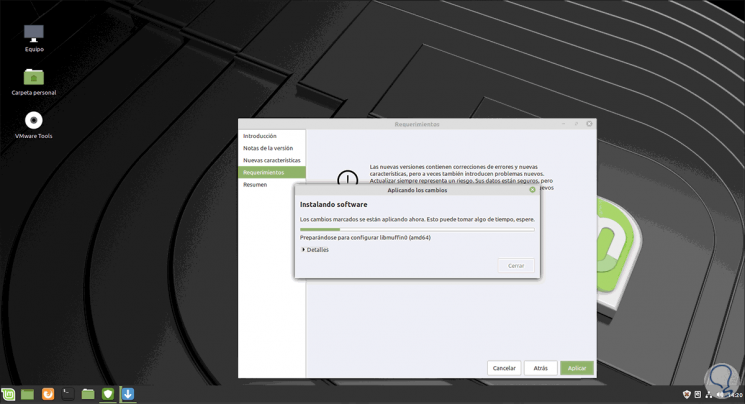
Step 14
When this ends we will see the following:
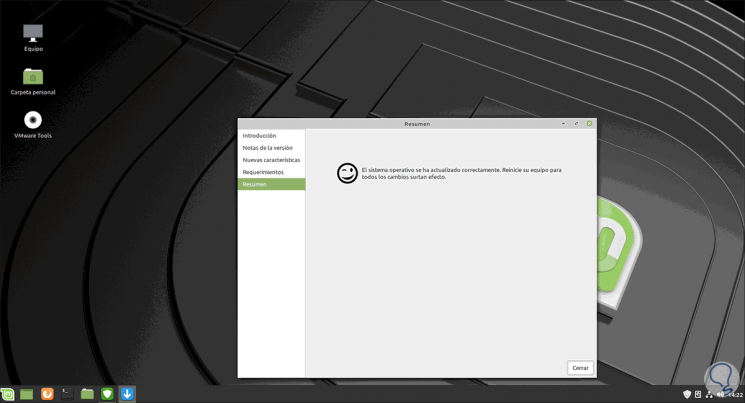
Step 15
We click on "Close" and proceed to restart the system, when loading we will see the following:
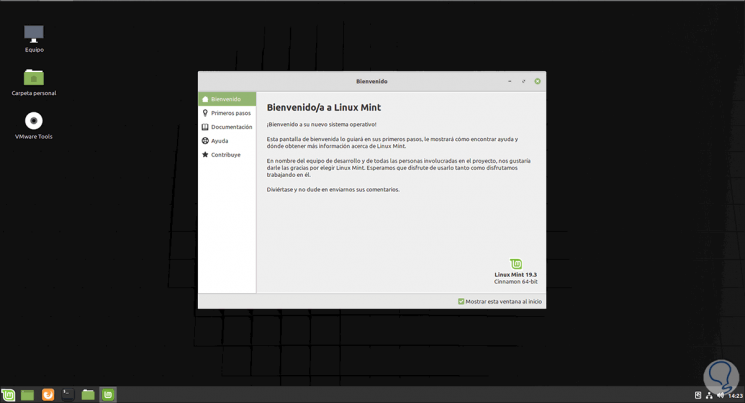
Step 16
We can now make use of this new version of Linux Mint 19.3
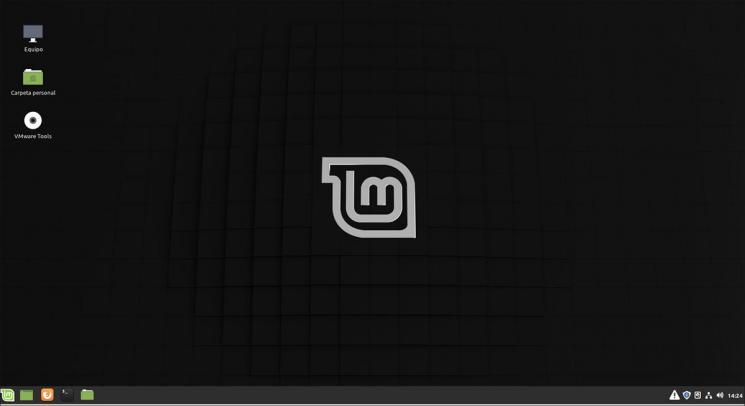

Login Join up!