Instagram, the social network of images and videos , is considered a favorite by many users. This is probably partly because young people are especially attracted to visual content in the form of photos and also because from the application they make quite a few changes and new functionalities that increase their attractiveness in the eyes of the user..
Since its birth in 2012, the social network has gone from going practically unnoticed to becoming one of the most used worldwide. It is true that since its inception Instagram has been incorporating lots of new actions to what was initially a wall in which it was allowed to hang photographs without comments without further ado.
Some of the most popular have been live videos and 24-hour stories , to which you can add surveys , superzoom , animated GIFs and one of its latest additions: Text on colored background.
What few people know is that these backgrounds that are initially opaque can become semi-transparent and to include an image of our camera from behind..
And this is why today in TechnoWikis we will explain step by step how to perform this action on Instagram
Step 1
Enter the Instagram application by clicking on its icon on the mobile and once on your profile click on the camera located in the upper left corner of the screen or on the blue plus icon that is located in a blue circle next to the avatar of our profile picture.
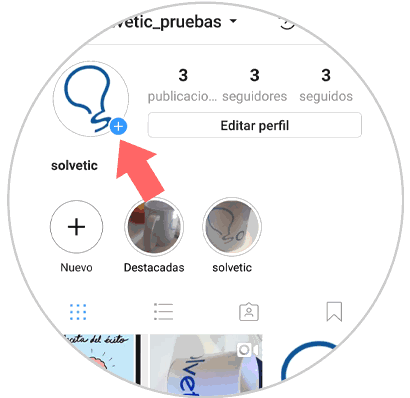
Step 2
You will access Instagram stories. Normally these open in their "Normal" mode but if you slide the bottom bar to the left you will see the option "Letters"

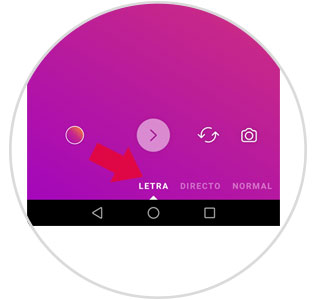
Step 3
At the top of the new screen you will see a button on which you can change the font of the letter and the background color by clicking on it. Press until you choose the one you like best.

Step 4
Once you have chosen, add a text by pressing on the screen and writing the message you want.

Step 5
If you want to change the color, click on the color circle on the left of the screen until you find the one that best matches your tastes.


Step 6
When you choose the one you want, you can add a photo by pressing the camera icon. If you want to take a picture with the front camera, click here and then the icon of the two arrows to the left of the camera. Press the center arrow icon to capture the photo.

Step 7
Once done, click on “Send to†in the lower right corner of the screen.

Step 8
Select "Your story" if you want to send it to your story or a specific contact below at the bottom. Press the pink "Share" button and it will be done.
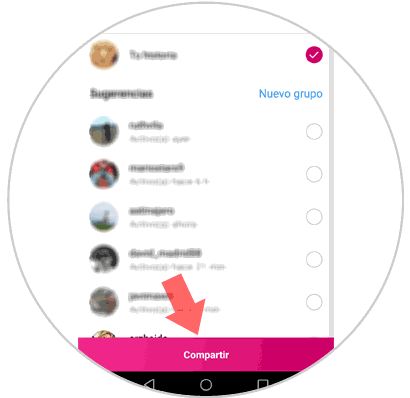
It's that simple to share images with color and photo text in your Instagram stories.