Windows 10 is based on multiple services that are designed to allow interoperability of the parameters of the operating system itself, so it is essential that each service is configured as appropriate. This means that if a key service is stopped, many execution situations can occur within the operating system..
One of these services is the SysMain service (formerly known as Superfetch ) which has been renamed in this way since the Windows 10 1809 edition and SysMain has the functionality to improve the operating system at the performance level with daily use. Remember that Windows 10 integrates functions such as virtual paging file memory and compressed memory (SysMain). This means that SysMain can maximize memory by improving overall performance regardless of the workload being carried out.
SysMain is able to understand the pattern of use of the system at the user level and thus be able to manage the application load and boot of the system much more efficiently.
SysMain runs in the background in Windows 10 and we can verify this from the Task Manager in the Processes tab in the "Windows Processes" section:
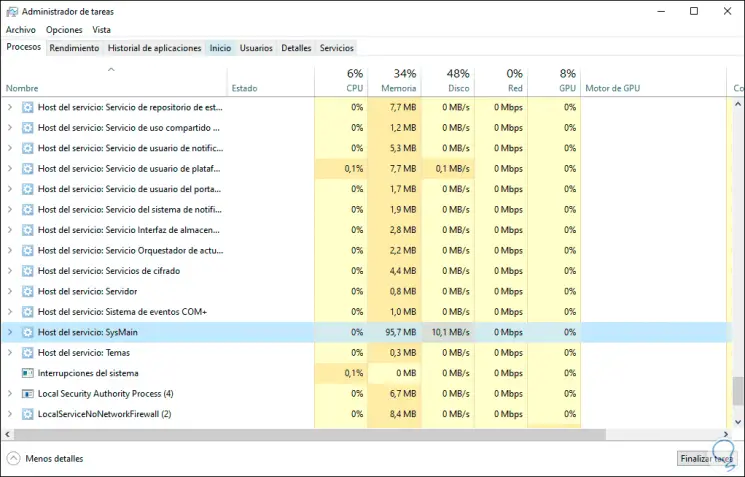
SysMain will add a frequently used label to the most used applications so that in future accesses we notice a much faster access speed and although SysMain is closely linked to the paging file it is prone to generate errors especially CPU, disk or RAM overload ..
Perhaps a key question arises, which is why the system can affect if SysMain was developed to occupy all the RAM space available properly for preloaded applications, the issue is that being a service can receive many applications requests affecting its behavior, now, if any application needs to use RAM for its use, SysMain will free the memory necessary for this purpose without affecting its stability.
A term you may hear is ReadyBoost, right? Well, ReadyBoost is a software function that once activated on a storage device (disks, USB). Allows you to store application files and data in order to free the physical RAM of the computer and thereby improve the overall speed, but guess what, you know, SysMain is responsible for managing ReadyBoost, so if this service is disabled We will see the following when accessing the storage media properties in the ReadyBoost tab:
2 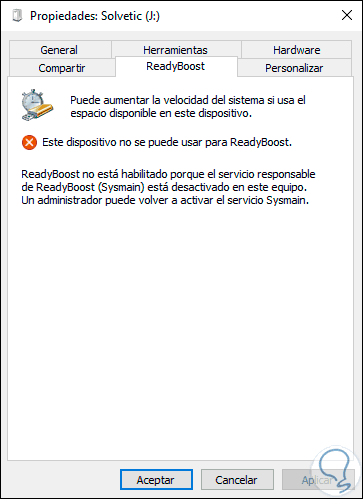
TechnoWikis will explain in a simple way how to reactivate the SysMain service in Windows 10 and thus enjoy each of its features..
To keep up, remember to subscribe to our YouTube channel! SUBSCRIBE
1. Activate SysMain service from the Windows 10 services console
Step 1
For this method we will use the following key combination and execute the “services.msc†command:
+ R
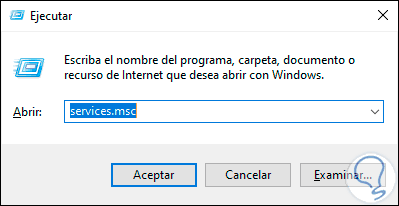
Step 2
Press OK or use the Enter key and in the services console we will locate the service called “SysMain†and then we can activate it in two ways that are. By right clicking on it and selecting the "Start" option:
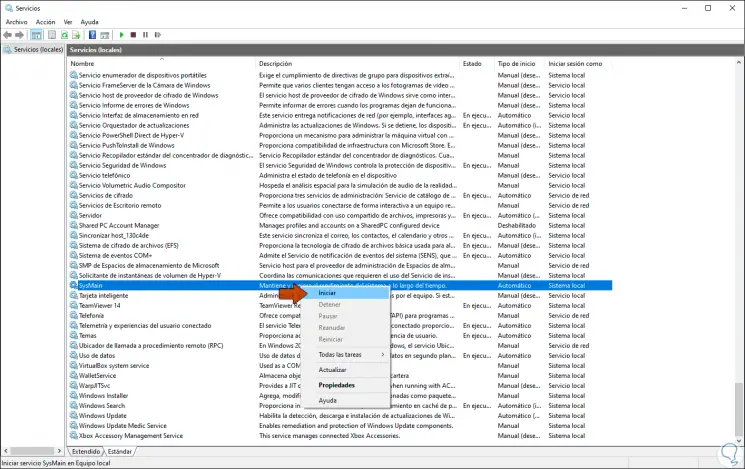
Step 3
Or, by right-clicking / Properties and in the pop-up window go to the "Startup type" field and select "Automatic" to run from the same Windows 10 boot:
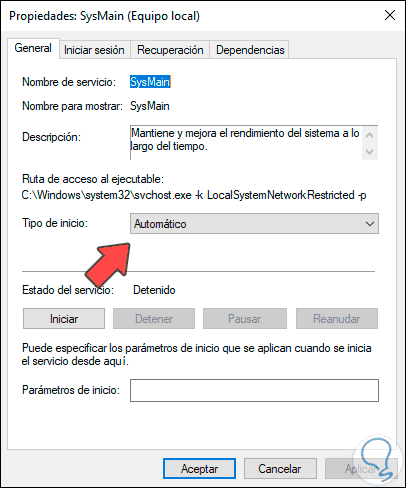
2. Activate SysMain service from Windows 10 Command Prompt
Step 1
Through the command prompt it will also be possible to activate the SysMain service, for this we access as administrators and in the console we execute the following command:
net start SysMain
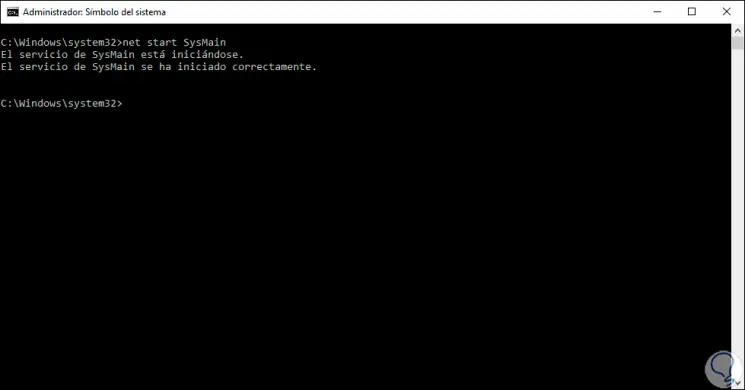
Step 2
Now that the SysMain service has been enabled correctly in Windows 10 we can go back to the properties of the storage device and in the ReadyBoost section validate that the options of this function are activated:
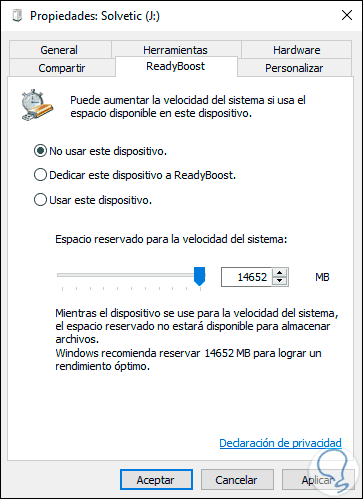
It is that simple to activate this essential service to achieve a better overall performance of Windows 10 both at startup and in application execution and thus improve our daily productivity.