When surfing the web, regardless of the type of browser used, it is common to find some errors that prevent us from making an optimal connection , accessing the desired sites or not displaying all the content of a specific site.
These navigation errors are errors of the HTTP protocol and one of its advantages for administrators or support staff is that these errors have a status code which are ideal for knowing in detail the error that is being generated and that is affecting the navigation..
One of these common HTTP errors is error 503 the service is available, which indicates that the server cannot process the request we are currently making.
HTTP error codes are classified into a series of groups to better identify them, so error 503, its error group is 5xx of HTTP status codes which means that, although the server identifies the web page or the request for resources , your access process cannot be completed successfully..
Reasons for this error
This error can occur for reasons such as:
- The destination server is undergoing maintenance in order to install updates, copy databases or create backup copies and during this procedure it is not connected to the Internet which prevents its connection.
- Defective DNS server configuration.
- The destination server has an overhead because it receives more requests than it is capable of processing and therefore responds with error message 503.
Today in TechnoWikis we bring a series of tips to solve this error effectively and have the desired access to websites again.
Basic checks
Before going into technical details of how to solve this problem, we can carry out some basic checks that we must perform to rule out simple errors that can give the solution to this error. To do this we can perform any of the following tasks:
- Reload the website that generates error 503
- Restart our modem or router by turning it off for 30 seconds and turning it on again
- Restart the operating system so that all processes and services are reloaded
- Contact the administrator or the support service of the website to validate the cause of the error and thus rule out some kind of update or maintenance.
1. Disable the proxy server in Windows 10, 8, 7
When we use a proxy server to navigate safely and anonymously, this can be the cause of this error 503 for two reasons:
- If the proxy server is active we may have it disabled in the configuration.
- If we do not use the proxy server, it may be enabled and therefore there will be no service from which to take the services to establish the connection.
Step 1
In this case we can check this proxy value as well. In Windows 10 we will go to the following route:
Step 2
There we must click on the “Use proxy server†switch to disable it or validate the respective configuration if necessary.
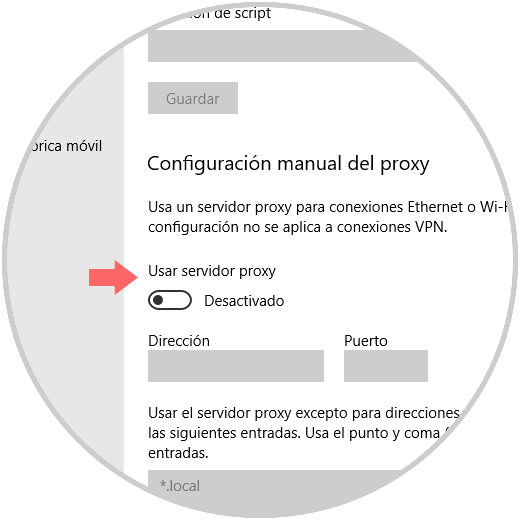
2. Modify the user's load profile in Windows 10, 8, 7
One of the problems that error 503 can generate is associated with the DefaultAppPool, to correct this we must edit the user profile load option as follows:
Step 1
Go to the control panel and in the "View by" section we define the "Small icons" option and in the central options we select "Administrative tools":
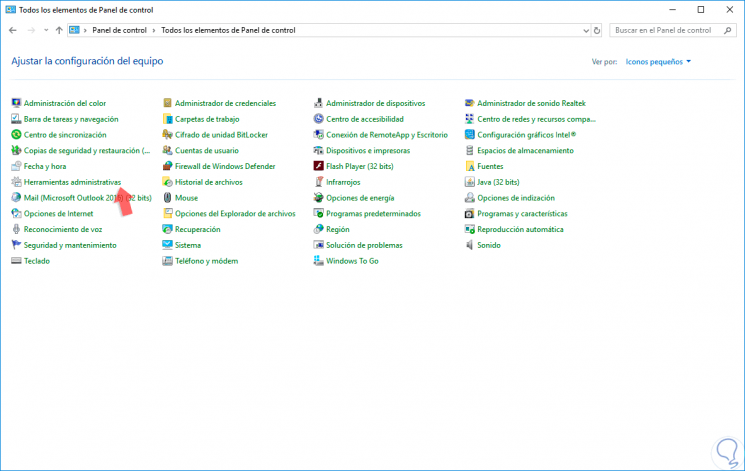
Step 2
In the window displayed, we will see the following:

Step 3
There we will double click on the “Internet Information Services (ISS) Manager†line and the following will be displayed:
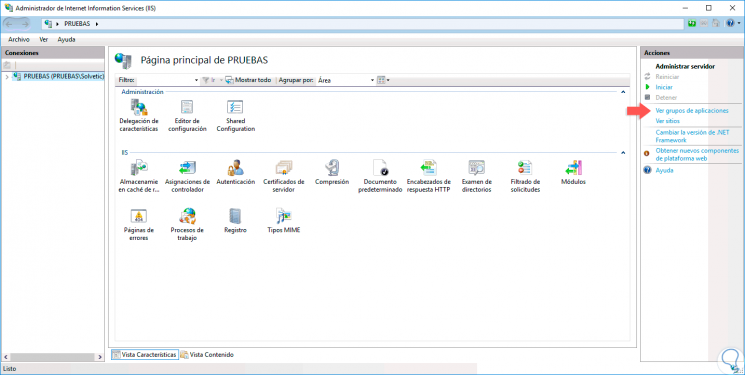
Step 4
We will click on the “See application group†line located on the right side and the following will be displayed:

Step 5
There, we select “DefaultAppPool†and click on the “Advanced configuration†option on the right side and in the window that appears we will go to the “Process model†section where we will select the “Load user profile†line:
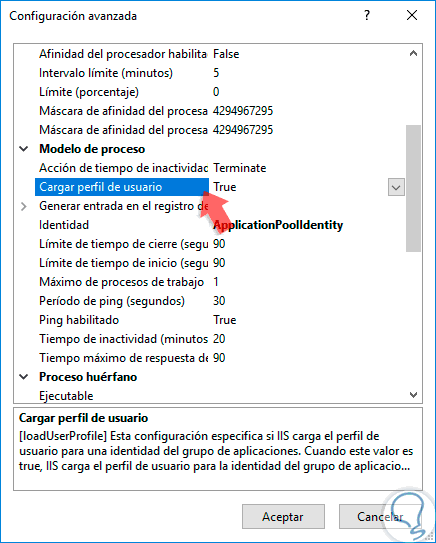
Step 6
There we click on the drop-down field and select the value "False". Click on OK to apply the changes.
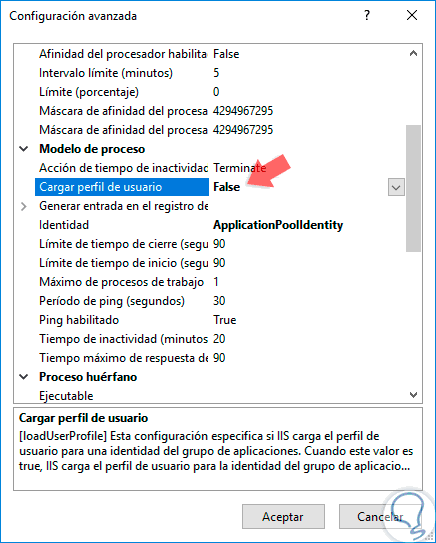
3. Start the Applications group in Windows 10, 8, 7
By having the application group of the web application, if it is stopped or disabled, it is a probable cause that the website will display the HTTP 503 error, referring to the service not being available. In addition to this, any incorrect configuration in the set of applications is root of the error being displayed.
Step 1
To enable the application group we will go to the following route:
- Programs and characteristics
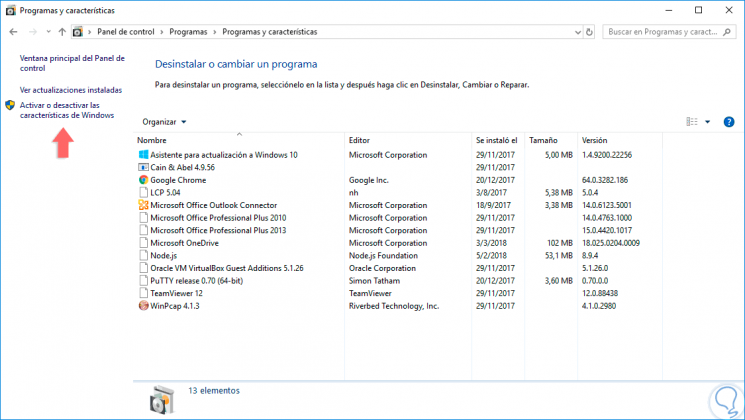
Step 2
There we click on the option “Activate or deactivate the Windows features†located on the left side and in the window displayed, activate the “Internet Information Services†box:
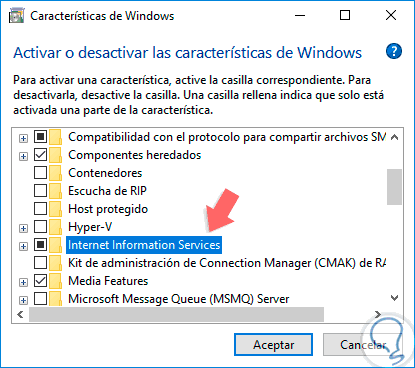
Step 3
Click on OK and we will see that the configuration process begins:
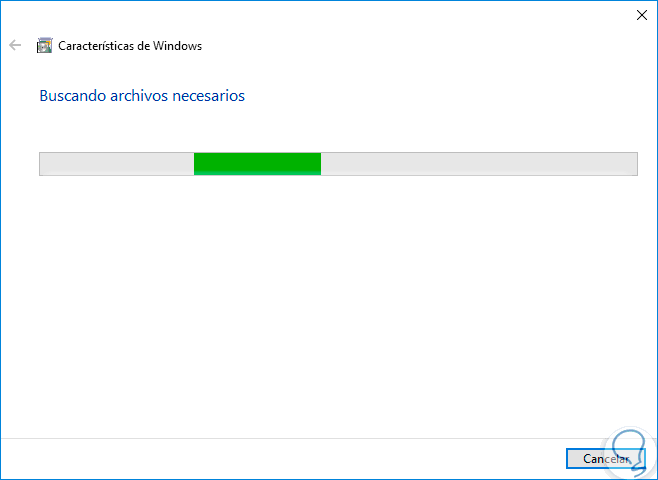
Step 4
Once concluded we will see the following:
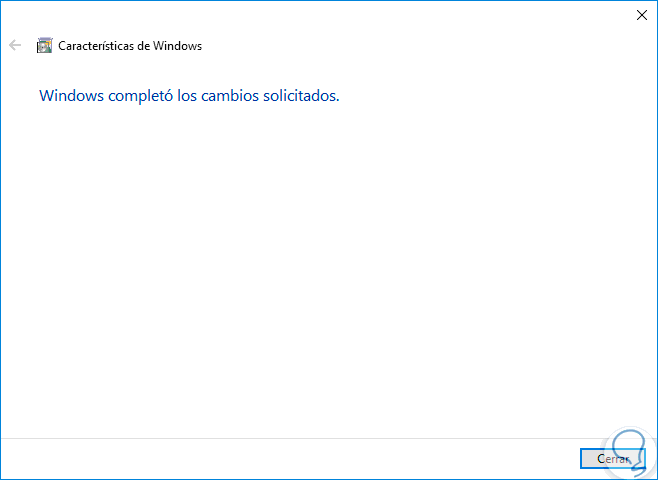
Step 5
Click on Close to exit the assistant. Now, we will go to the following route:
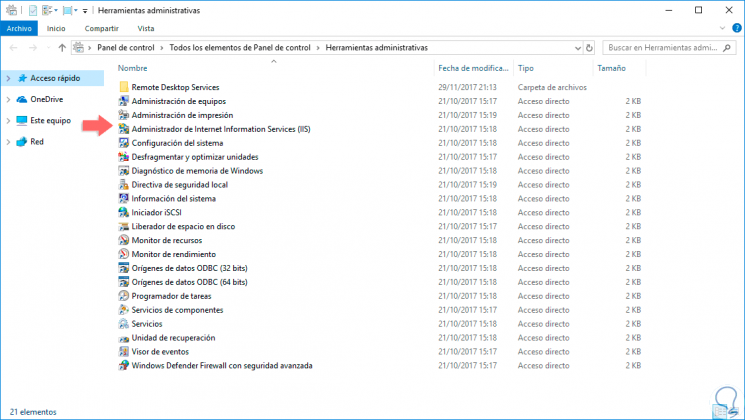
Step 6
There we double click on the option “Internet Information Services (ISS) Administrator†and the following will be displayed:
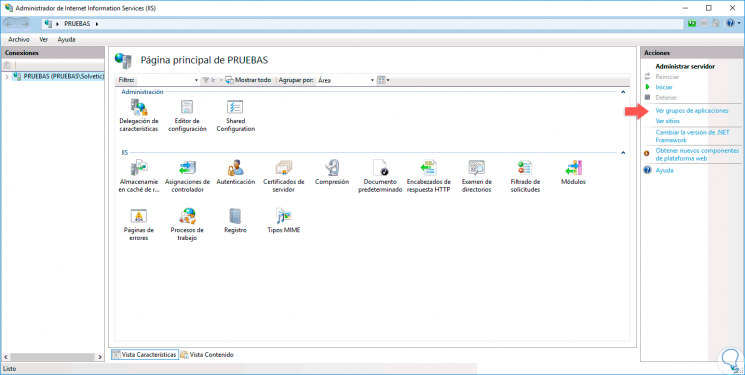
Step 2
There we click on the “See application group†line on the right side and in the new one click on “DefaultAppPool†and in the “Status†column we will see the current status of this function:
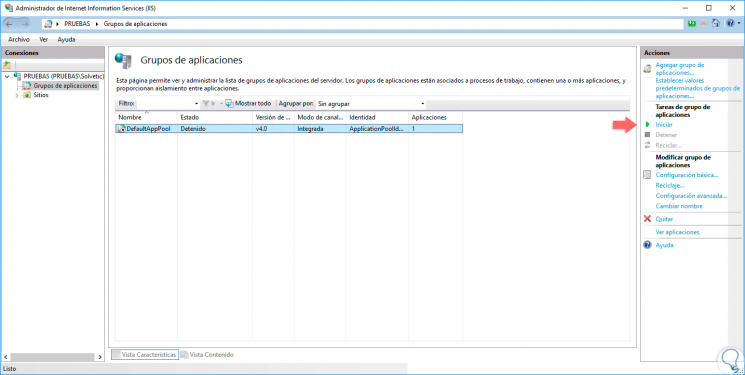
Step 3
If it is stopped, we will right click on this line and select the “Start†option:
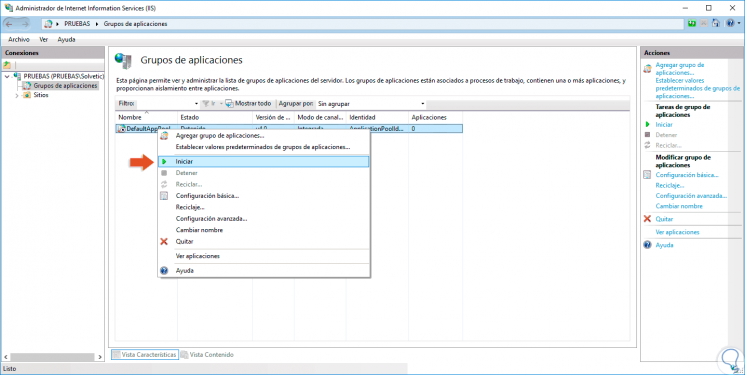
4. Change the identity of the application group in Windows 10, 8, 7
Step 1
Another action that we can execute in the IIS application group is to edit your identity, for this we go to the route indicated above to access the IIS administrator and there we select “DefaultAppPool†and on the right side we select “Advanced configurationâ€:
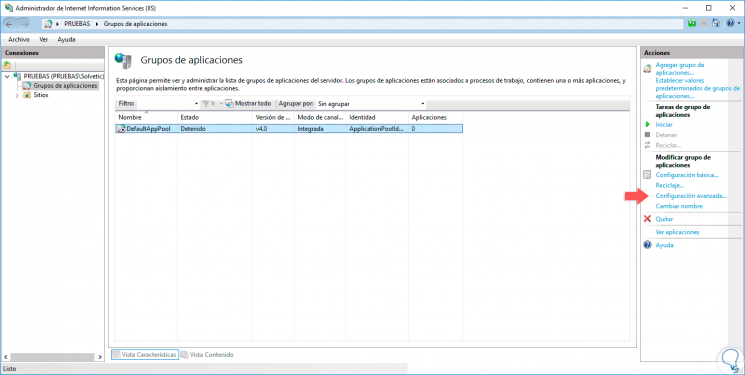
Step 2
In the displayed window we go to the "Process model" section and locate the "Identity" line:
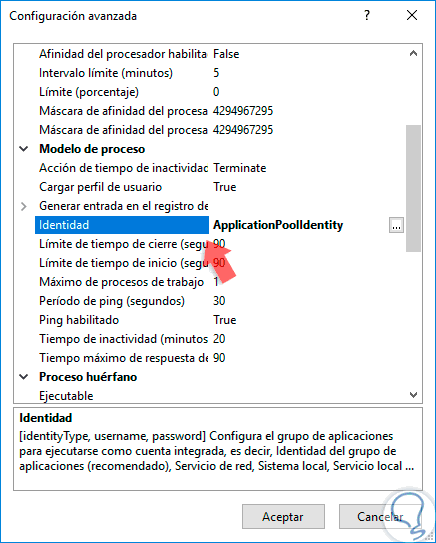
Step 3
There we click on the box located on the right side and establish a new identity. Then we go back to the central panel and select the “Recycling†option to apply the changes.
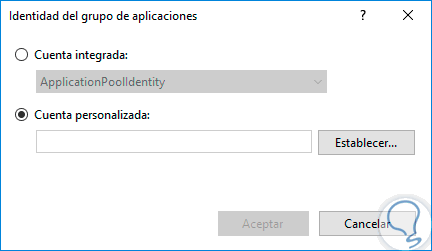
Step 4
Some other options that we can take as an alternative are. Stay tuned to the hosting resources that are necessary, this based on the traffic resources that are necessary since an increase can lead without problems to the overload of the web server and with it to generate this error 503.
Constantly update the software used, this since some malware can cause the HTTP error.
Detect and resolve programming errors in a timely manner since a bad configuration redirects the site to this error..
With any of these solutions we will solve this error 503 and thus we can access our desired websites without a doubt.