Thinking about the comfort of users when using Windows 10, Microsoft implemented the “Do not disturb†function which allows us to define a range of hours in which we will not receive any notification in Windows 10 since we know well that the notification center Windows 1 displays messages every time an action is performed on the system or in any of the applications..
This option allows us to use periods without notifications between 6 and 12 in the morning and is available from the build 17074 of Windows 10.
How to know system build
To know which build we have, we will use the following keys and execute the “winver†command:
+ R
winver
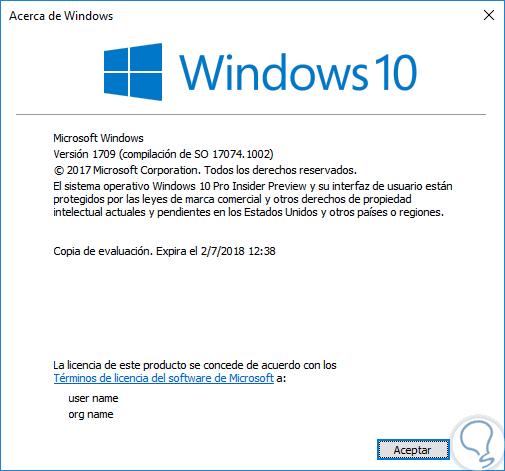
Step 1
Now we will see how to activate this function in Windows 10. We will go to the Start menu - Settings and we will see the following:
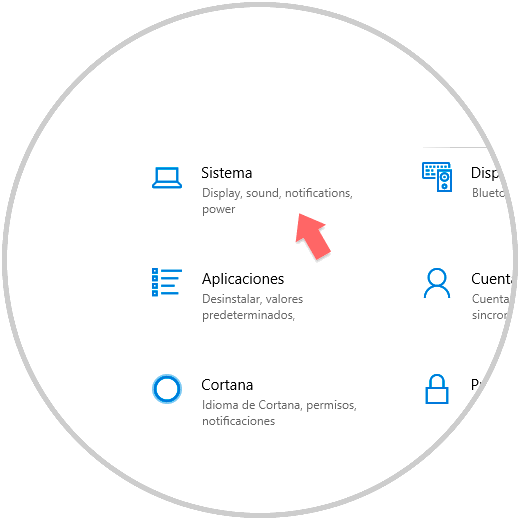
Step 2
There we select the "System" option and in the new window we will go to the "Do not disturb" line where we will see the following:
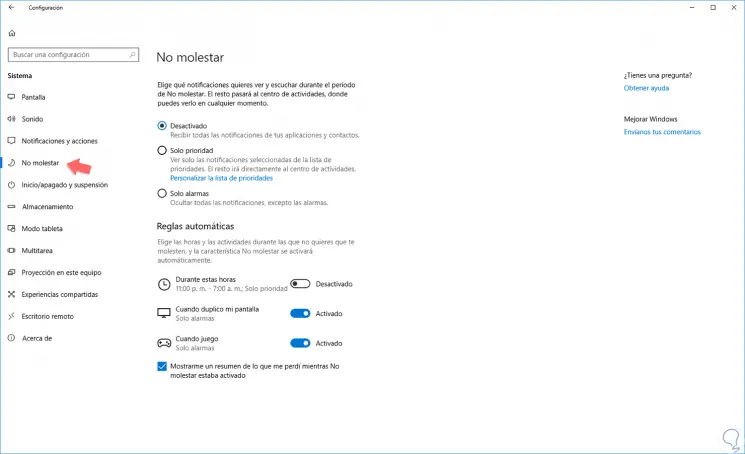
Step 3
There we have the following options in the “Do not disturb†field:
disabled
This option does not activate Do not disturb, therefore, we will receive all notifications as usual.
Priority only
With this option we can customize what notifications we will receive only from some applications that we consider vital.
Only alarms
With this option we will only activate Windows 10 alarms.
Step 4
The options in the “Automatic rules†section are:
During these hours
We can define the time in which the restriction is to be applied.
When I double my screen
This option only activates alarms when we duplicate the screen in Windows 10.
When a game
A widely used option to avoid distractions during games in Windows 10.
Step 5
To define the Do not disturb time range, we will activate the “During these hours†switch and click on it and the following window will be displayed where we will define:
- Repeat frequency Do not disturb
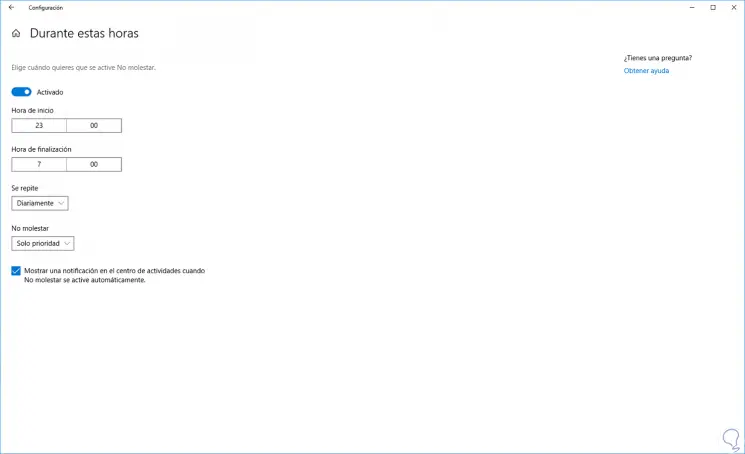
Step 6
As we can see, we can activate the lower box to receive notifications when Do not disturb is activated.
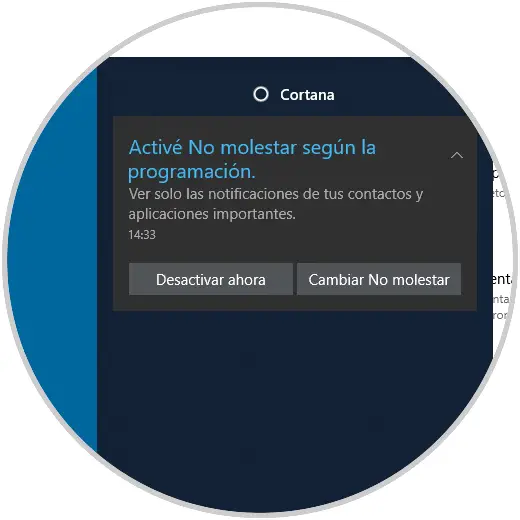
Do not disturb is a practical function when we want peace of mind without receiving the Windows 10 notification sequence..