It is no secret to anyone that Google Chrome is one of the most used browsers worldwide for its simplicity of use, development capabilities and multiple customization options . We commonly access it and from there we go to all our favorite websites but what many, until today, we did not know, is that Google Chrome has its own tools that have been developed to carry out maintenance, support and browser performance ..
One of these is the Software Reporter Tool and it is for this reason that today in TechnoWikis we will analyze what this tool is and if it is viable or not its deactivation of the system.
Software Reporter Tool
This tool has been designed to analyze and eliminate software that can cause certain problems in Chrome affecting its performance and optimal use.
This tool comes by default with the browser when we install it and its executable is found in the following path:
C: \ Users \ user \ AppData \ Local \ Google \ Chrome \ User Data \ SwReporter \ 25.139.200
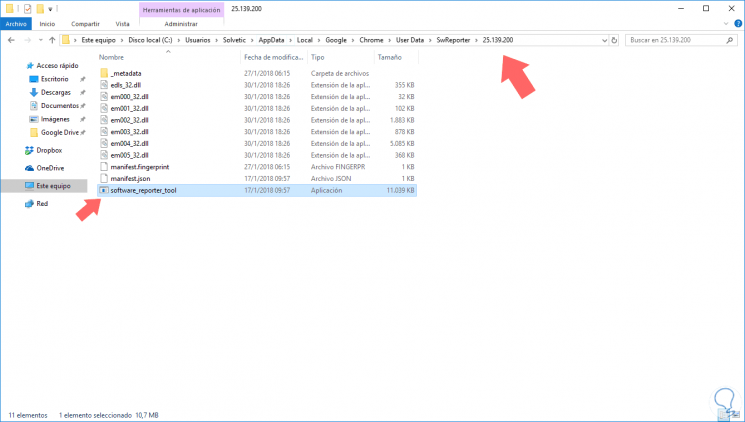
Note
On the route, version 25.139.200 may vary as the browser is updated.
Google refers to the fact that this tool solves problems that include crashes, new or modified homepages, unexpected ads and other situations that affect the browsing experience..
In the event that for some reason we do not have this tool on that route we can download it at the following official Google Chrome link:
Software Reporter Tool
1. How the Google Software Reporter Tool works
When we run this Software Reporter tool, she is responsible for scanning the unit of the computer and reporting these scans to Google. These are sent to Google in order to use these results to determine if you should ask the user to remove unwanted software from the computer that is interfering with the proper functioning of the browser.
When you run the tool, you will immediately start the scan on the computer for suspicious programs:
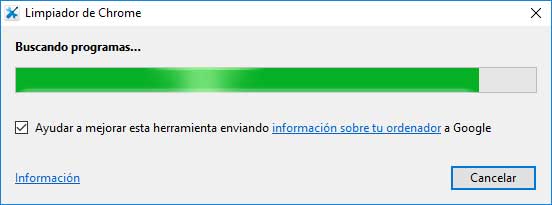
Then, at the end of the scan, a message will tell us how many programs were found.
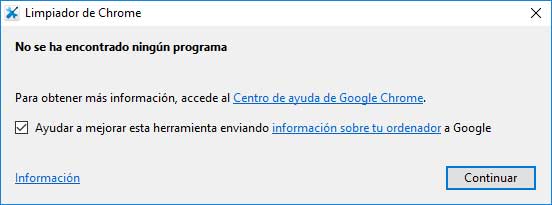
In case of detecting problems, these should be eliminated with the utility itself and then we will see that Chrome restarts and will reopen automatically and will ask us to reset the browser settings. Up to this point everything is correct, but by using this tool we can present two types of problems:
Problem 1
Increased high system load when the system scan process is executed. User reports can increase up to more than 30% of resources such as CPU while running, which affects other processes and system applications.
Problem 2
The tool informs Google about these analysis results, which for some users may affect their privacy.
2. How to block and disable the Google Software Reporter Tool
By blocking the properties of the tool's container folder, we will prevent it from being executed, and although another option is to delete the executable, Google Chrome will automatically install it, so it is not the most practical solution.
Step 1
To set these permissions we must right click on the SwReporter folder and select Properties:
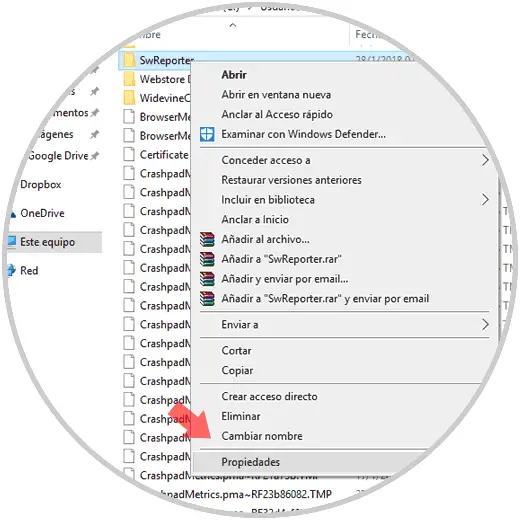
Step 2
In the displayed window we go to the Security tab:
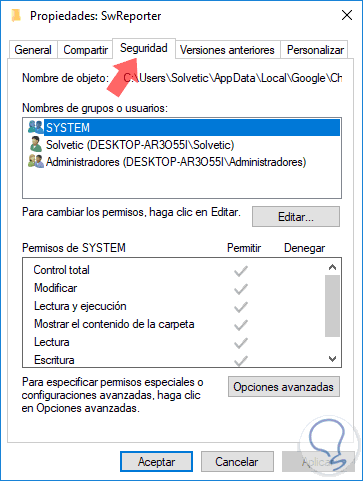
Step 3
There we click on the Advanced Options button and we will see the following:
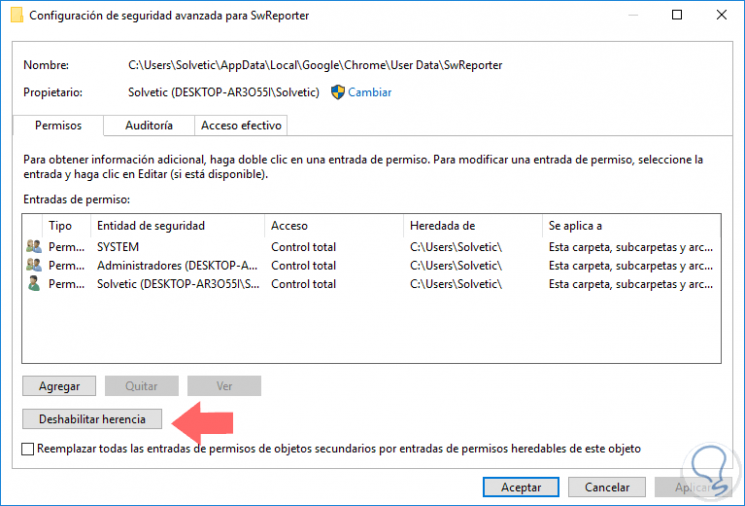
Step 4
There we click on the Disable inheritance button and we will see the following message:
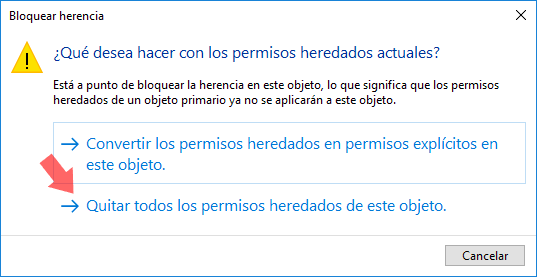
Step 5
We click on the option Remove all permissions inherited from this object and we will see this. With this, no group or user of the system will have access to the Google Chrome Software Reporter tool.
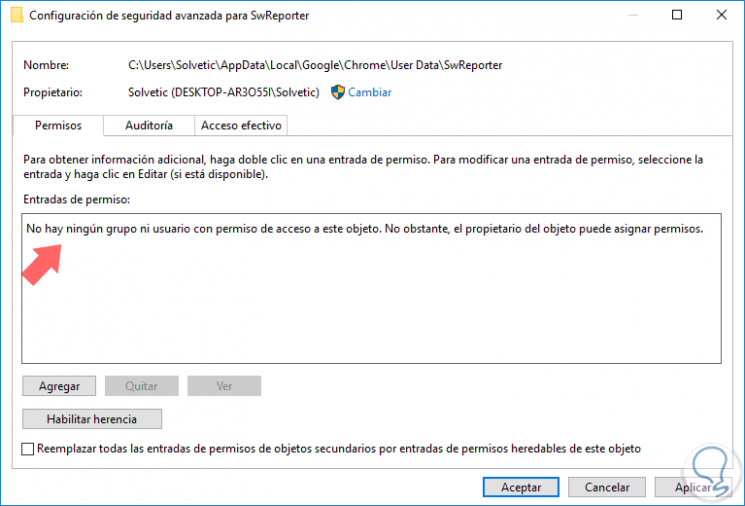
Step 6
By using this method the tool can no longer be executed and the respective updates cannot be applied either.
Click on Apply and Accept to complete the process and we will see this message. Click on Yes to confirm.
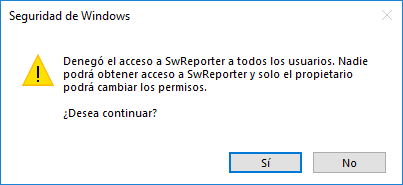
3. How to delete the contents of the Google Software Reporter Tool executable file
Another method that we can use is to erase the contents of the executable so that it can be executed optimally.
To do this, we will right click on the executable file in the path already mentioned and select the Open or Open with option and select the Windows 10 notepad some other text editor:
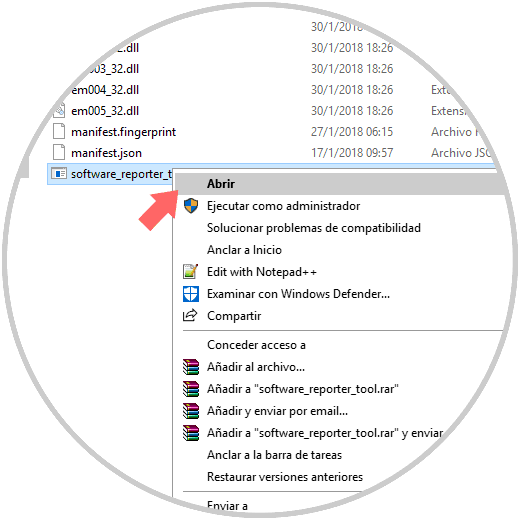
We will see the following:
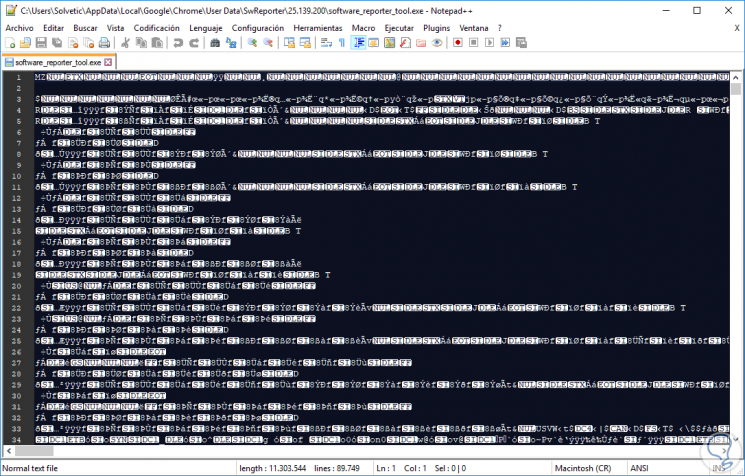
There we delete all this content and save the changes, with this, we will deactivate the function of the software_reporter_tool.exe tool and this will no longer appear in the list of operating system processes..
With these methods we can disable this integrated tool of Google Chrome and avoid unnecessary processes in the Windows 10 system. Remember that, although it is an analysis utility it asks us to reset the browser thus deleting passwords, favorites and others.