The use of browsers today is one of the most frequent tasks we perform on a daily basis since from web browsers we can access different sites where we perform tasks of a personal nature, work or study. In addition to this, through a browser we have the possibility to access millions of sites with all kinds of information, but over time we have seen how browsers have been compromised with various threats that are intended to steal user information, know their tastes, block applications or perform improper actions both in the browser and on the system itself..
Advertising is the order of the day since there hundreds of companies can benefit from knowing our preferences, for this reason, when we are browsing on various websites it will be possible to view one or more small windows that are nothing more than advertisements. activate in order that we click on them and thus be redirected to these sites. The problem is that, although we can know some of these advertisers, many others may be camouflaged with malicious code , so that when we click there we will be downloading this malicious software in our system with the respective consequences that this brings.
To prevent this type of failure , the Google Chrome browser integrates an own ad blocker or we can use extensions or add-ons designed for that purpose. But we must be aware that some reliable websites have multiple advertisers with which their access will be disabled affecting the visualization of the content of this. In this case TechnoWikis will explain in detail how we can disable either temporarily or permanently the ad blocker integrated in Google Chrome or AdBlock which is one of the most used extensions for this purpose..
If you do not have Google Chrome, you can download it at the following link:
Google Chrome
How to perceive a fake ad
There are several causes that give us guidelines to think that the ads are false, some of these are:
- Ads with flashing graphics or automatic audio playback.
- Multiple ads before you can see the content of the website.
Recall that a large part of the creators of online content finance this content through advertising, so it is normal that today we see sites that previously did not pass ads. To prevent malicious ads from being hidden within this process, Chrome is working with groups such as IAB, IAB Europe, DCN, WFA, ANA and 4A, advertisers, agencies and publishers to optimize and improve the browsing experience.
To stay up to date, remember to subscribe to our YouTube channel! SUBSCRIBE
1. Turn off ad blocker built into Google Chrome
Step 1
To carry out the process of deactivating the ad blocking integrated in Google Chrome, we must access a site in Google Chrome and there click on the button View the information of the site in the address bar and in the options displayed select "Settings of the site ":
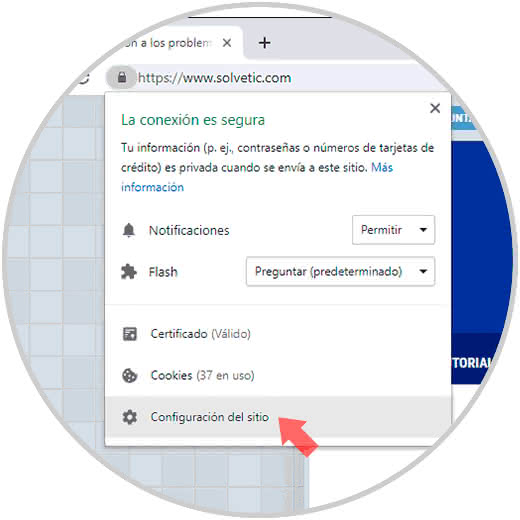
Step 2
In the displayed window we will locate the "Ads" section:
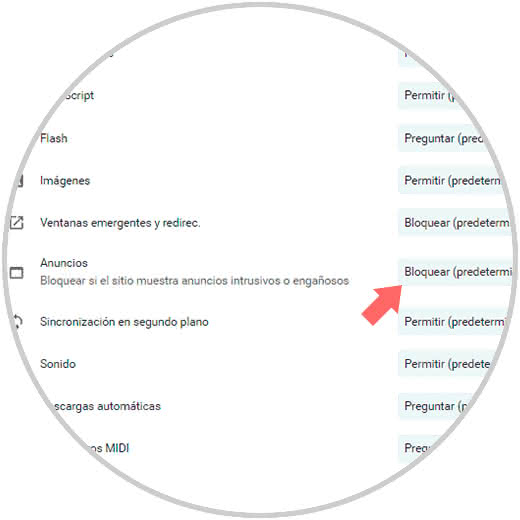
Step 3
As we can see, the default value in Google Chrome is Block, if we want the ads in that particular site to be active we must display the options in the drop-down field and select "Allow":
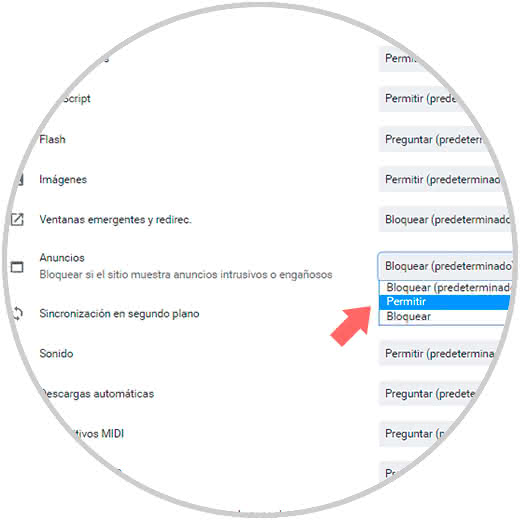
Step 4
At the moment we want to block the ads again we must select the Block option. This option applies to a particular website. If we want to block or allow all ads for Google Chrome in general, we must click on the "Customize and control Google Chrome" menu and in the options displayed select Settings:
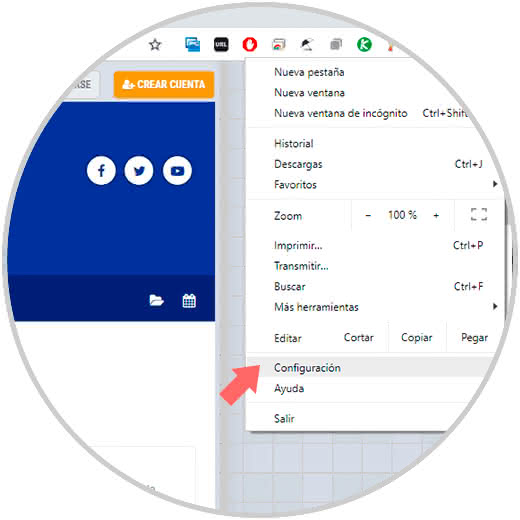
Step 5
In the next window we will go to the bottom where we will click on the line "Advanced":

Note
Another option to go directly is to enter the following line in a new tab:
chrome: // settings / content
Step 6
There, we will go to the "Privacy and security" section and locate the "Content configuration" section:
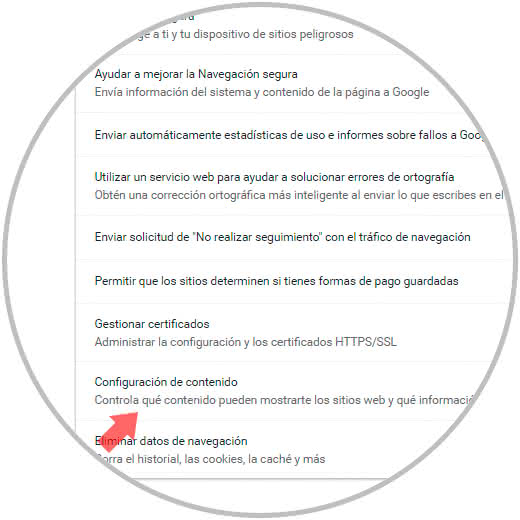
Step 7
We click there and place the "Ads" section:
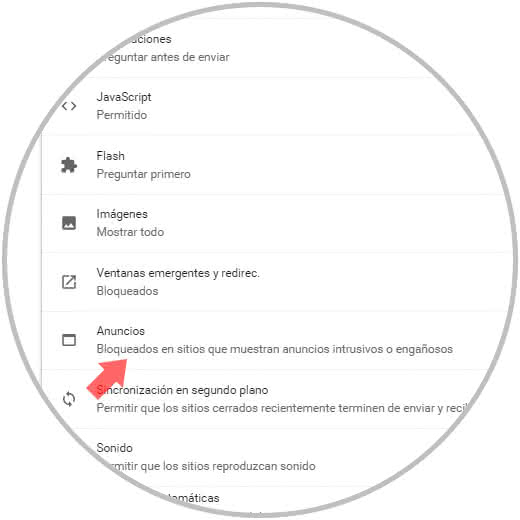
Step 8
When we click on Ads, we have the following options. We will define this based on the sites we should visit.
- Block ads on all sites where Google Chrome considers ads to be malicious.
- Add or block particular sites.
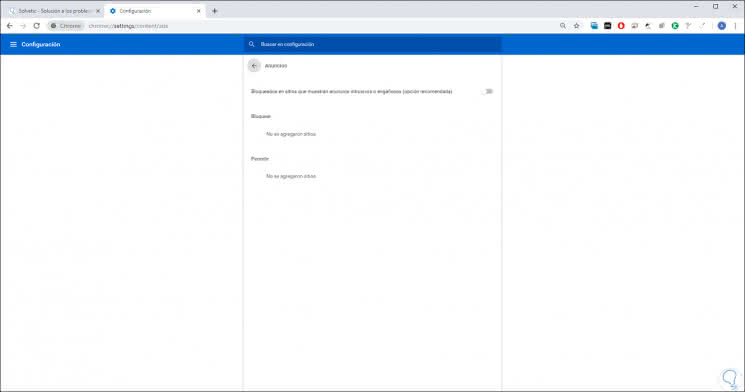
2. Deactivate AdBlock in Google Chrome
AdBlock is one of the most used add-ons for blocking pop-up advertisements on websites visited.
Step 1
This extension can be downloaded and installed from the following link:
AdBlock
Step 2
The AdBlock add-on for Google Chrome works automatically on every site we visit. To disable AdBlock in Google Chrome we must click on the Personalize menu and control Google Chrome and there go to the More Tools / Extensions route:
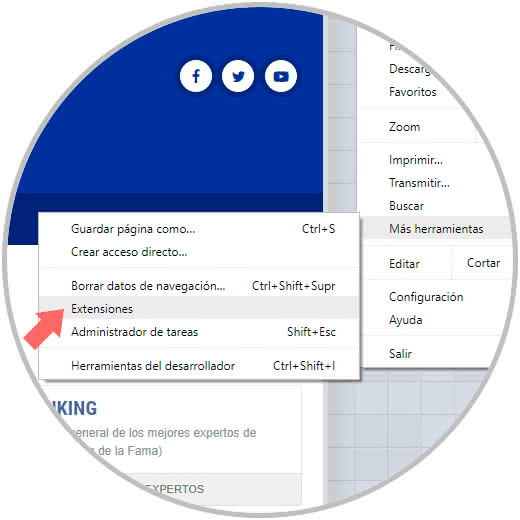
Note
Another way to access and enter the following line in a new tab:
chrome: // extensions /
Step 3
we will be redirected to all extensions available in Google Chrome. There we will locate AdBlock and click on the switch located in the lower right corner for its disabling:
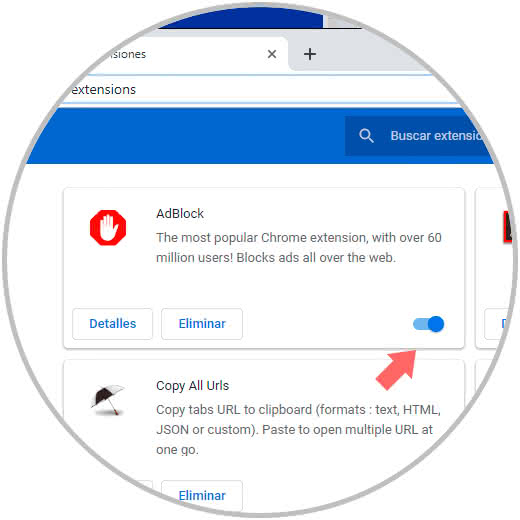
Step 4
Once we click on this switch we will see the following:
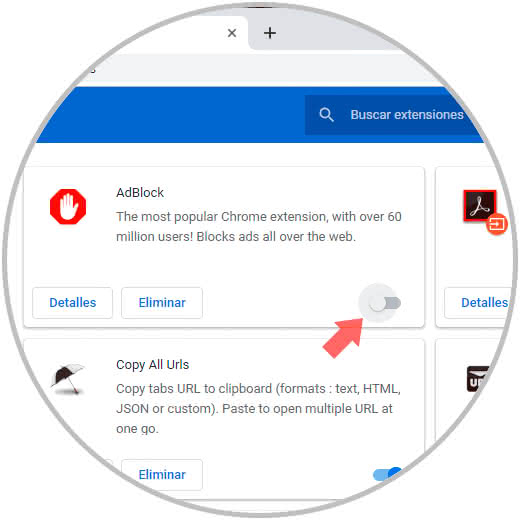
Step 5
If we want the extension no longer act in Google Chrome, we can click on the Delete button to uninstall it from the browser. Another alternative to prevent this add-on from blocking ads in a special site is to access that site and click on the AdBlock icon and in the options displayed select Pause on this site (if we want to temporarily pause the protection) or the option Don't run on this page (if we want the extension not to be executed on that special site)
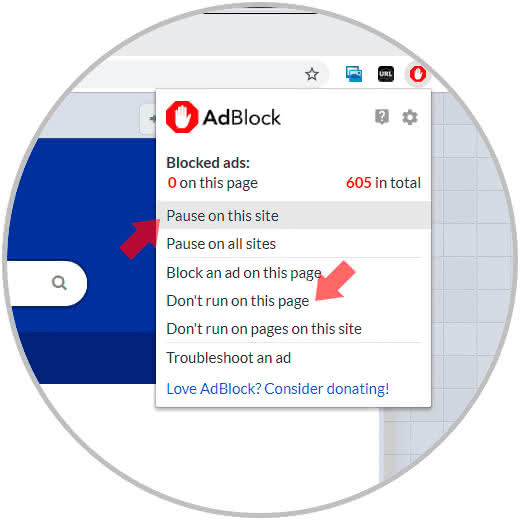
We can see how the Google Chrome browser gives us the necessary tools so that malicious or suspicious ads are not executed or fulfill their mission within the browser with the consequences this brings to the level of security and privacy..