Currently, the use of passwords has become one of the most important security measures to preserve the availability and integrity of all the information we handle in the system since only we, or who we authorize, will have access to the system itself..
The problem is that we must have many access passwords , such as mail, study or business platforms, websites, etc., and it is normal that to avoid forgetting these we use the autosave of them in the browser or operating system.
Google Chrome, one of the most used browsers today, offers us the Smart Lock utility with which every time we access a site that asks for a password, it displays the following message:
Do you want Google Chrome to save the password for this site?
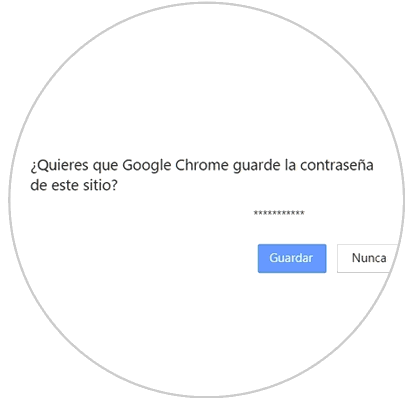
There we can click on the Save button and then easily access this site, but for security it is not recommended since anyone with access to the equipment can see the information that is hosted there since the access will be automatic..
TechnoWikis will explain how we can disable this functionality of Google Chrome and thus add more security to our daily browsing. Remember that in order to carry out this action, you must be logged in to Google.
To keep up, remember to subscribe to our YouTube channel! SUBSCRIBE
Disable Google SmartLock so you don't save passwords
Step 1
To start, we access Google Chrome and click on the “Customize and control Google Chrome†icon where we will select the “Settings†option:
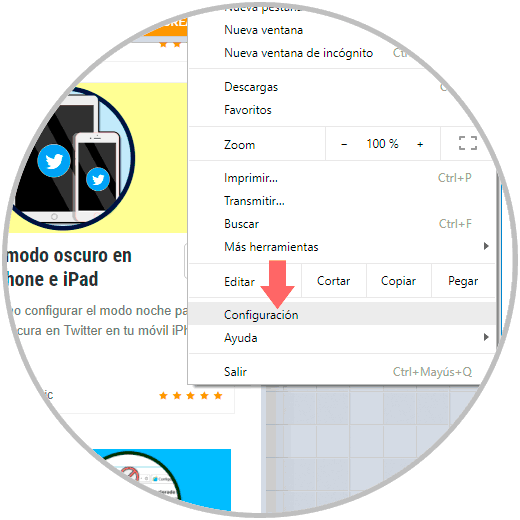
Step 2
In the displayed window we go to the bottom where we click on the "Advanced" option:
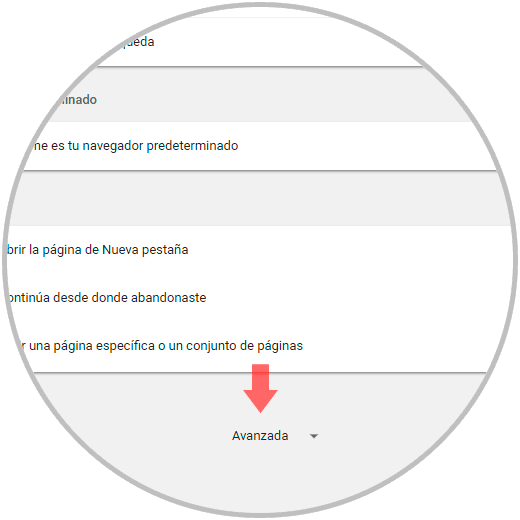
Step 3
We locate the "Passwords and forms" section and click on the "Manage passwords" option:
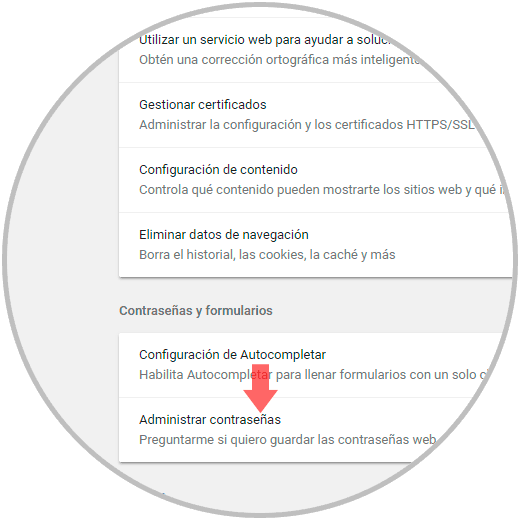
Step 4
In the displayed window, click on the “Automatic access†switch to disable it:
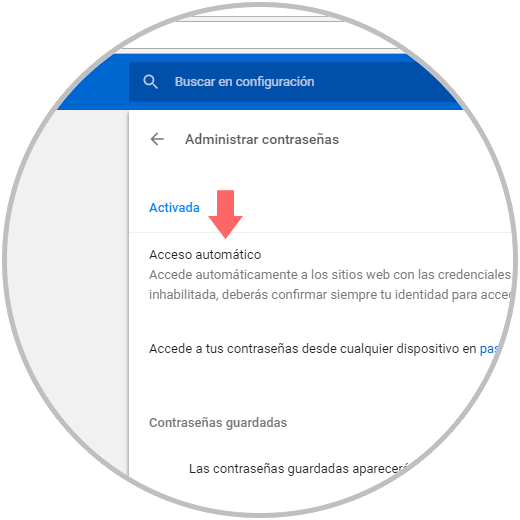
Step 5
If you wish to disable the password on all devices we will go to the following link:
Google passwords
Step 6
There we click on the “SmartLock for passwords†switch:
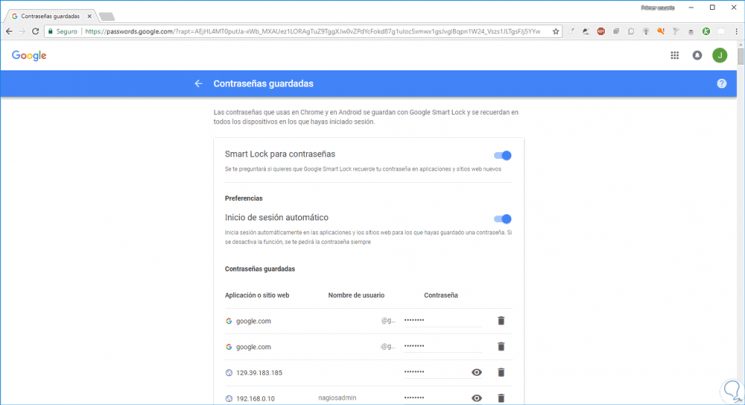
With this simple process we will deactivate the Google message to store our passwords..