Current browsers offer us a series of functionalities focused on improving security during browsing , something that is daily and most of the time, since we know of the thousands of threats on the network, therefore, analysis complements have been implemented , warnings, but one of the most common is the incognito navigation mode..
By using this incognito mode, browsing history, cookies and web cache will be disabled so that it is counted as a protection measure , although we can continue to be monitored by network administrators with the appropriate tools.

Although this is a function integrated by default in the Google Chrome browser, in specific cases, especially at the administration level, we can disable it in order for users to access unauthorized sites and this is not controlled, for example, in universities, offices, etc., many may use this incognito mode in order to navigate or download items without being simply monitored..
Today in TechnoWikis we will see how to disable incognito mode in Google Chrome for Windows 10 and macOS High Sierra.
1. How to disable Chrome incognito mode in Windows 10
To disable this incognito mode in Windows 10 we must resort to the registry editor for which we recommend creating a backup in case of any failure and the entire stability of the operating system can be affected.
Step 1
To access the registry editor we will use the following key combination and execute the regedit command and press Enter.
+ R
regedit
Step 2
In the displayed window we will go to the following route:
HKEY_LOCAL_MACHINE \ SOFTWARE \ Policies \ Google \ Chrome
Step 3
In case of not seeing the Google and Chrome password under Policies, it will be necessary to create them, for this, we will right click on Policies and select the “New / Password†option:
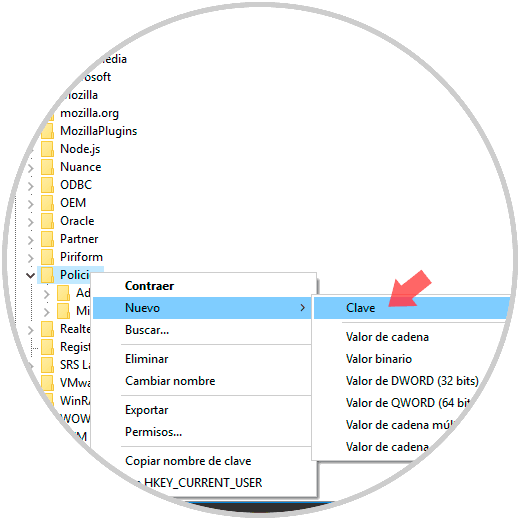
Step 4
This new password will be called Google and now we will right click on Google and select the “New / Password†option:
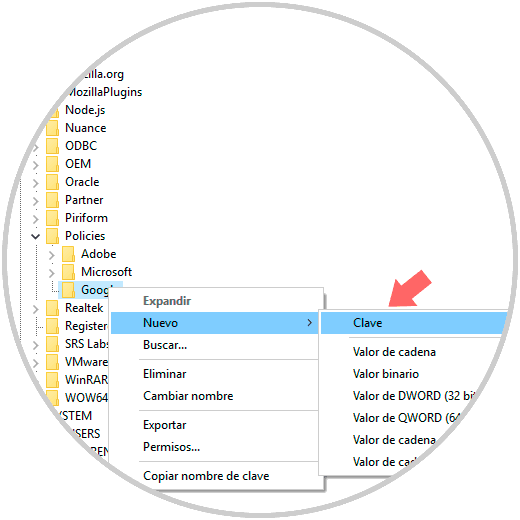
Step 5
This new password will be called "Chrome." Once this key is created, we will right click on Chrome and select “New / DWORD Value (32 bits)â€:
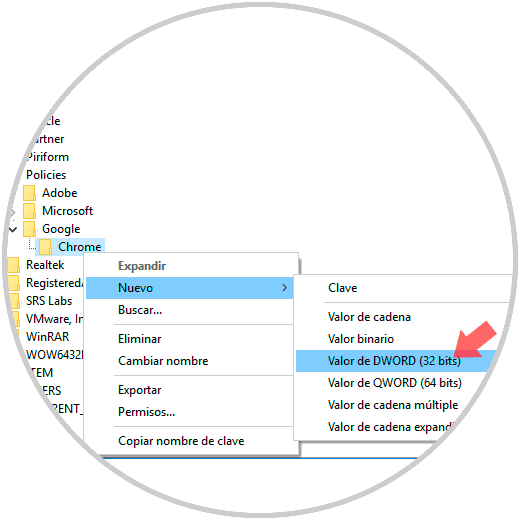
Step 6
This DWORD value will be called “IncognitoModeAvailabilityâ€:
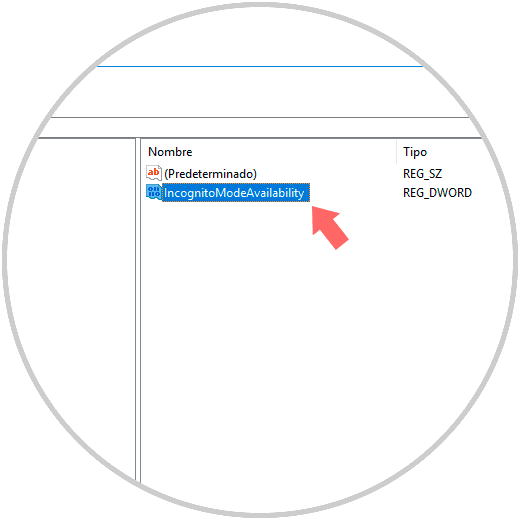
Step 7
We will double-click on this value and in the Value data field we set the value 1. Click on OK and restart the system to apply the changes.
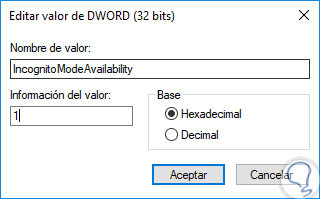
When we want to recover private browsing or incognito mode, we must change the value from 1 to 0..
2. How to disable incognito mode in macOS High Sierra
Step 1
In the case of macOS High Sierra the process is a bit different but just as simple, for this we must go to the terminal using one of the following options:
- Entering the word terminal in Spotlight and there selecting the appropriate option
- On the route Go / Utilities / Terminal
- Using the following key combination and select Terminal
+ ⌘ + U ⇧ + ⌘ + U
Step 2
Once we access the terminal we will execute the following. We proceed to restart the system to apply the changes.
defaults write com.google.chrome IncognitoModeAvailability -integer 1
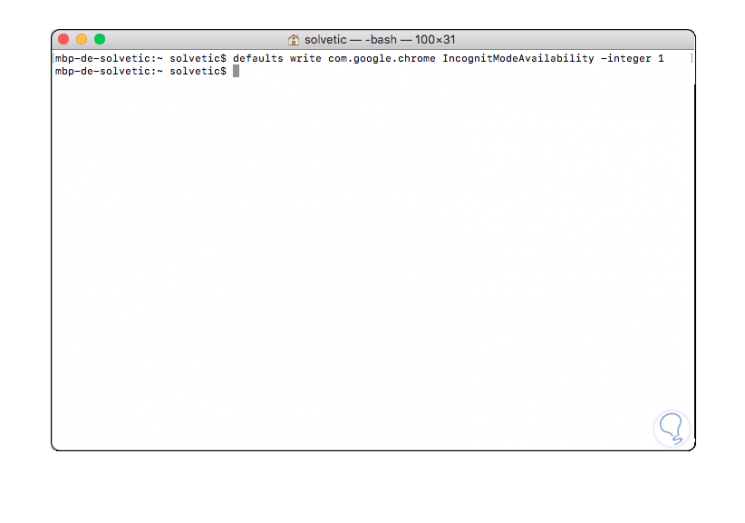
With these methods, it will be simple to disable incognito mode in Google Chrome.