New features are integrated into each new Windows 10 build and many other features are improved. With the new compilation available for Windows 10 Insider users, which is called 18267, a new feature called Enhanced Mode has been added for all search topics in the operating system. Recall that Windows 10 is able to index the files so that the Start menu, File Explorer and Cortana can search them much faster and more accurately. Indexing tasks are executed in the background without affecting the performance of the equipment..
With this new compilation of Windows 10 build 18267 we can enable the Enhanced Mode which has been developed to improve search indexing since the Enhanced Mode allows Windows 10 to perform the search in all folders and drives. More does not limit the search to libraries such as documents, images, videos and desktop which are the ones that are defined by default.
TechnoWikis will explain how we can activate this Enhanced Mode in this new compilation of Windows 10 in a simple way..
To keep up, remember to subscribe to our YouTube channel! SUBSCRIBE
Enable or disable enhanced mode for search indexing in Windows 10
Step 1
To activate this mode we will go to the Start menu and there we select the “Configuration†utility, the following will be displayed:
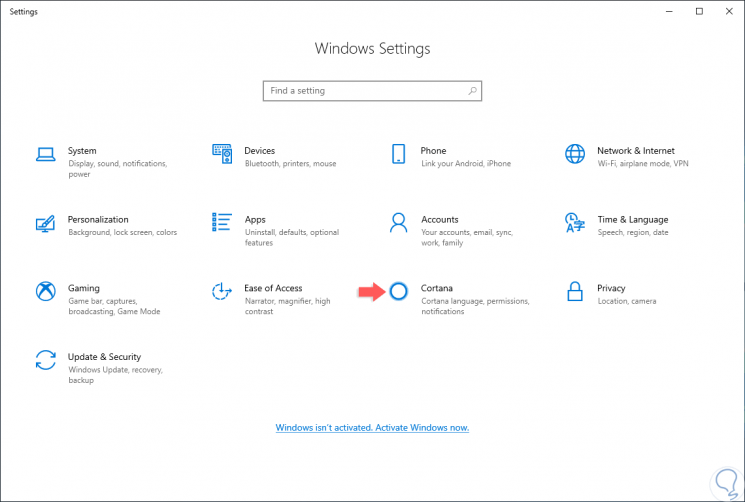
Step 2
There we go to the "Cortana" section and in the new window we will go to the "Searching Windows" section where we will see the following. There we activate the “Enhanced†box to enable this enhanced mode of Windows 10 search.
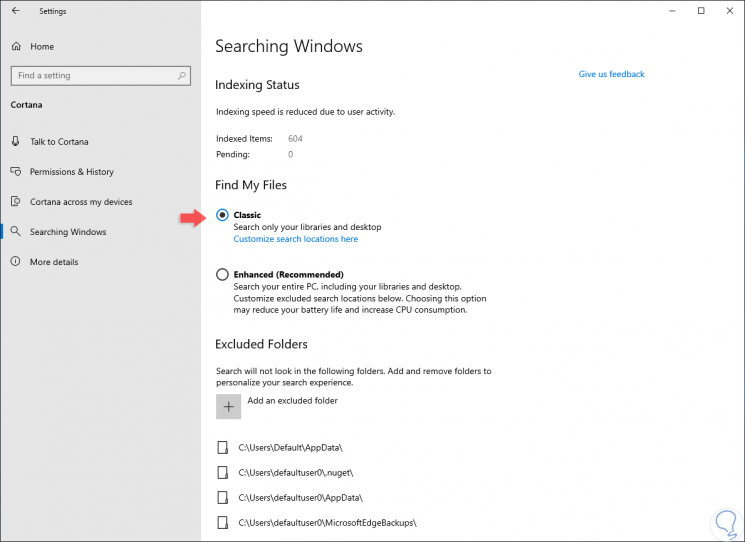
Note
This version is currently not available in Spanish.
Step 3
When activating this box, the indexing process in the system will start, this search will take between 15 to 20 minutes to return the additional files in the general results, in case of having too many files, the analysis time may be longer. When the indexing task is completed, it will be possible to find all the files instantly when using Windows 10 Search. At the moment we want to disable this Enhanced Search Mode in Windows 10, simply check the “ Classic â€and will automatically be disabled.
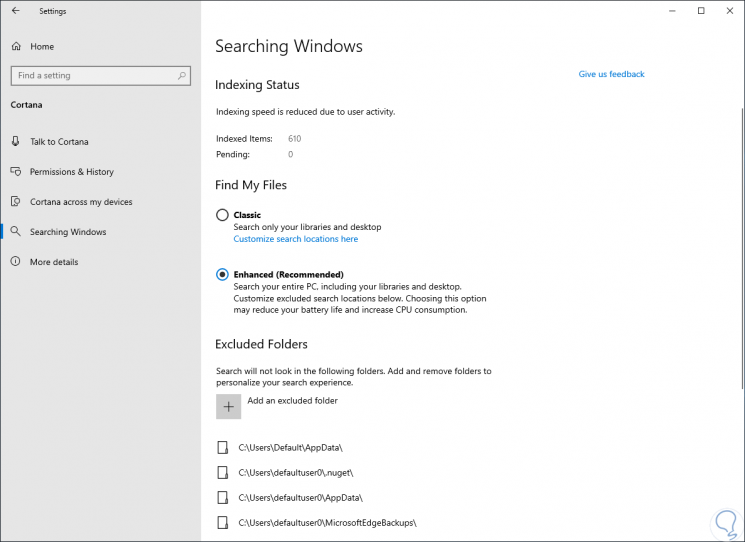
It's that simple, it is possible to enable or disable this new feature in Windows 10 that will help improve general file search tasks.