When we take a flight, the instruction is always given to turn off our mobile device or put it in airplane mode , this in order to prevent the signal from the equipment interfering with the signals of the aircraft. It is important to monitor the status of our mobile devices as they are standardized in use by law and can lead to interfere with the plane and generate problems. We must follow the instructions of the crew and enable airplane mode when necessary.
It is common to hear this, not only on a flight, many users activate the airplane mode when they do not want to receive calls or messages, but, what is really the airplane mode ?, well, the Airplane mode is a function integrated not only in the devices phones but also on laptops with Windows 10 operating systems. This mode allows us to make use of all the offline functions of the system, without the need to establish an Internet connection allowing us to be productive in this period of time without using data .
1. Enable or disable airplane mode from the Windows 10 Notification Center
Step 1
This is one of the simplest methods, for this we will go to the action center and there we can visualize the access of the Windows 10 airplane mode:
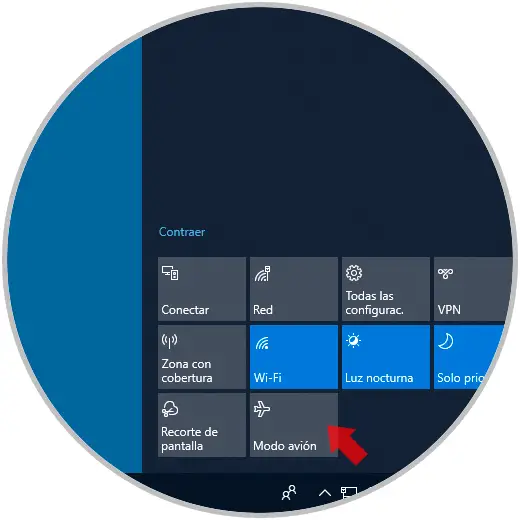
Step 2
Just click on it to activate or deactivate it, when enabled we can see that its fill is blue and in addition to this we can see the plane icon in the taskbar, we can click on it to deactivate this mode in Windows 10:
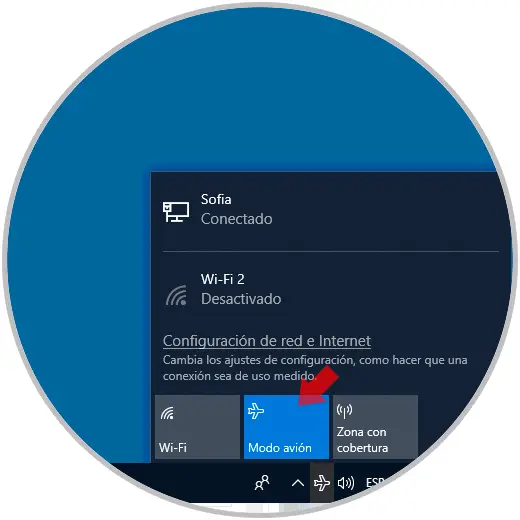
2. Enable or disable airplane mode from Windows 10 Settings
The Configuration utility in Windows 10 is one of the functions integrated in Windows 10 thanks to which it will be possible to manage various system parameters.
Step 1
To activate or deactivate the airplane mode, we will go to the Start / Configuration route and see the following: 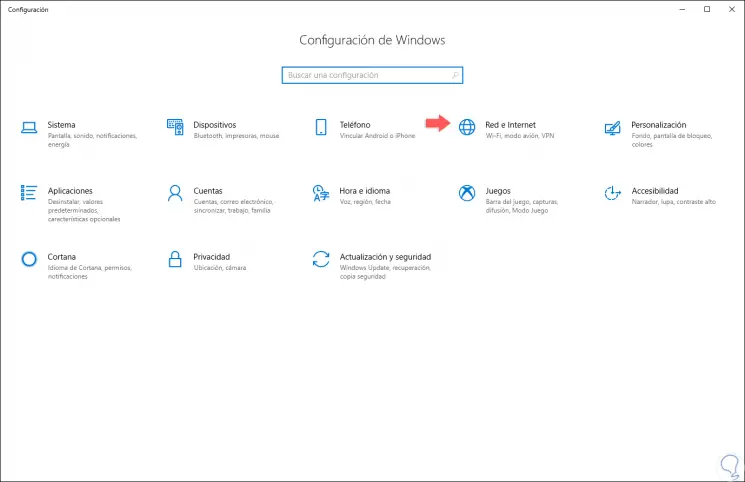
Step 2
There we go to the "Network and Internet" category and in the new window we will go to the "Airplane mode" section. There we can activate it or not by pressing on its switch. 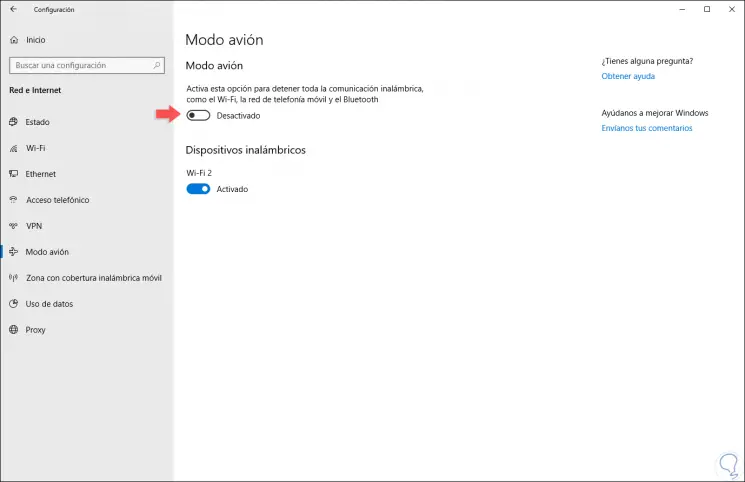
With these simple methods we can access the airplane mode and proceed with its activation or deactivation in a simple way.