ChatGPT's incognito mode is a configuration option that will enhance the privacy of users when they are browsing within the platform, as it allows us to eliminate all traces of our activity. When we use tools like this in incognito mode, we will be preventing a large amount of personal information from being stored, preventing other users who access our browser from consulting said data. Since ChatGPT is a way of conversing with the AI, it will be appropriate to note that we can delete that information and prevent what happens in our chats from being stored..
Using tools like ChatGPT in incognito mode is recommended especially when we are sharing a browser or PC with other users, since in this way we will prevent them from consulting what we have entered. By default, ChatGPT will create a history of all the conversations we have with the tool and if we don't delete it, it will remain stored there. That is why we recommend that you take into account this incognito mode that will allow you not to save a history of our conversations and also make an automatic temporary deletion.
To stay up to date, remember to subscribe to our YouTube channel!
SUBSCRIBE ON YOUTUBE
Put or Remove ChatGPT Incognito Mode
We are going to see how to put or remove the Incognito Mode in ChatGPT depending on whether we want to store our conversations or not.
Step 1
The first thing we will do is enter ChatGPT from its official link that we leave you below and log in with our account.
ChatGPT
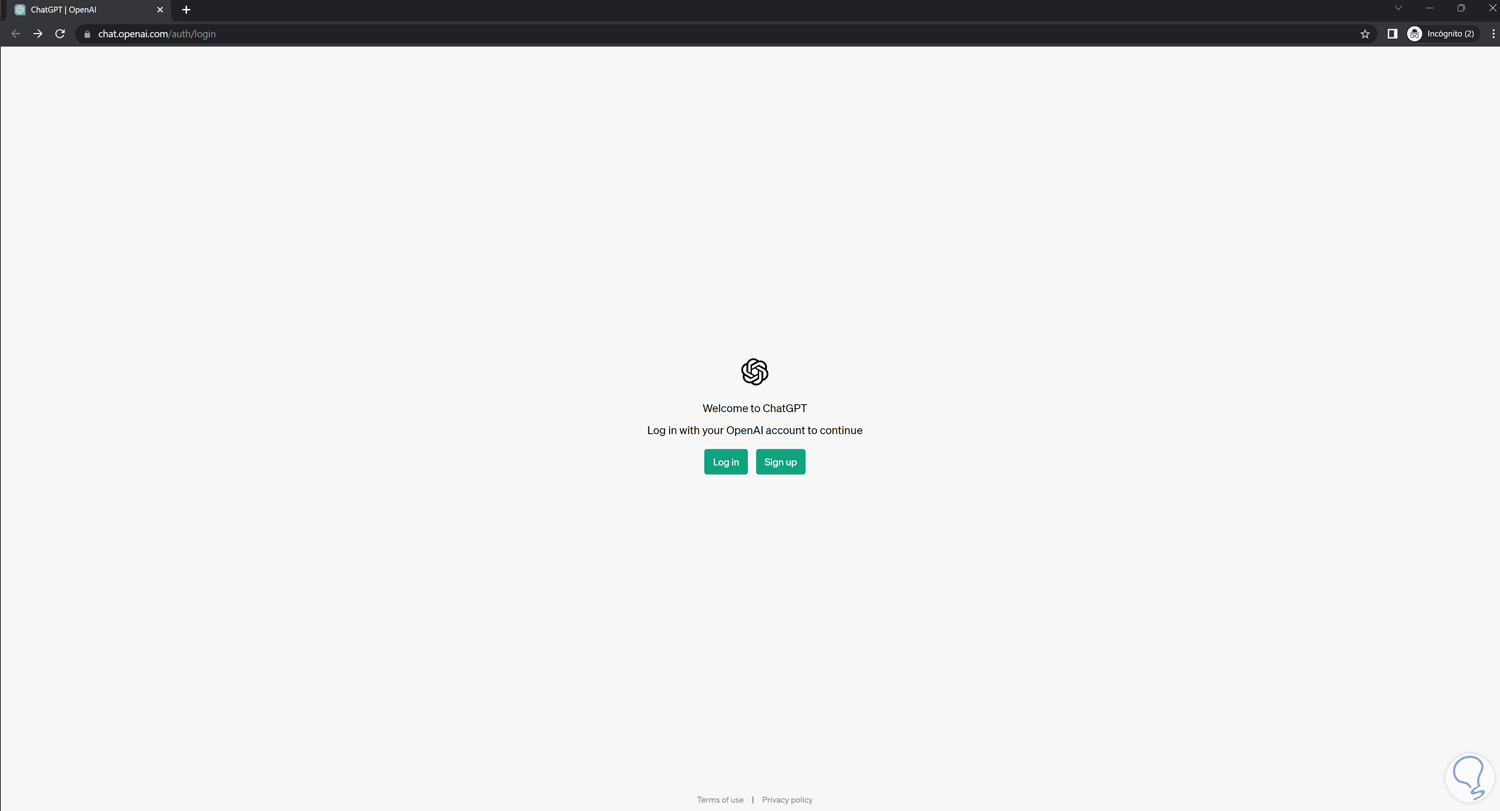
Step 2
Next we are going to go to the bottom left where our user icon appears along with the name. Here we will click on the three drop-down points.
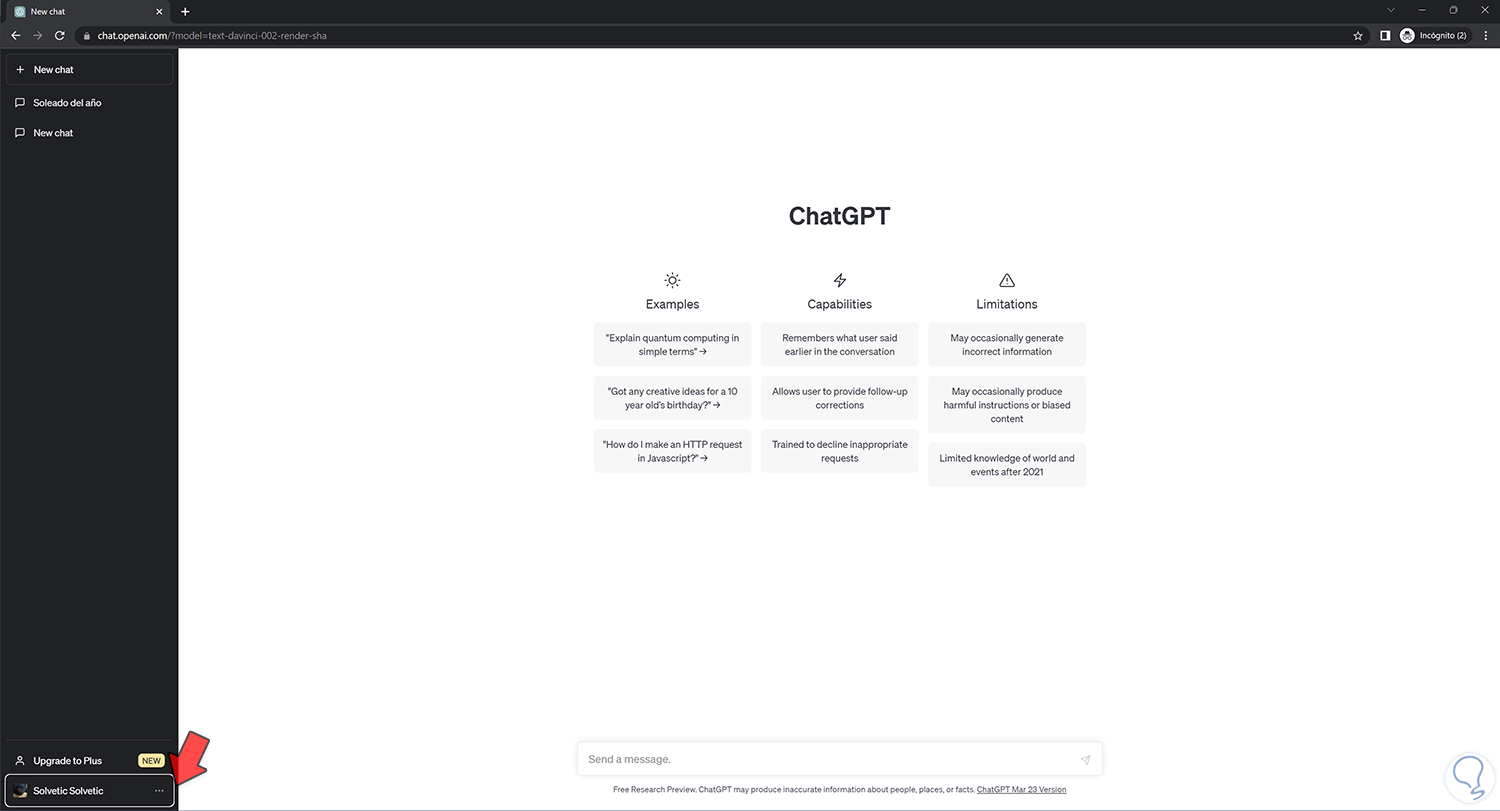
Step 3
Once we press we will see the "Settings" option displayed in which we must press.
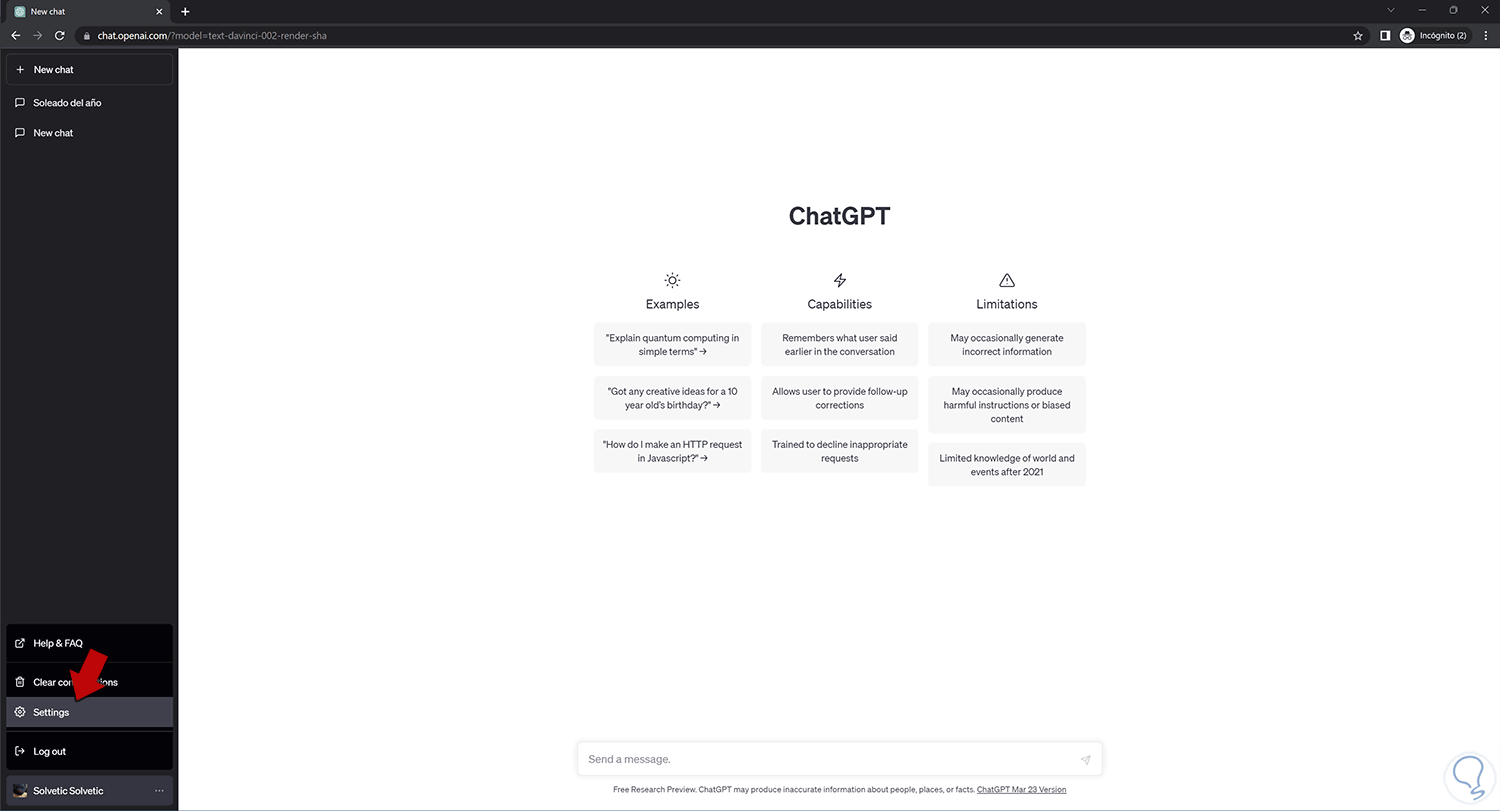
Step 4
A floating menu will appear on the screen where we can apply some configurations to our ChatGPT. In this case we are interested in clicking on the “Show” option next to “Data Controls”.
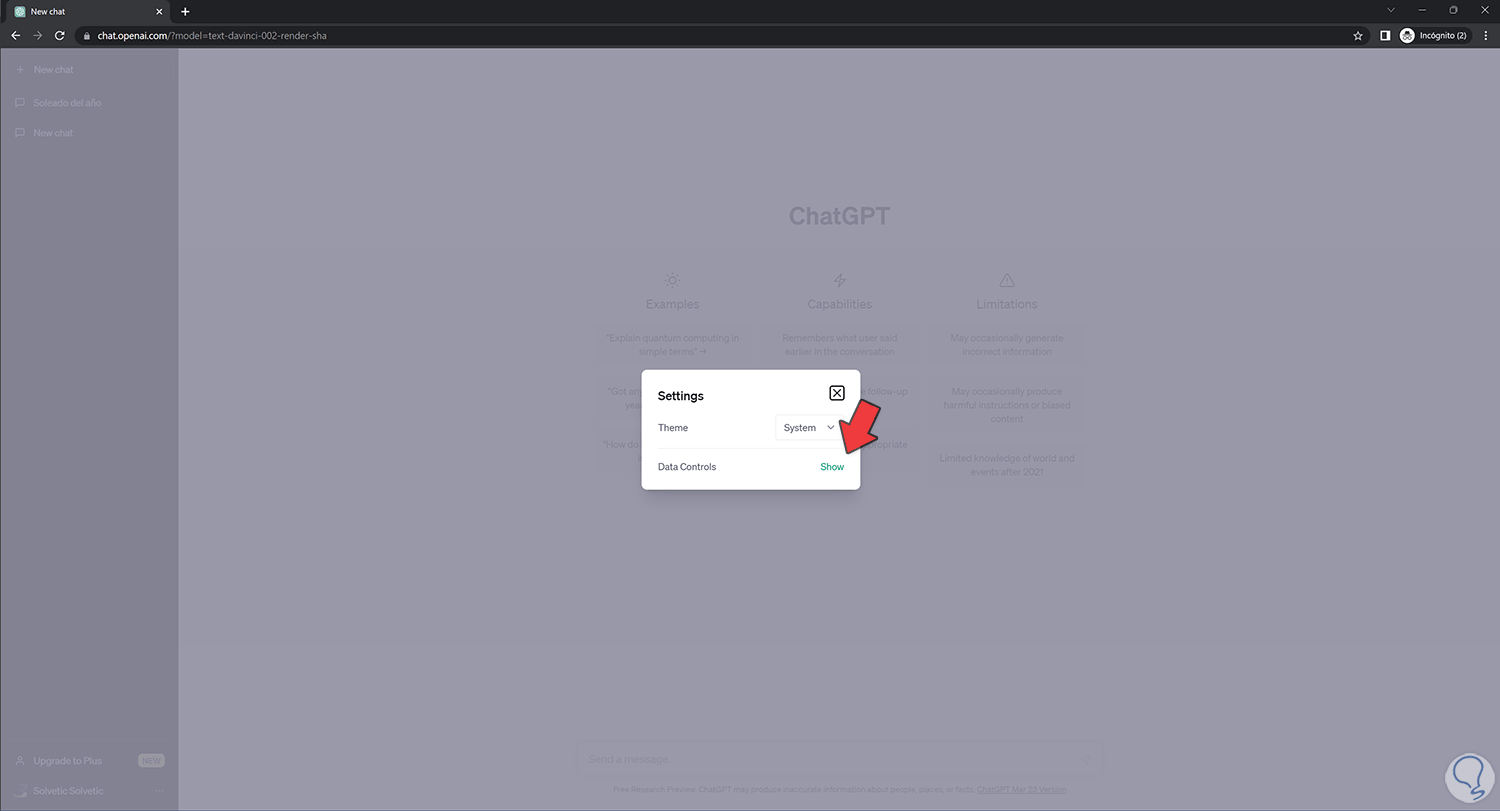
step 5
Here we will be able to control the "Chat History & Training" option that allows you to activate or deactivate the chat history.
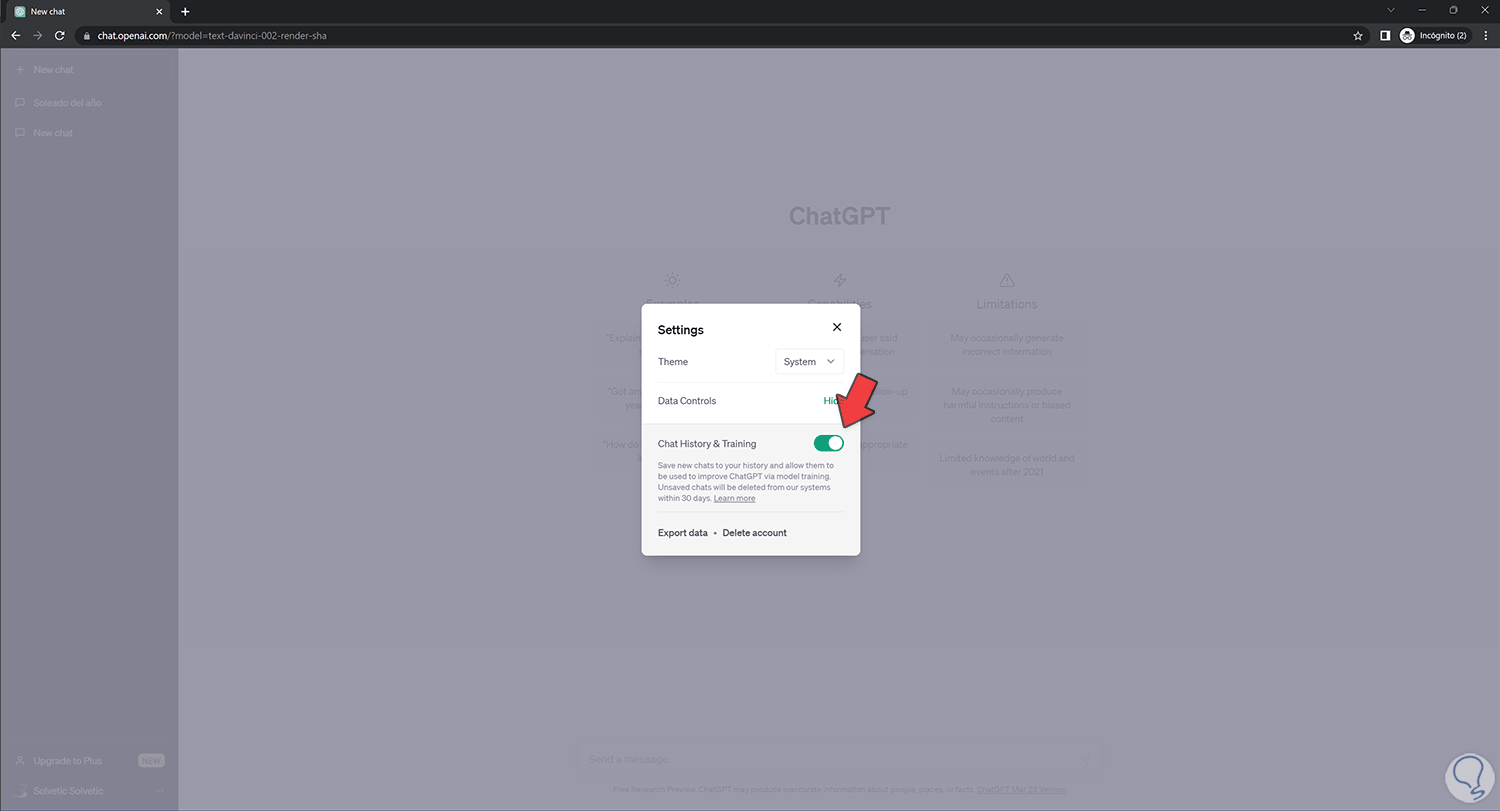
step 6
If we have activated the "Chat History & Training" option on the left side of ChatGPT we will see a history with our conversations.
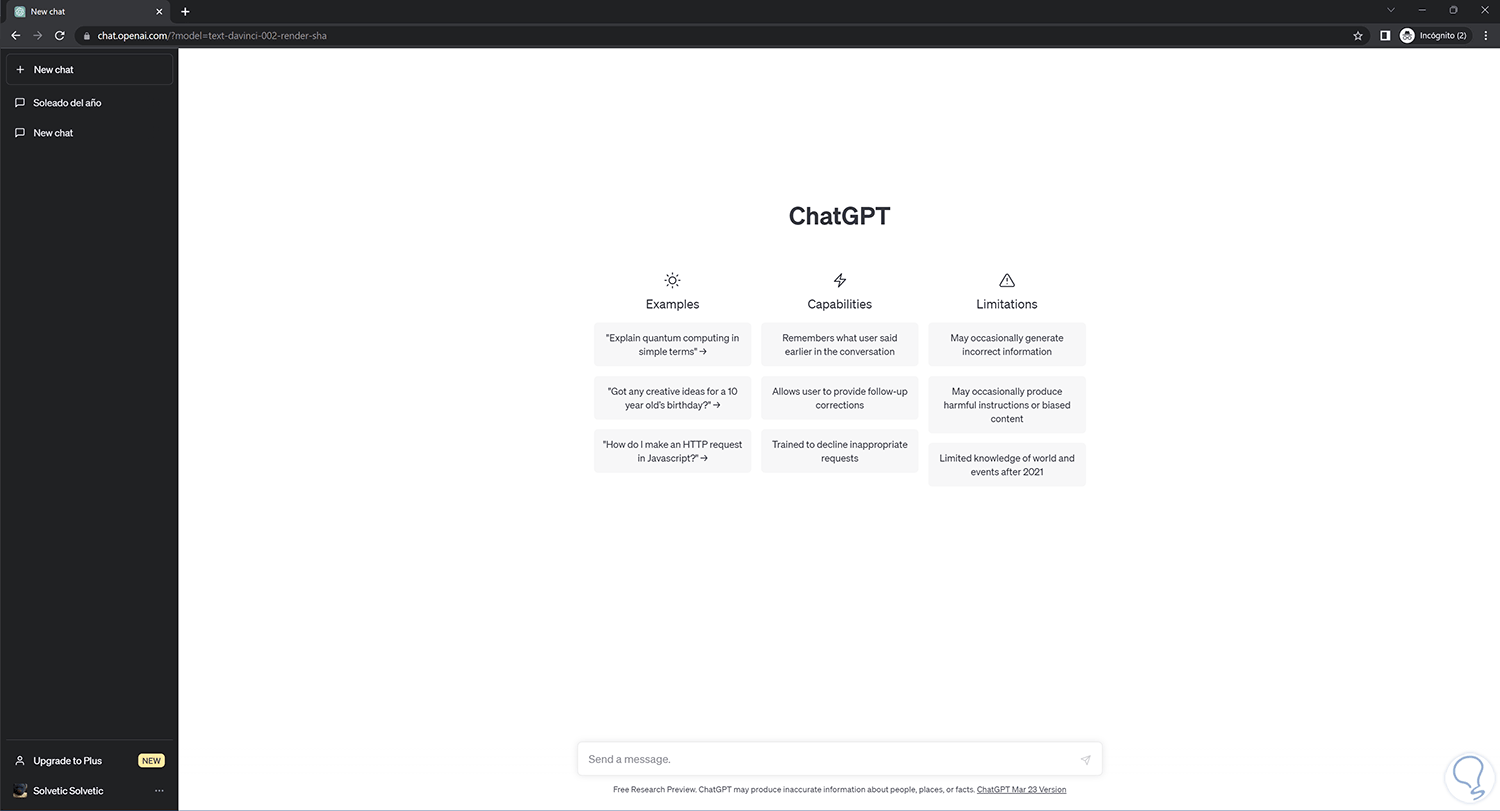
step 7
If, on the contrary, we decide to deactivate this option, the chats will not be saved in the history nor will they be updated to train the ChatGPT improvement models. In addition, all the chats that you have not saved will be deleted from the system in 30 days.
You can activate it from the previous path or the option to “Enable chat history” will also appear..
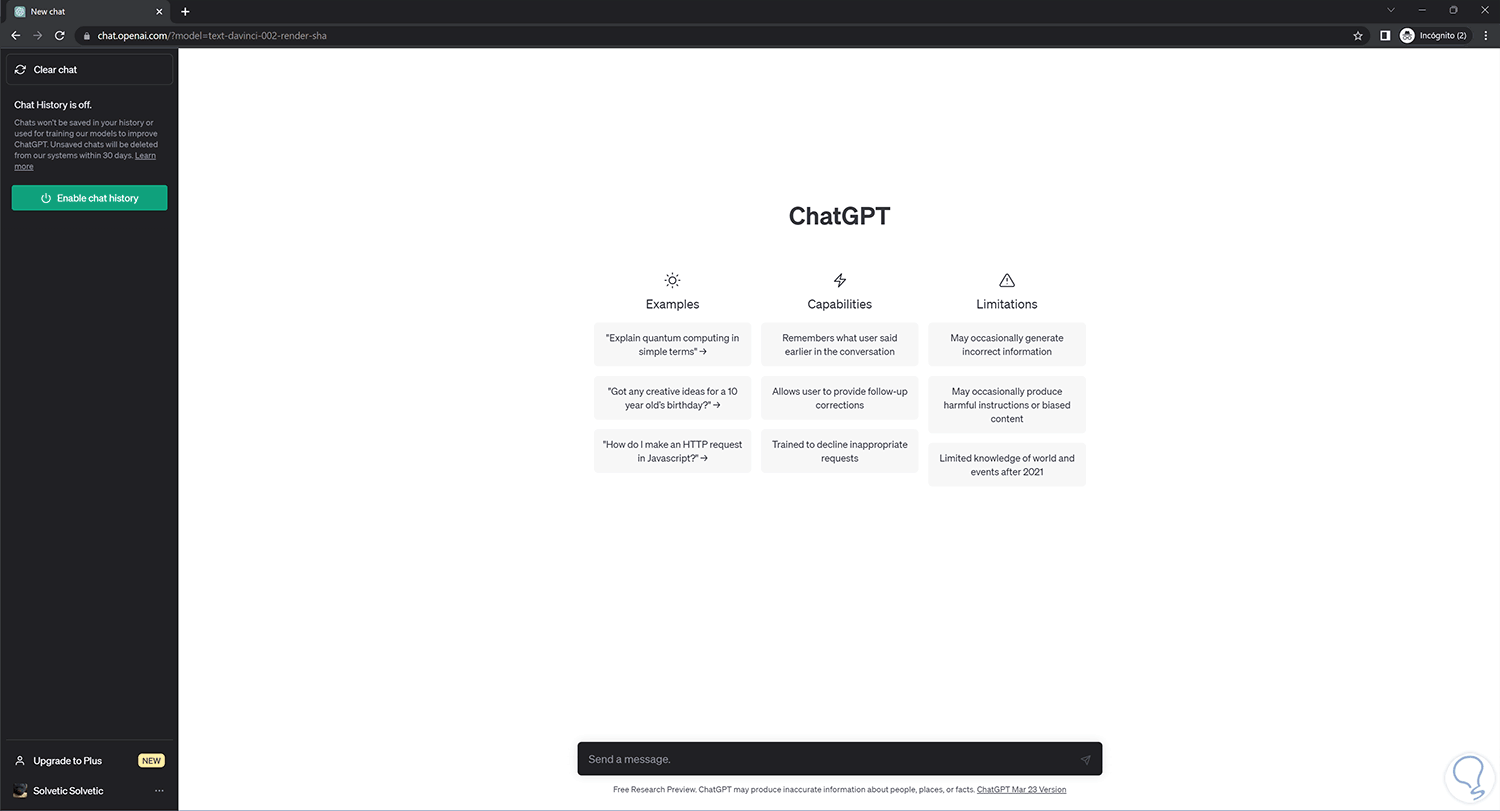
step 8
Use this option if you want to activate an incognito mode in your ChatGPT and thus prevent your conversations from being stored within the tool.
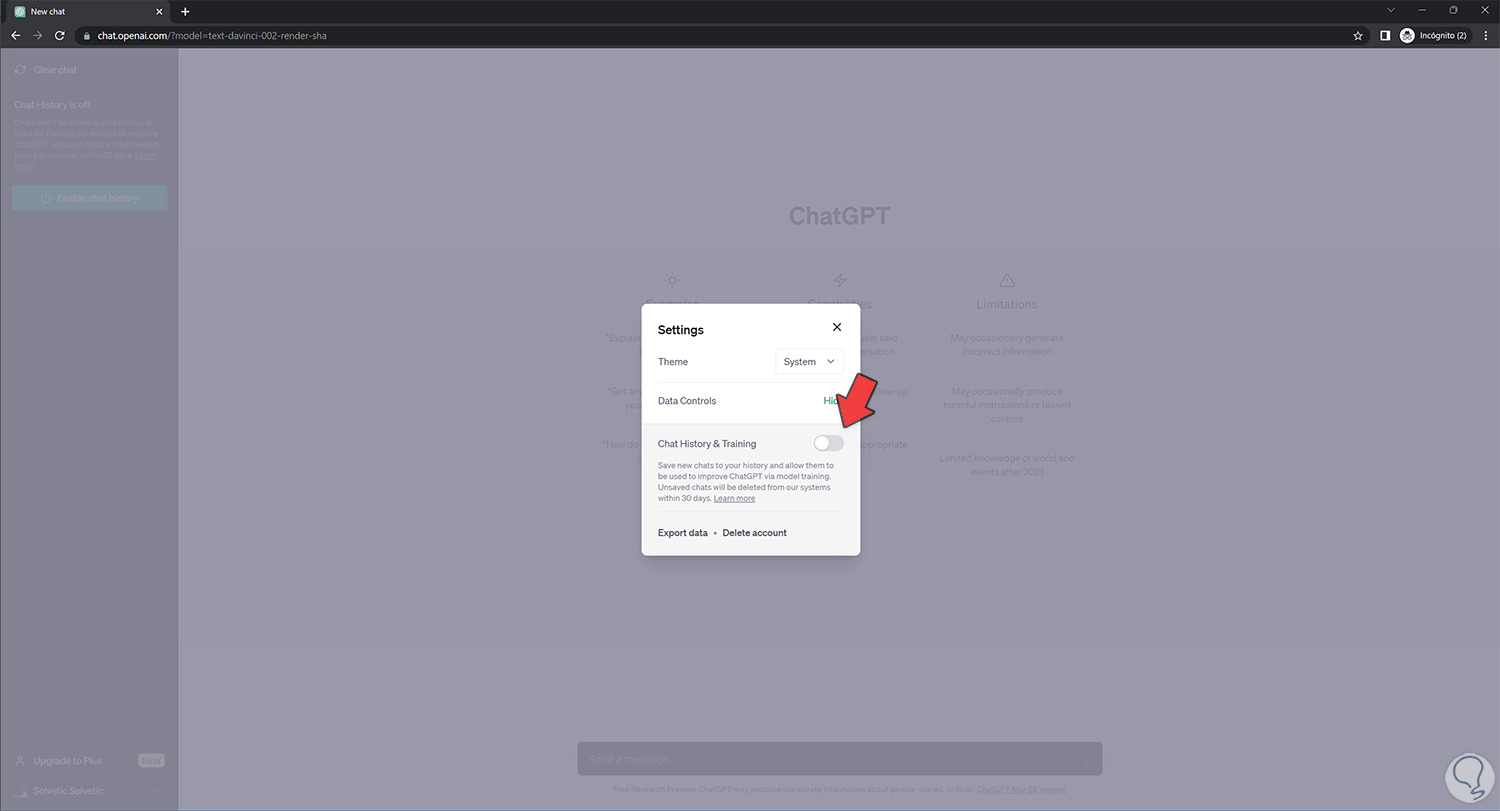
In this way we can use ChatGPT in incognito mode avoiding the collection of information from our conversations with the tool.