Currently, great importance is given to security and privacy in navigation , and it is for this reason that large browsers do not stop implementing new measures related to this aspect focused on improving the user experience and taking special care of the mentioned aspects ..
One of the options that are implemented for security and privacy in current browsers is the incognito mode, which allows all users to hide the web browsing history and thus, when we leave the browser, all cookies and cache that Websites host during each visit.
This is really useful due to the fact that in future searches and navigation we will access faster but its main function is not to leave any type of navigation footprint..
Although the incognito mode is something traditional in browsers, now YouTube has added in its latest updates the possibility of using this mode during all the visits we make to it, so that it becomes an additional privacy option in this video platform How much we use.
It is important to note that when activating this mode the following will apply
- History will not be recorded on the used device
- It will not be possible to receive recommendations related to our profile and subscriptions
- It will not be possible to access subscriptions or view the content of our channel
Even so, it is an interesting option to consider and it is for this reason that today TechnoWikis will explain the simple way to search and browse YouTube using incognito mode..
To keep up, remember to subscribe to our YouTube channel! SUBSCRIBE
Step 1
To access YouTube on Android, we will go to the Google section and there we choose YouTube:
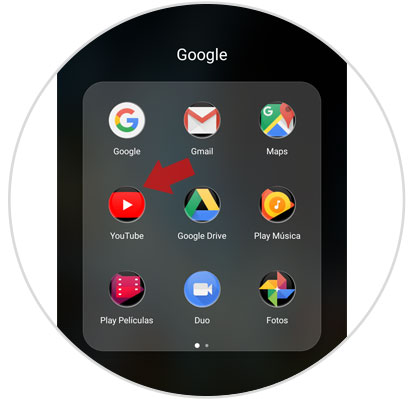
Step 2
Once we access YouTube, click on the image of our profile in the upper right corner and the following window will be displayed where we click on the line "Activate incognito mode":
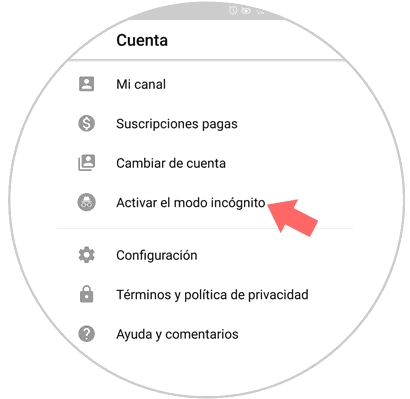
Step 3
Once this is done, the following message will be displayed. Click on the "Understood" button
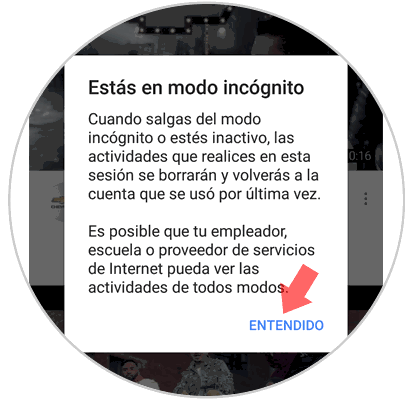
Step 4
When browsing we will see the incognito navigation icon at the top.
Note at the bottom that the message "You are in incognito mode".
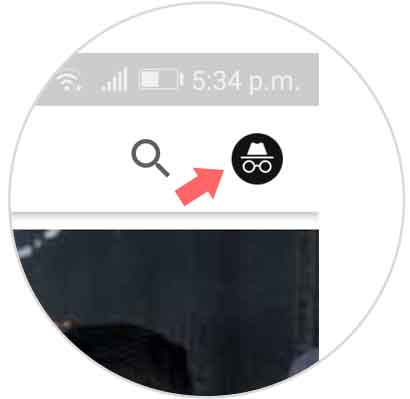
Step 5
To exit this incognito mode, just click on the upper right icon and the following will be displayed. There we click on the "Disable Incognito mode" line and we will be back to YouTube normally.
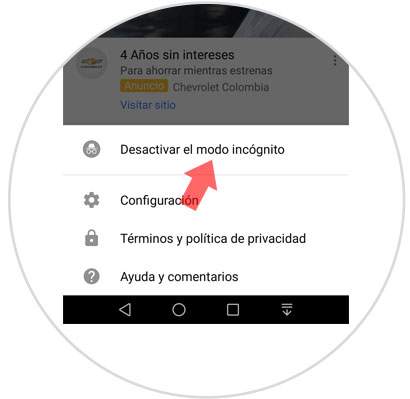
Note
This feature is exclusive to mobile phones with Android operating system at the moment and will soon appear on iPhone.
That simple we will activate this mode on YouTube to browse privately.