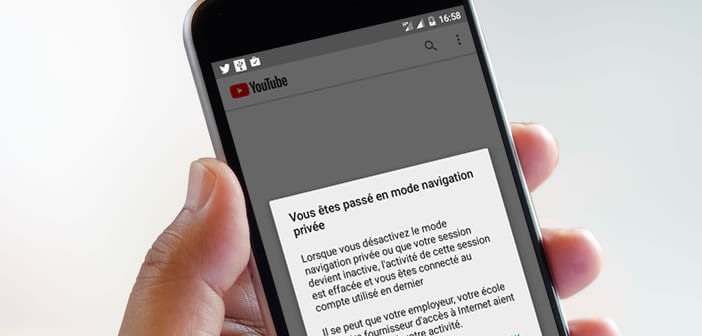
Don't want people around you to know what you're watching on YouTube? That's good. The Android application of the most famous video viewing platform is enriched with a new incognito mode. This will allow you to hide your activity on YouTube. Here's how it works..
Control video viewing history
Are you used to listening to old hits or cartoon credits on YouTube that seem cheesy today? Are you a fan of 90s boy bands? We all have an unspeakable passion that we would like to hide from our loved ones.
The Internet, especially YouTube, has made it very easy for millions of people to access video clips from their favorite artists. It is in particular through this that very many Internet users have been able to find music, television series or soap operas that we readily describe as old-fashioned..
Delete video from history
If you want to keep your guilty pleasures secret, there are two solutions. Either do regular cleaning in your history of watched videos or activate the incognito mode on the YouTube application. We will start with the first method.
- Take charge of your Android smartphone
- Launch the YouTube app
- Click on the library tab then on the history section
- Press the Menu button (3 points) at the top right of the window
- Select the mention History settings
- Then click on the option Clear history of watched videos
Please note that this functionality will erase the list of videos viewed on all the devices configured with the same Google account (smartphone, tablet or computer). Note that this operation also deletes the history of the stories viewed..
This solution can quickly become boring and repetitive. As you might expect, Google offers an option to force YouTube not to keep the history of videos watched in the application. This option can be found in the history settings menu, see the photo below.
Switch to private browsing mode on YouTube
The solution presented above seems too radical to you. Good news. All Android users can now use the incognito mode of YouTube. Once activated, your application will no longer keep track of what you are watching, leaving your history completely clean. Are you interested in this feature but don't know how it works? We will explain everything to you.
- Open YouTube on your phone
- Click on your profile icon located in the upper right corner of your smartphone screen
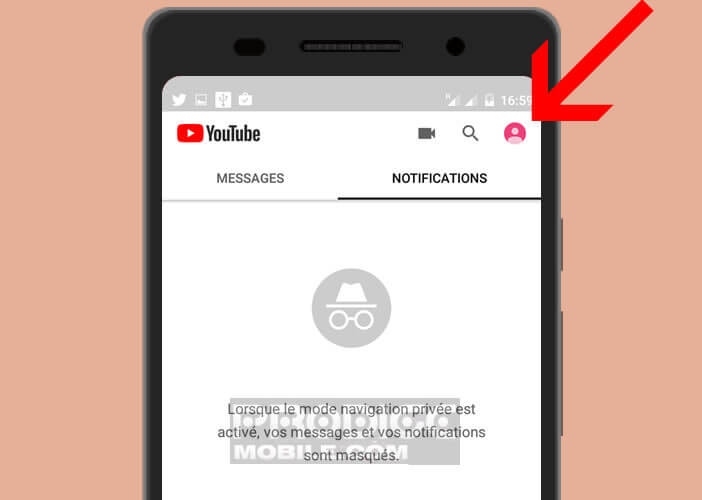
- Click on the option activate private browsing mode then on the Ok button
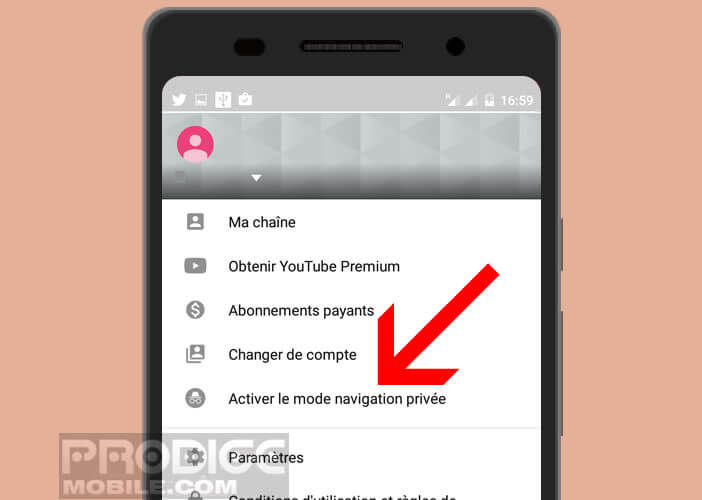
And that's all. You can now satisfy your most shameful passions with impunity. A friend or family member who puts your hand on your smartphone or tablet won't know.
Important detail, when the private browsing mode is activated, only the home and trends tabs are accessible. The subscriptions, inbox and libraries sections are automatically deactivated. 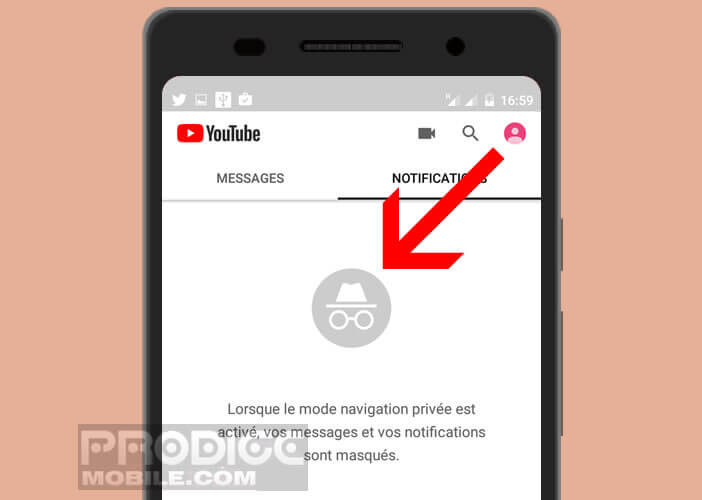 This means that you will not be able to save videos to your playlists.
This means that you will not be able to save videos to your playlists.
Please note that private browsing mode deactivates itself after a certain period of inactivity. Be careful and always check that the small black banner for private browsing mode appears at the bottom of the application window. 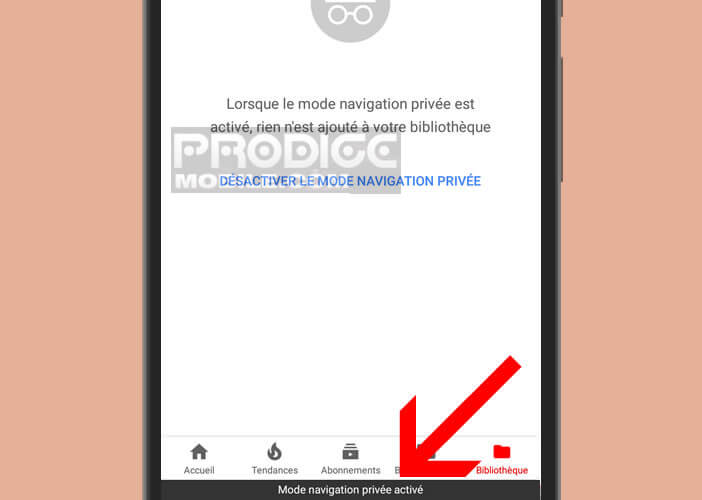
Finally, last important point, as on Chrome with private browsing sessions, the incognito mode of YouTube does not 100% protect your privacy. The company providing you with the internet connection (employer, university, restaurant, fast-food restaurant or your internet service provider) will always be able to follow your activity on YouTube. This functionality cannot replace a real VPN.
Incognito mode on a computer
Prefer to use YouTube on your desktop or laptop? Don't panic, the web version of YouTube has similar functionality. The activation process is however slightly different.
- Launch your web browser
- Open the YouTube site
- Click on the hamburger button (3 overlapped lines)
- Select the History option
- Click on delete all the history of watched videos to purge the list of past views
- Now press the option to pause the history of watched videos