Nowadays the ease of being able to connect some devices with others , is increasing since most of them have internet connection and Bluetooth connection. Without a doubt, the possibilities of being able to transfer information between the mobile phone and the computer, for example, are currently immense..
With the arrival of the smartwatchs, there was also the possibility of seeing on the clock different elements that we have synchronized in our phone, such as applications or email notifications , as well as calls. In the event that you have an Apple Watch connected to an iPhone, you have the option to use it without WiFi, as explained in the following tutorial.
However, the fact of being connected to all this can cause the battery to be excessive. That is why we show you below how you can activate the saving mode on Apple Watch 4. Note that this mode will cancel all the functions of the watch except the time..
To keep up, remember to subscribe to our YouTube channel! SUBSCRIBE
Step 1
The first thing you should do is access the control center. To do this, move the Apple Watch screen from the bottom up.

Step 2
You will see that the control center appears with different options. In this case you must select the battery percentage.
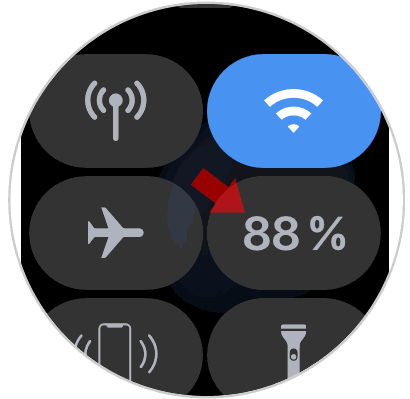
Step 3
A new tab will open in which we will be able to find the “Save battery†option. We must move the tab to the right so that it is activated.

Step 4
We will see that a tab appears informing us that the battery saving mode deactivates all functions except time. In the case that we want to continue with the process, click on “Continueâ€.
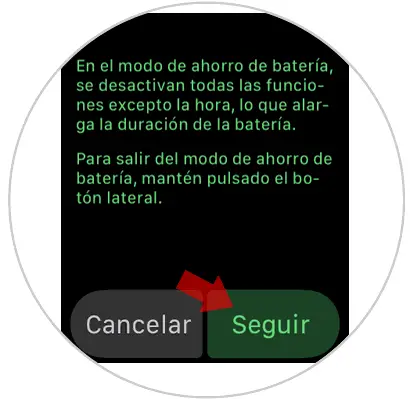
Step 5
In this way this function will have been activated on the Apple Watch. In the event that we want to deactivate it, we must press and hold the side button.

This way you will be able to decide when you want and when not that your Apple Watch is in savings mode.