Linux distributions have been developed in order to allow users the opportunity to access various personal and corporate use and performance platforms..
One of these options is Slack which allows us to connect to multiple workspaces, receive notifications on the desktop and start talks directly from the inbox being an ideal collaboration tool.
Today we will see how to install Slack on Ubuntu 17.
What is slack
Slack is a tool used today by millions of people allowing distributed teams of any type and place to stay in touch and keep up to date with everything other users do in their daily lives and for this we can make use of text, Emoji, hashtags, files and more, and the best thing is that it is in real time.
One of the most outstanding features of Slack is that every message and every action we take there is archived for future use..
Slack brings together all the communication of a team in one place, which allows all its members to have a shared workspace where each conversation is organized and is accessible from various media.
Slack can be integrated with any existing business and productivity product, and it is also possible to create your own slack thanks to its open API..
Install and access Slack in Ubuntu 17.10
To install Slack on Ubuntu 17 we have two options.
Step 1
Go to the following link and download Slack directly from the Ubuntu store:
Slack
Step 2
The next option is to use the terminal by executing the following command:
sudo snap install slack
Step 3
The problem is that many times snap presents errors for its installation:
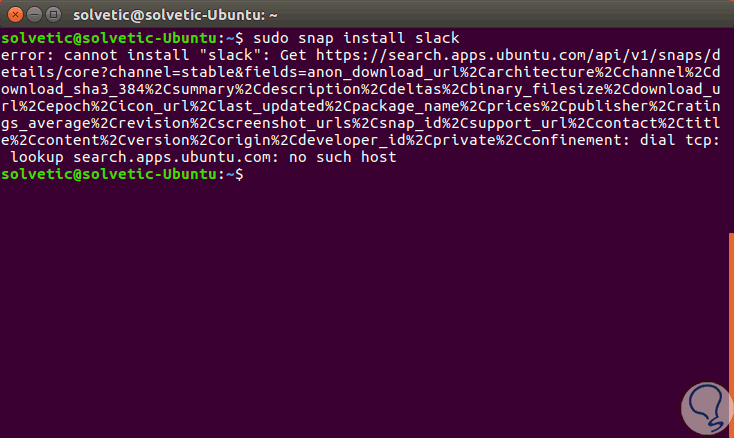
Step 4
In this case, we can resort to the installation through a PPA repository, for this we execute the following line:
sudo apt-add-repository ppa: rael-gc / scudcloud
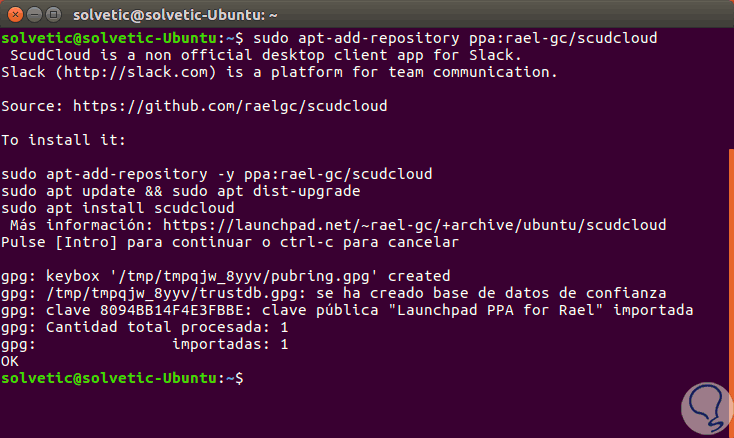
Step 4
Then we will update the packages using the following command:
sudo apt update
Step 5
Finally we will install the application using the command:
sudo apt install scudcloud
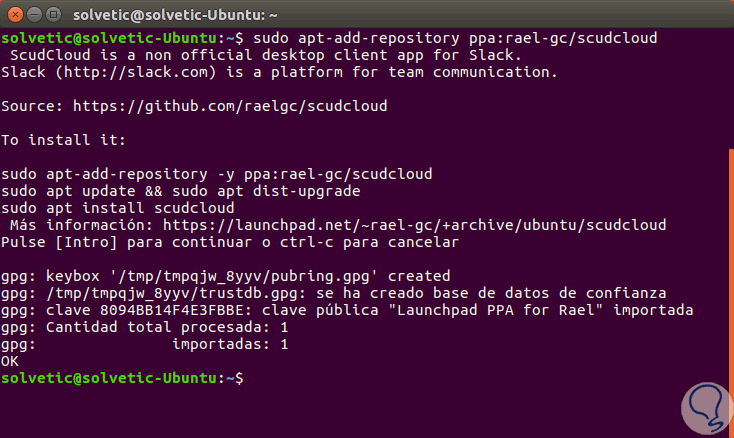
Step 6
Very popular Scudcloud in Ubuntu because it integrates perfectly with the Unity desktop, which will allow us to access things like unread message counts in the Unity launcher, native notification bubbles, an indicator applet and many more options.
Once installed we can access it from the search in Ubuntu 17:
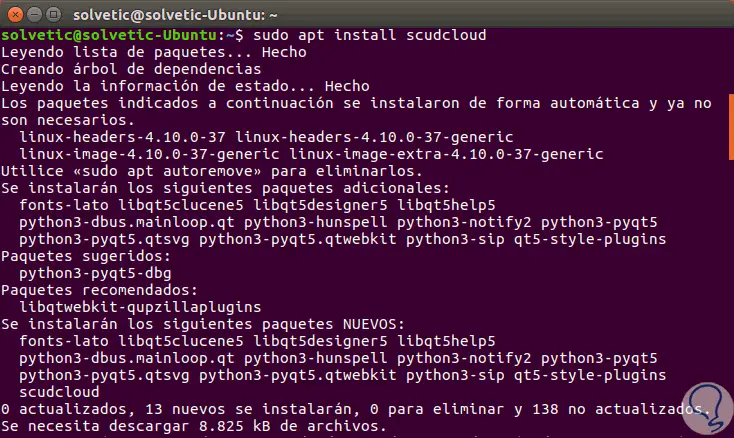
Step 7
Once we access we must enter the Slack URL of the workspace where we will connect:
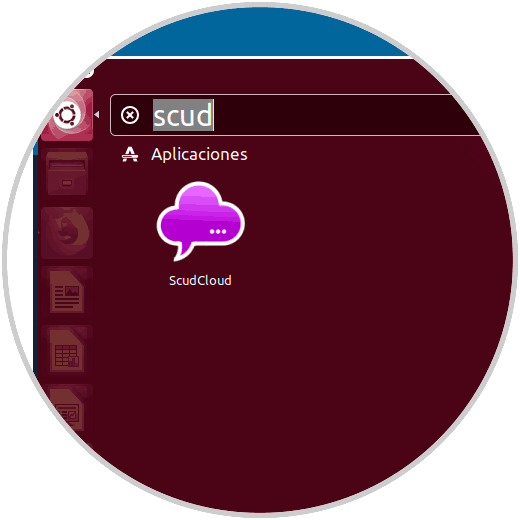
Step 8
Click on Continue and we will enter the access credentials:
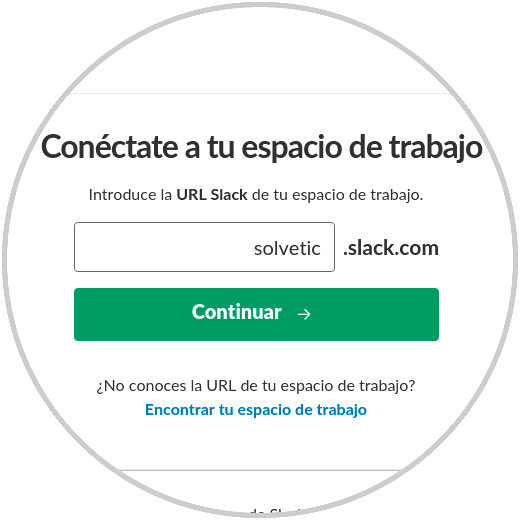
Step 9
Click on Connect and in this way we have accessed the Slack platform in Ubuntu 17:
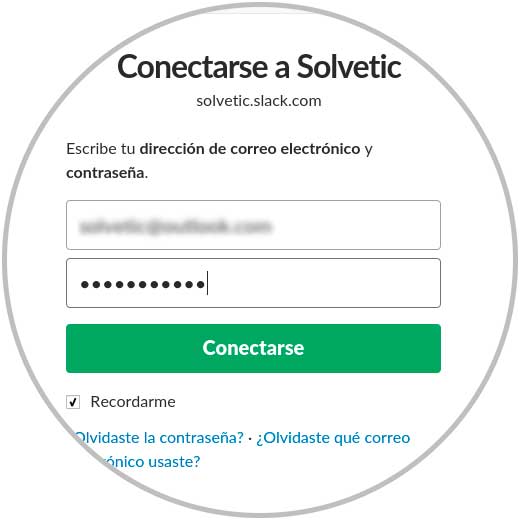
As we see, Slack is a communication platform designed for the integration of the users of a work team in a current and dynamic way.