If we have a Mac and share it with colleagues, family, etc., we will surely have more than one user account. In each account each user can save their own documents, applications, passwords ....
Setting up several accounts on the same computer is therefore quite useful for each user to have the privacy and security they need. That is why every time we boot the Mac or wake it from the suspension, the accounts are closed again so that we can select again which of them we want to start using.
The problem comes when there is a session started and quickly we want to access another account. Luckily Mac has a possibility of "quick change" in the menu bar. From here we will be able to access the accounts that we have registered on the computer..
Next we will show you the necessary steps so that you can carry out this action in a simple way and you can quickly change user on Mac.
Step 1
The first thing to do is go to the "System Preferences" and select "Users and groups."
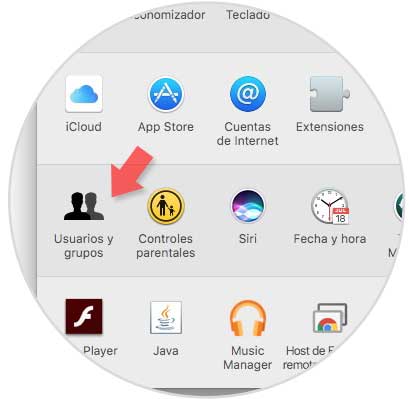
Step 2
Within this window, we have to enable the lock on the bottom to make the relevant changes.
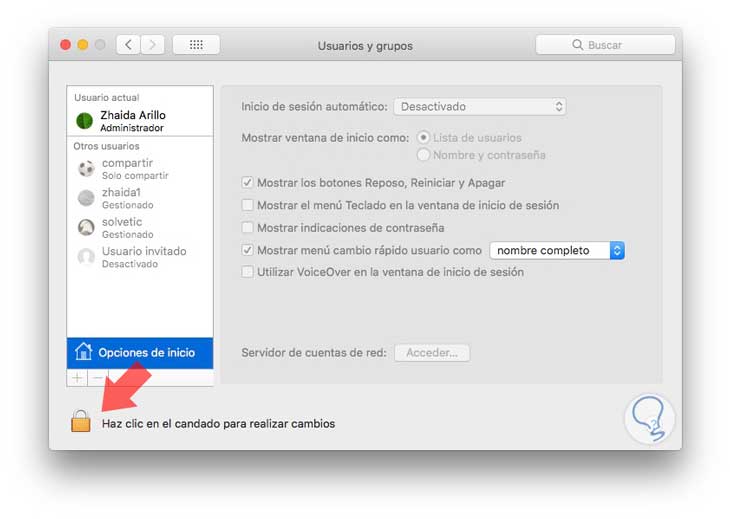
Step 3
Once we have the options enabled, we must check the box “Show user quick change menu asâ€.
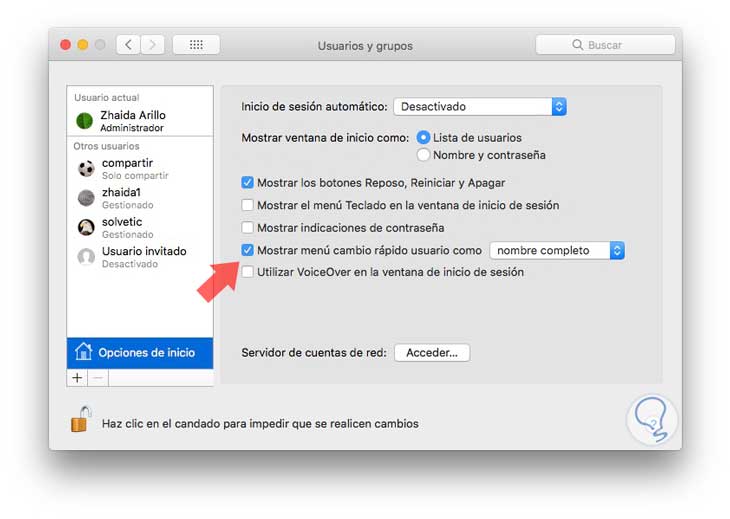
Step 4
Finally we will see that the top bar of the screen shows the name of the user who has the session started. If we click on it we will be able to select the account we want to change to.
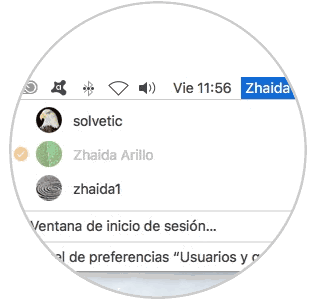
Once selected, we will have to enter the password and we will have changed our account..
It is a simple way to access different accounts registered on Mac quickly and without complications.