Gmail is the bet of Google for the whole subject of emails, calendars , contacts and others, which offer extensive functions to improve the user experience and thus carry out its objective of positioning itself as one of the best email platforms..
Daily we receive multiple emails , some important and others not so much, and when we want to debug our inbox we have the following options:
Archive an email
This option allows the selected mail not to be visible in the inbox, but remains in a special Gmail folder that we can access later to read it or move it to another location.
Delete email
With this option the selected email will go to the recycle bin and after a month Gmail will automatically delete it.
Sometimes we can accidentally delete some email and the good news is that Gmail gives us the opportunity to recover them and today TechnoWikis will explain the process to achieve it.
1. Recover Gmail using the Everyone option
The first method to use will be through this option called Everyone, for this we access our email account, and on the left side click on the line All:
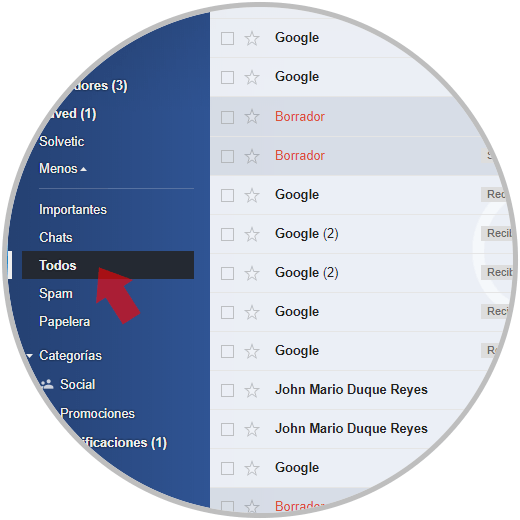
There we find all the emails that we currently have in the inbox, as well as the archived emails. We can verify that the emails that are in the inbox have the legend Received. There, it is enough to detect the deleted email, right click on it and select the Move to received option:
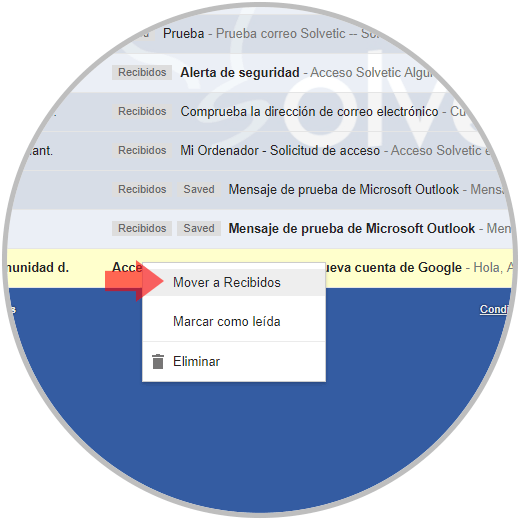
2. How to retrieve Gmail from the search bar
With Gmail we can use the search bar to retrieve archived emails. It will be possible to filter all the input boxes, drafts and emails of notes in the All section by entering a defined search operator. Thus, this search will display only archived emails.
To do this we must enter the following line in the Gmail search bar:
-label: inbox -label: sent -label: drafts -label: notes -in: Chats
This will create the filter where the sent emails, drafts are counted and will only result in archived emails:
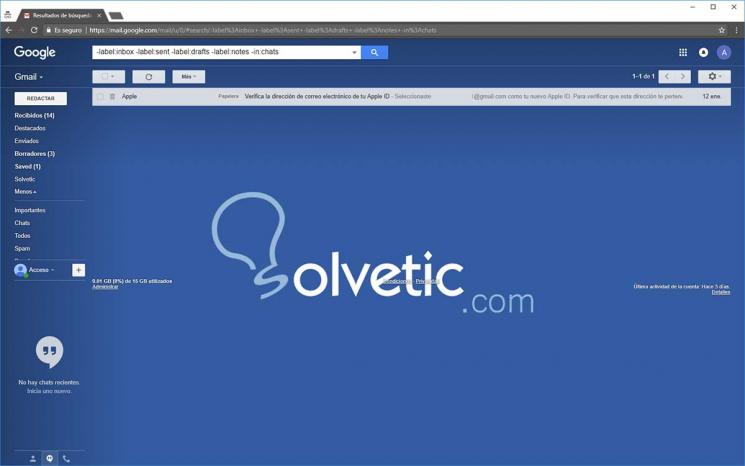
There we can select it and restore it again to the Gmail inbox..
3. How to recover Gmail emails using the trash
It is one of the first methods that we can use since that is where the emails that we have deleted are hosted. For this we go to the left side of Gmail and select the Trash option and in the central panel we will see the deleted emails:
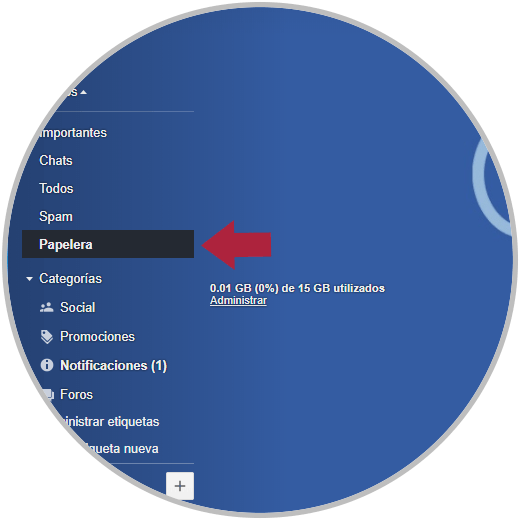
There, like the previous step we can right click on the mail and move it to the Inbox for recovery.
We have seen these practical methods to recover emails in Gmail and thus be calm in case of some error when debugging the inbox.
Note
In the event that none of these options have served us, we have the option of recovering our emails thanks to the use of a file recovery program. In the following tutorial you can find a compilation with the best you can find to download for free