Nowadays it is common for us to have two operating systems , such as Linux and Windows, in a single physical device , which allows us to obtain the maximum benefit and potential of the two systems, but sometimes we can face seemingly simple problems that can lead to Synchronization or management errors of various system parameters..
These are the system date and time errors since as we know Windows manages it in one way and Linux in a different way. Dual Boot between different Windows systems is not this problem, but when combined they can appear, in this tutorial we present a solution. Keep in mind that the start of the system in Dual Boot is also important to keep in mind.
Windows-based operating systems take local time according to the board configuration while Linux-based operating systems take board time as UTC and make constant adjustments to define local time which creates a synchronization problem between the two. ..
There is a way to have Linux bash on Windows systems without having to do Dual Boot, it is an option to keep in mind that we expose in this other tutorial.
TechnoWikis today brings the solution so that both systems meet the same date and time and thus optimize synchronization tasks and all that this implies..
1. How to synchronize time on Linux systems
In the case of Linux, in this case we will use Ubuntu 17, we can make use of the time management system offered by systemd in distros such as Ubuntu , Fedora , RedHat , Debian and some more.
We can verify the current date in Linux by running the following line:
date
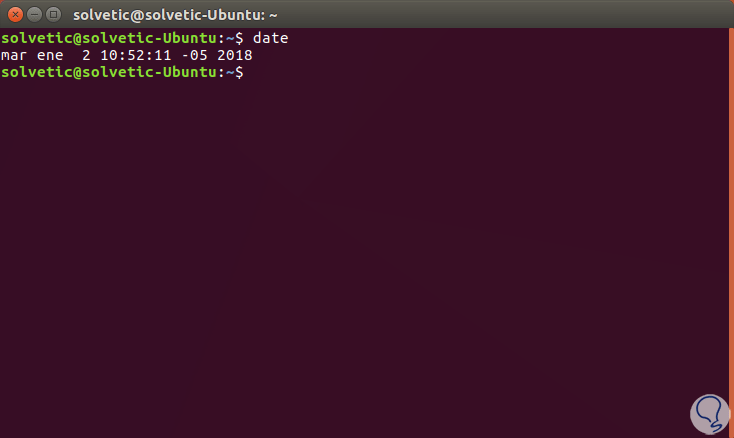
Another option is to use the hwclock command to read the hardware clock and display the time and we have the following options:
hwclock -r
hwclock –show
hwclock --show –utc
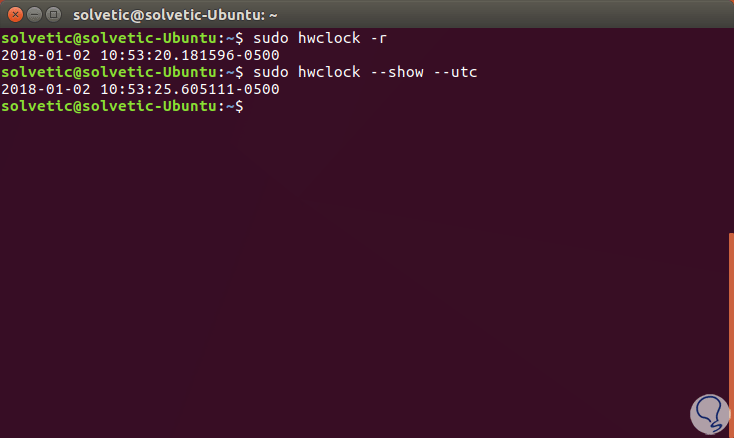
Now, to set the local time in Linux we must execute the following line:
timedatectl set-local-rtc 1 --adjust-system-clock
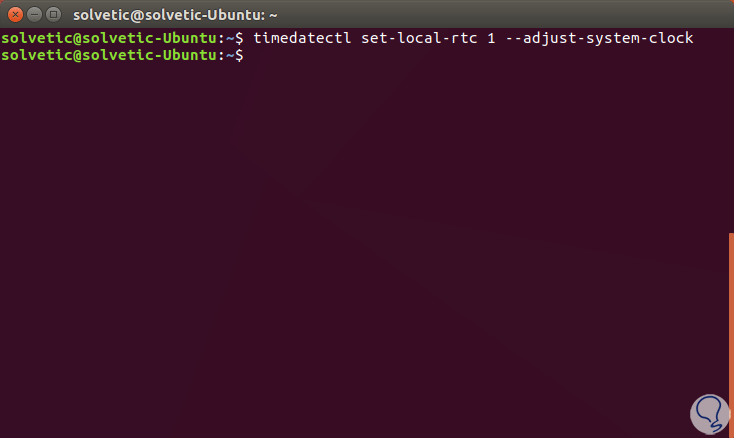
The executed line will indicate to the operating system that from now on interpret the stored time of the motherboard, or board, as local time. In this way Linux will no longer apply any type of time zone setting to the time stored on the board which allows the clocks to be synchronized.
If you wish to reverse this operation, simply change the number one (1) to zero (0):
timedatectl set-local-rtc 0 --adjust-system-clock
We also leave you this other tutorial that will surely interest you.
2. How to synchronize time on Windows systems
In this case we will work on Windows 10 but the method is similar for the other editions of Windows. With Windows, we must edit the settings in order for Windows to interpret the time stored on the board as UTC and thus optimize the synchronization with Linux correctly.
To make this setting in Windows 10, let's:
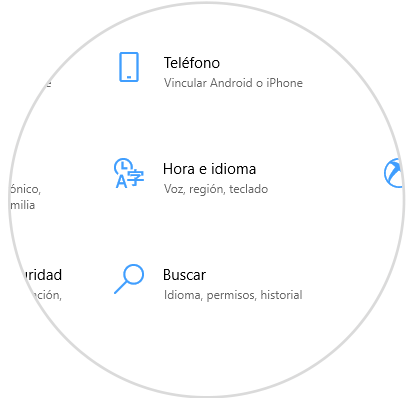
There we select the "Time and language" option and we will see the date and time settings. In the "Date and time" section we must deactivate the "Automatically adjust time" line switch by clicking on:
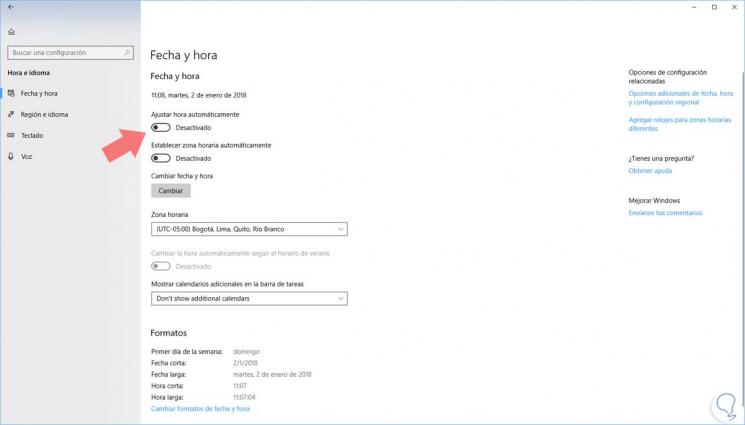
Now, we will access the Windows registry editor using the keys + R and executing the regedit command .
In the open window we will go to the following route:
HKEY_LOCAL_MACHINE \ System \ CurrentControlSet \ Control \ TimeZoneInformation
There we will right click on the key "TimeZoneInformation" and select the option "New" / "DWORD Value (32 bits)":
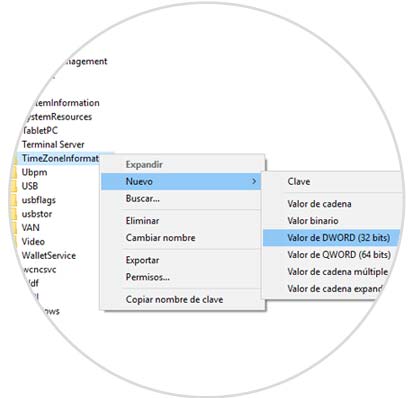
This new value will be called "RealTimeIsUniversal":
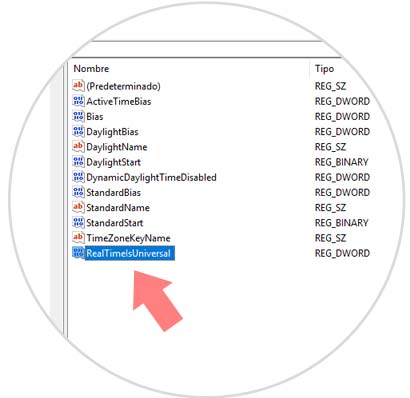
We proceed to edit this value by double clicking on it or right clicking / "Modify" and in the Value data field we set the number one (1):
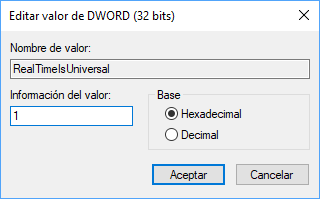
Click on "OK" and we can exit the Windows registry editor. With these methods we can make the date and time synchronized between Windows and Linux using the dual boot mode. Remember that it is also possible to eliminate the Dual Boot that you have created.