In these times we use our smartphones for lots of actions we perform throughout the day: set the alarm, make a call, find a street, make and send a video or find information about an event are some of the thousands of actions that we can perform and perform with our smartphone a normal day..
To be able to perform these actions that we have a battery in our phones is something fundamental, since if this is exhausted our phone will die preventing us from doing the previous or other actions and causing us a serious disorder throughout the day. In some phones the percentage of available battery comes in the main screen by default, in others not. It is also possible that in some cases we prefer that the battery percentage does not appear on the main screen due to different circumstances.
This is why today in TechnoWikis we will analyze how to see or hide the battery percentage in the Huawei Mate 10 mobile phone. For this we will have to follow the following steps:
To keep up, remember to subscribe to our YouTube channel! SUBSCRIBE
Step 1
In the main menu of your Huawei Mate 10 enter the “Settings†of the phone by pressing the icon represented by a cogwheel on the phone.
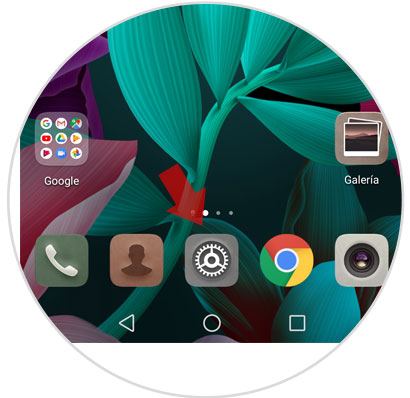
Step 2
Once inside, slide down to the “Battery†option and click here to access its settings.
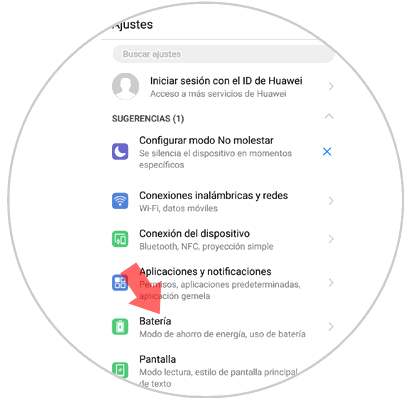
Step 3
Several aspects of the battery that your phone currently has will appear on this screen, the percentage appearing at the top of the screen. At the bottom there is an option called “Battery percentage†that refers to where you want the battery percentage to appear on the phone's main screen. Press here.
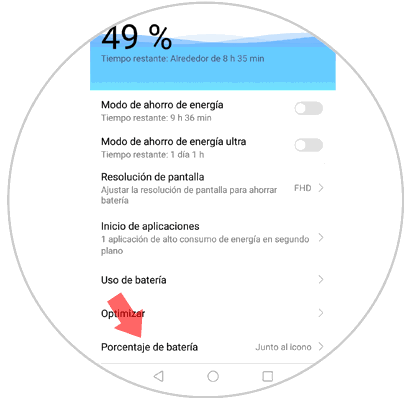
Step 4
A window will appear with three options, from which you will have to select one:
- Do not show: If you want the battery percentage not to appear
- Next to the icon: If you want the percentage to appear next to the battery icon. It is the most common.
- In the icon: If you want the battery percentage to appear inside the battery icon.
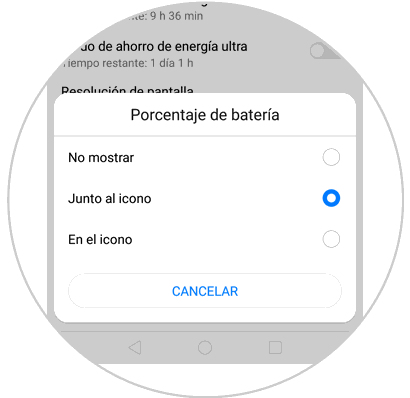
It's that simple to hide or show the battery percentage in the way you like best on your Huawei Mate 10 device..