So that the usefulness of the phones is adequate and meets our needs, the battery is a key element since it is what allows us to use it more or less after the moment of charging..
Although the battery life of the phones is increasing, the use continued also, so we will surely see how throughout the day our mobile is slowly downloading. It is important therefore that we know where we are from the battery charge of our device, so that in this way we will take into account what its life time will be based on the use we are giving to the phone.
At the top of the screen, we can see how the battery symbol appears in the notification bar, which is slowly discharging. Despite seeing this drawing, we may want to see the exact percentage that remains. In the Huawei P20 we have three options, so below we show you the steps to choose the one that best suits your needs..
To keep up, remember to subscribe to our YouTube channel! SUBSCRIBE
Step 1
The first thing to do is from the main screen, go to the "Settings" of the phone.
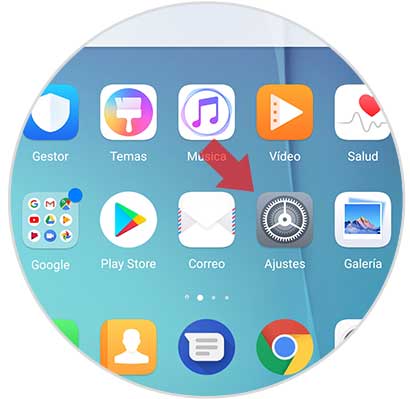
Step 2
Once here, we have to select the "Battery" option. We have to enter this section.
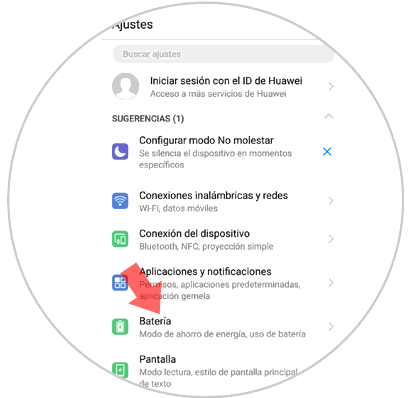
Step 3
Once here, we will see that at the bottom there is an option called “Battery percentage†which we must mark.

Step 4
Finally we will see that a pop-up window is displayed in which we can find three options.
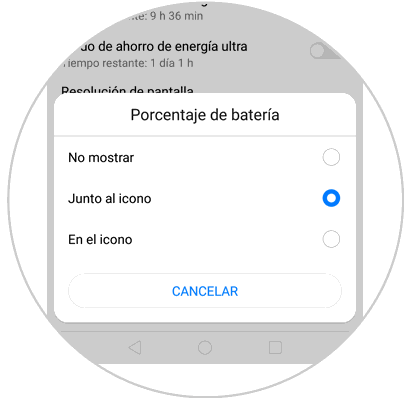
Step 5
These three options are as follows.
Not show
If you want the battery percentage not to appear
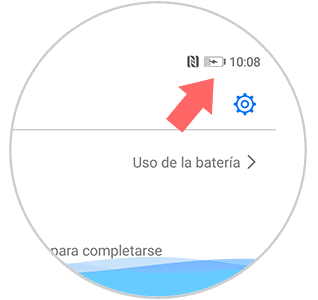
Next to the icon
If you want the percentage to appear next to the battery icon. It is the most common
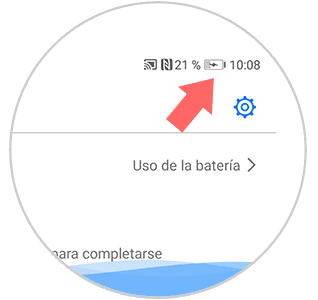
In the icon
If you want the battery percentage to appear inside the battery icon
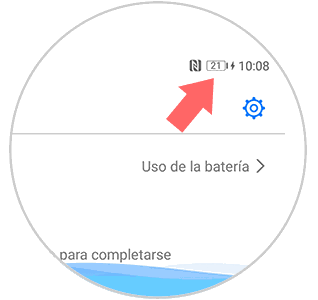
Depending on the one we select, we will see that the percentage is shown in one way or another. In this way we will have more details about how the phone battery is being used.