Today we use our phone for a lot of things . It is from our camera to our email manager. We usually use it for almost "everything" and store different files such as photos, videos, documents ....
All this is stored on our mobile, but it is possible that on some occasion we needed to print some of these files, and we did not have a PC or a USB stick at hand. It is at that moment that we ask ourselves. What can I do? Can I print from my mobile?
The solution is very simple since following a series of steps that are detailed below, you will be able to select that Hp, Canon or Brother printer that interests you at all times to be able to print what you need.
1. How to print from Android mobile or iPhone on HP printer
Step 1
The first thing to do is download the official HP application to print from the mobile phone, called HP ePrint.
HP ePrint Android
HP ePrint iPhone
Once we have it downloaded to our phone, we have to access the main screen. At the top, we will find the different options available. We must select the one that corresponds to our needs..
Print options
- Files
- Photos
- E-mail
- Web
- Cloud
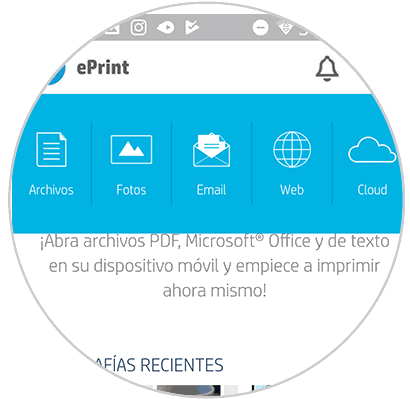
Step 2
In this case we select “photos†as an example. We will see our different folders open so that we can select the image we need to print.
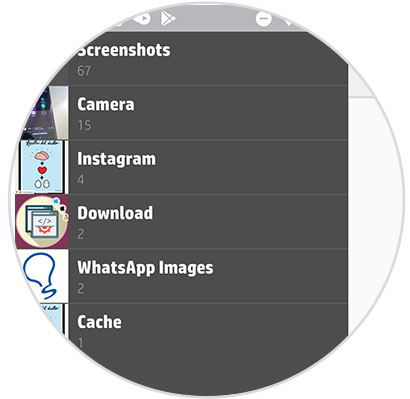
Step 3
Once the image is selected, we have to place ourselves in the upper right corner and mark on “Previewâ€
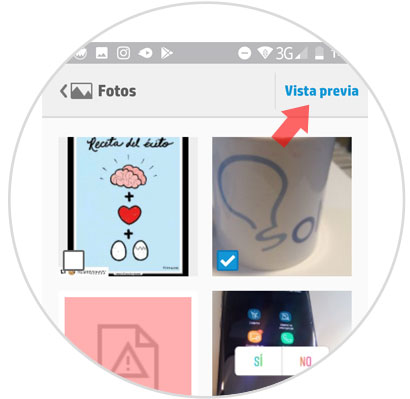
Step 4
Once we have checked this box, we will see that the image appears. At this time the App will be responsible for connecting to the associated printer. In case it is configured, we select print.
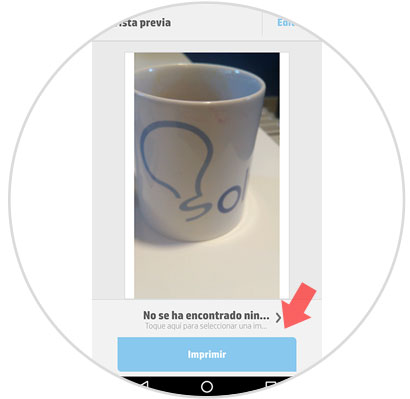
Step 5
In the event that the printer we want to print our photo or document is not configured, we must access the "searching" screen.
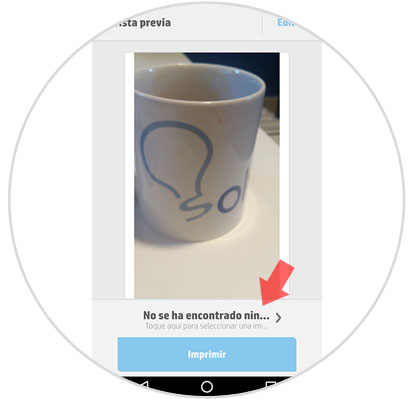
We will see that a screen with three options appears
- Add Printer
- Printers available on this network
- Locations
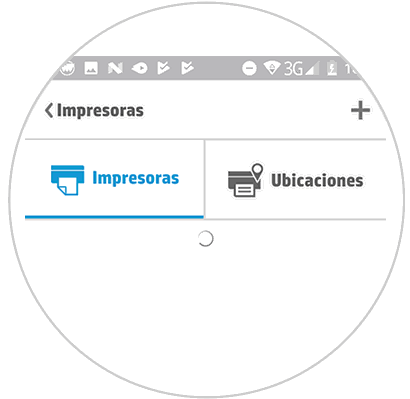
We have to select the option that interests us. Once the printer is configured, we can print from our mobile.
Option two
Another option is to directly enter the document or photo to be printed, and select from the option to share the HP ePrint application.
Note
Remember that this application will be compatible with those HP printers enabled for HP ePrint and also with more than 200 models of old printers that are networked, including HP Officejet, HP LaserJet, HP Photosmart, HP Deskjet and HP Envy.
Full list of HP printers compatible with this application.
To keep up, remember to subscribe to our YouTube channel! SUBSCRIBE
2. How to print from Android mobile or iPhone on Canon printer
The first thing to do in this case is to select the application with which to print from a Canon printer.
Step 1
Depending on the Canon printer model that we have the App may vary, but the steps will be very similar in all cases. In this tutorial we have used Canon Print Business.
Canon Bussines Android
Canon Bussines iPhone
Another of the most used App for home printers is the following
Canon Android
Canon iPhone
Note
To be able to print on Canon printers from networks, it is necessary to install this additional Plugin.
Canon plugin
Step 2
Once we have installed the application and the plugin, we have to select the icon in the upper left to add a new printer.
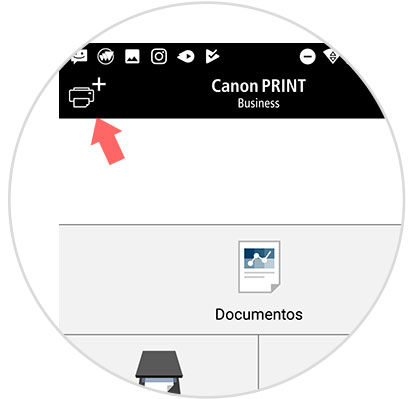
Step 3
Next we have to select through which method we want to find our printer. In this case (Auto Search)
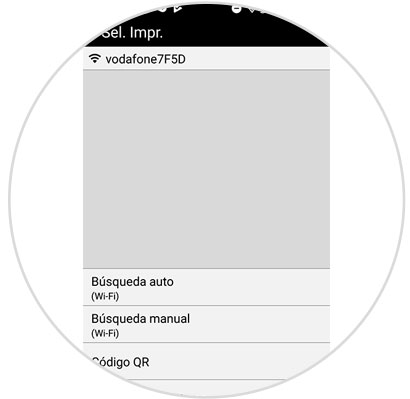
Step 4
Once the search is complete, our printer should appear on the screen. To do this, it must be connected to the same network. We select it.
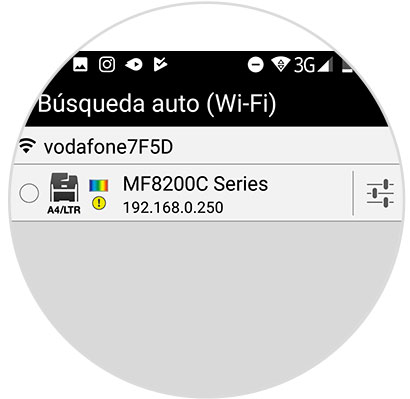
Step 5
Once selected, we will see a pop-up screen in which we must click on “Add†so that the printer is configured.
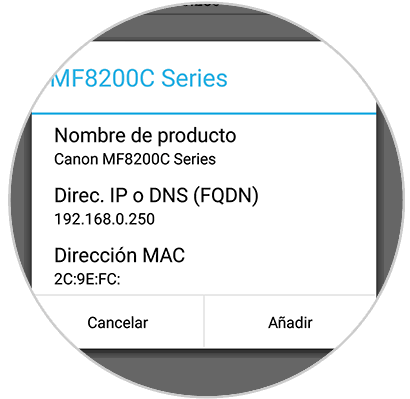
Step 6
At this time we will see how our printer appears on the main screen of the application.
It is time that we select from where we want to print
- Through our documents
- Scanning a file
- Phone captures.
In this case we will select “Documents†and choose the file or image we want to print..
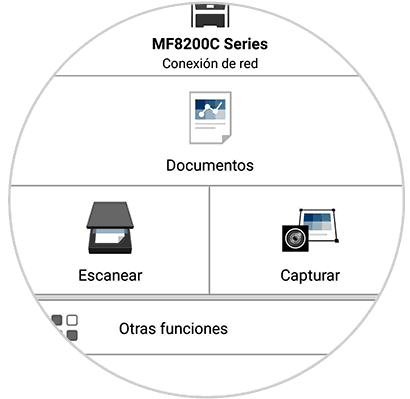
Step 7
Once selected, we will see the preview and select at the bottom "Print"
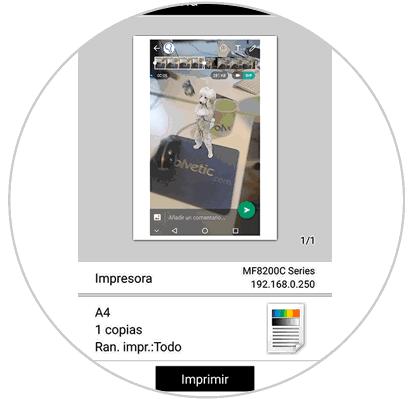
Step 8
Finally we will see how it appears on the screen that printing is in progress.
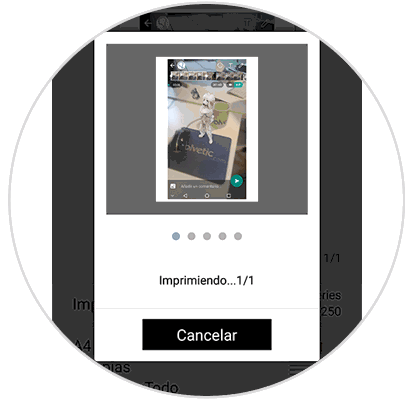
In this way we will be able to print from our Android phone all those documents or photos that we want in a simple and fast way.
Remember that in case you have other brands of printers such as Dell or Brother, it is likely that there is an application to download from Play Store for free that will allow you to print your documents.