
Even if the printing is losing momentum, the paper has not said its last word. The figures even show that printing from a smartphone is growing strongly. Problem, the vast majority of iPhone users do not know how to print from their machine. If you're one of them, don't panic. We will see today how to start printing from your iPhone..
Print a document using an AirPrint printer
Lighter, more powerful, smartphones have gradually supplanted computers. For most Internet users, they have become their main IT tool. And the iPhone is no exception to the rule. With its large screen, the Apple smartphone can now be used as a work computer.
Note taking, photo editing, PDF reader, opening spreadsheets, it's simple, he can do everything. We can even now send a document to a printer without going through a computer. The vast majority of applications now have a print button..
But beware, printing from the iPhone or iPad is not that simple. The procedure depends on the type of printer you have. Not all devices have a Wi-Fi or Bluetooth connection. Although these options are becoming more common, some models still need to be connected to a computer via a USB cable.
Print with AirPrint
Obviously, wireless printers are very easy to use. For the happy owners of a printer compatible with Apple's AirPrint technology , printing documents from their smartphone should not be a problem for them. Below is a list of all AirPrint compatible printers and print servers..
- Make sure your printer and iPhone are connected to your Wi-Fi Box or router
- Launch the application of your choice (in this example we will use the Safari browser
- Tap the share icon (square with an upward-pointing arrow)
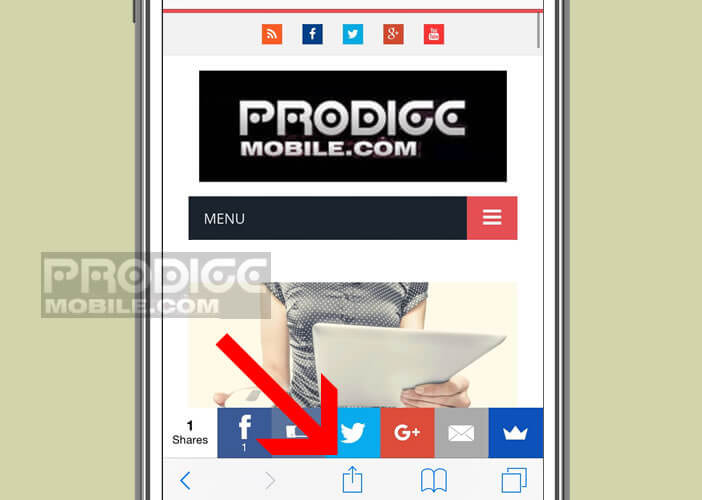
- Click on the printer icon
- Press the choose option located to the right of the printer label
- Wait a few seconds for the list of AirPrint compatible devices to appear
- Select the name of your printer from the list
- Customize your printing according to your needs (number of copies, paper size, duplex mode, etc.)
- Click on the print button
Importantly, most consumer printers now have their own free mobile app. Once installed on your phone, they will allow you to print or scan all your documents and optimize the quality of your prints via an advanced settings module.
Where to Find AirPrint Compatible Printers
There are a relatively large number of printers using AirPrint technology. They exist for all budgets and all uses. Inkjet, laser, multifunction (scanner, photocopier, memory card reader) it's up to you to choose the ones that best meet your expectations.
Whatever model you choose, AirPrint technology will allow you to print with your fingertips from your iPhone without having to go through your computer. Below is a list of AirPrint compatible printers.
Start printing on a printer connected via USB to your computer
You do not plan to change the printer in the coming months? Whatever. You don't need an AirPrint printer to print from an Apple iPhone or tablet. 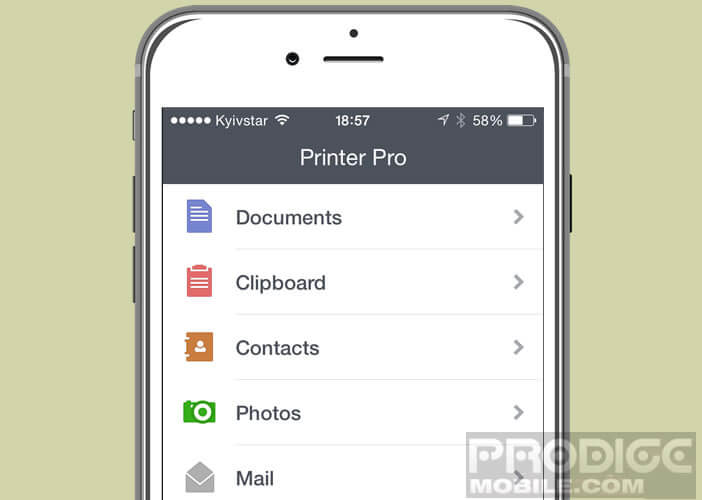 As you will see, there are applications that can print wirelessly .
As you will see, there are applications that can print wirelessly .
And good news, these applications support a large number of printers. It works even if your printer does not have the Wi-Fi option . However, the service is chargeable. The Printer Pro Lite application presented below will cost you € 6.99.
- Open the App Store
- Download the Printer Pro Lite app on your iPhone or iPad
- Once installed, launch the app
- Click the Add Printer button
- Select the Desktop application option
- Then stand in front of your computer
- Launch your web browser and open this page https://readdle.com/en/products/printerpro
- Download and install Printer Pro Desktop software on your PC or Mac
- Take back your iPhone
- Open the Printer Pro Lite application and request a new printer search
- Select your device from the list
- Wait a few seconds
- Press the button print a test page
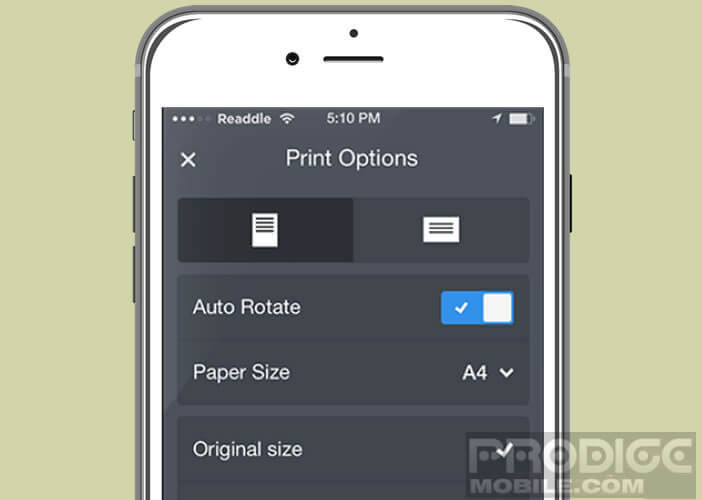
Once the free trial is finished, you will need to acquire the paid function to use your USB printer with your iPhone. Note that the system only works if the computer is connected to the Wi-Fi network.