The visual content is undoubtedly one of the most consumed daily by most users because thanks to mobile phones, creating different photos and videos is something really simple and that we have at our fingertips. In addition, this content can be shared easily through our social networks, by email or with applications such as WhatsApp..
Videos are one of the most used multimedia elements due to their infinite possibilities of transmitting a feeling, a purpose or a definite end of a project. There are billions of videos today, and one of the actions we can take on these is to cut them for various reasons, whether any introduction has not been to our liking, we want to reduce its length, etc., there are hundreds of tools They help us solve this.
Besides being able to edit these elements is becoming easier, thanks to the number of applications that allow us to edit. However, the best of all is that we do not have to download any application from a third party since the Photos app itself helps us make this a simple and functional task . That is why we show you below all the steps you must follow to carry out this process easily and quickly directly from your Windows 10 computer..
To keep up, remember to subscribe to our YouTube channel! SUBSCRIBE
1. Crop a video using Photos in Windows 10
Step 1
For this, we go to the location of the video and there we will right click on it and select the option “Open with / Photosâ€:
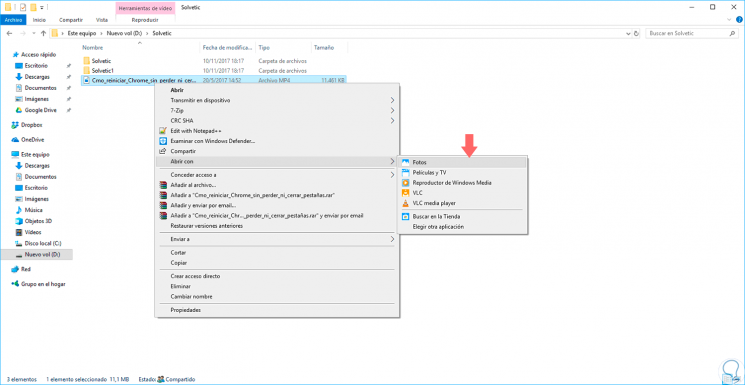
Step 2
During the video playback, we click on the top of it and the “Edit and create†menu will be activated and there we will select the “Crop†option:
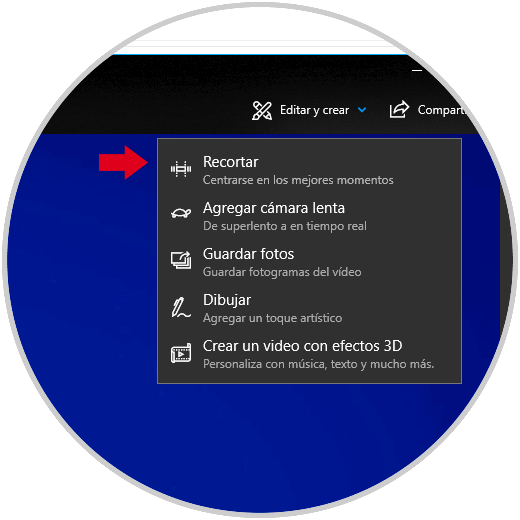
Step 3
By clicking on this option, we will see the following window. There we must move the lower controls to determine where the selected video starts and ends.
If we click on the play button we can have a preview of our clipped video.
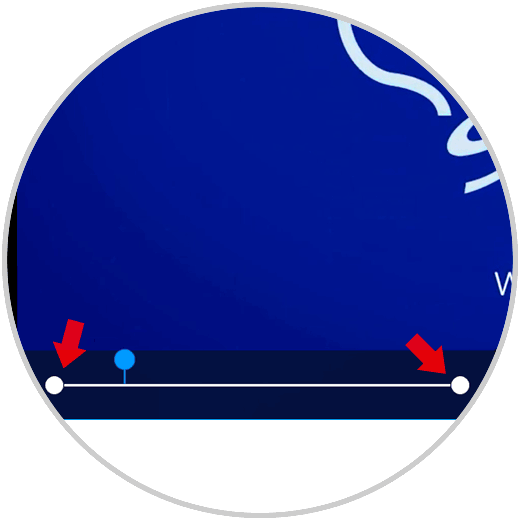
Step 4
Once we finish editing, the “Save a copy†button will be activated, we will click there and we will be able to save a copy of the selected video with the new length, but keeping the original video.
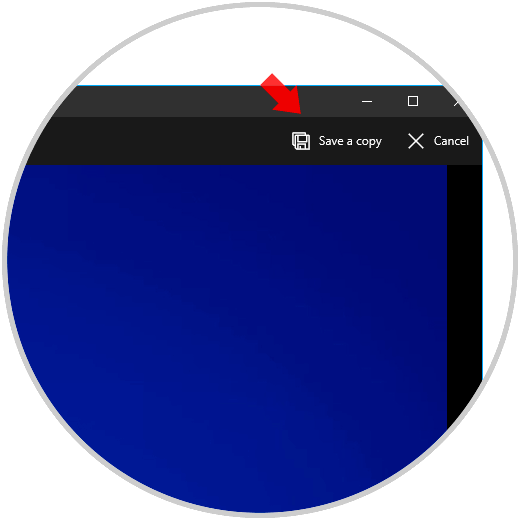
2. Crop a video using Movies and TV in Windows 10
Step 1
Another option offered by Windows 10 is Movies and TV, to access this option, we will right click on the video again and select "Open with / Movies and TV":
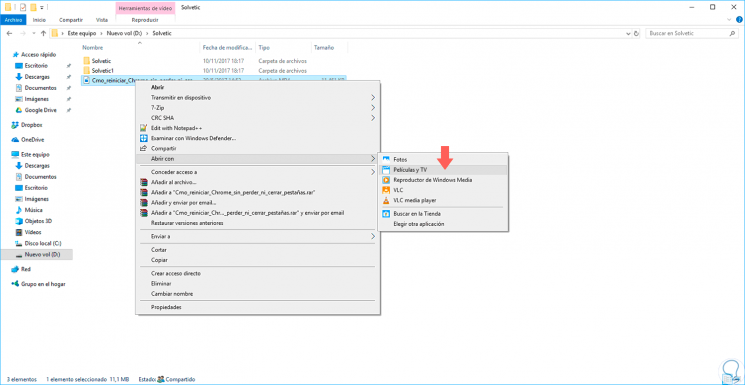
Step 2
Once the video is opened with the application, we can click on the pencil icon at the bottom and in the drop-down menu select “Cropâ€. There we will repeat the process indicated at the top.
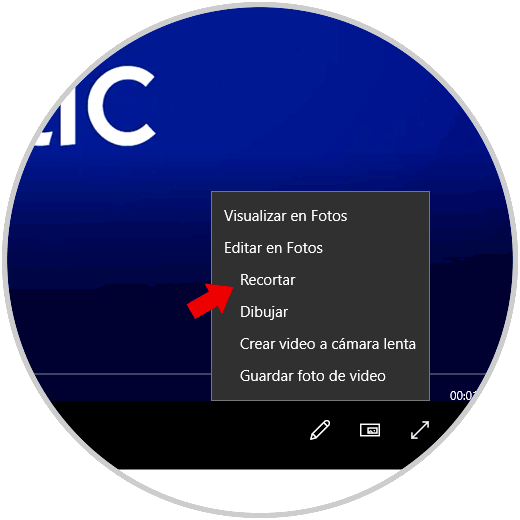
Thus, Windows 10 offers us practical solutions to trim videos without using additional programs..
3. How to join Windows 10 videos
You may want to trim videos in Windows 10, but also think that it is interesting to know how to join them to create a video with several clippings that you have executed following the method just explained at the top. This process will also be able to be done directly from your computer, without having to download external programs.
So you know how to do all this, we show you below a video that shows step by step how to carry out this process.
To keep up, remember to subscribe to our YouTube channel! SUBSCRIBE
In case you want to see it in text, here is the tutorial link where you will be able to see it in detail.
In this way you will be able to trim the videos you want directly from Windows 10 and join them in case you consider it necessary.