The software drivers allow us to take full advantage of each of the functions of that device, such as audio, image, video, printing and others. When any of these components presents some type of error, it is best to reinstall its driver in order to rule out some type of internal failure..
What is a driver or controller?
A driver is a software whose mission is to facilitate communication between hardware devices and the operating system. This helps the Operating System send orders and tasks to the devices and they understand it. For this reason, when we connect a device to the computer, we need to install the appropriate driver so that we can interact with it, but we will have problems to be recognized. For most devices an installation of necessary drivers is performed and in others we need to acquire the additional software.
One of the problems that usually occur is that when you do not have a suitable driver or directly installed, the problems begin to arise. If we do not have it, we must install it and we will have to reinstall it to repair the possible errors.
Common reasons to reinstall driver
Some of the possible problems we can find to reinstall the Realtek sound driver are:
- There is an error in the MIDI output.
- Your CD player is occupied by another application.
- Playback error occurs in WAV audio extensions.
- The audio device is not able to play the current audio dichero.
Realtek High Definition (HD) is the name of the sound driver that can be found in Windows 10 systems. This driver provides high quality DTS sound in addition to Dolby and surround effect. Due to its complete and effective configuration, it is the most widespread controller in these systems. Despite having a good result with its configuration, it is true that there are users who report different problems or errors with this driver. One of the reasons is the system update or when installing new driver updates. One of the tips that we give you to avoid problems due to updates among others, is to make a backup copy of the drivers of your device, something that we explain below:
This time TechnoWikis will analyze how we can reinstall this driver that is practically default in all Windows operating systems: Realtek.
Before reinstalling this driver, one tip is to make use of the troubleshooting tool included in Windows 10 which is responsible for thoroughly analyzing possible failures and correcting them. To access it we can go to the following route:
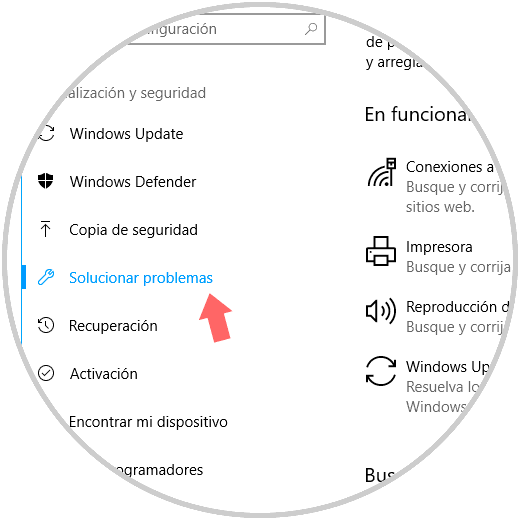
1. Reinstall the audio driver from the device manager in Windows 10, 8, 7
Step 1
The first available method is to make use of the device administrator that we can access using one of the following options:
Device administrator
Step 2
Once we access the administrator, we go to the section “Sound and video controllers and gaming devices†and there we will see our Realtek controller:
Step 3
There we will right click on the driver and select the option “Uninstall the device†in Windows 10 or “Uninstallâ€:
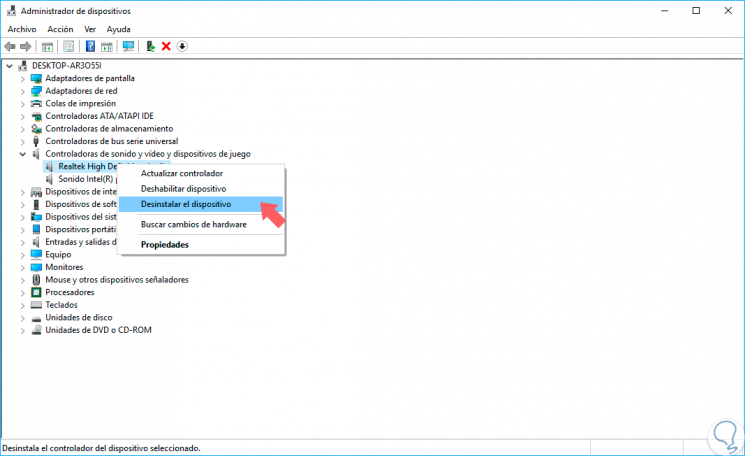
Step 4
When selecting this option we will receive the following message:
Step 5
There we activate the respective box and click on the “Uninstall†button on Windows 10 and “OK†on Windows 7. Now just restart the computer and run the installer with the latest version of the audio driver, in this case Realtek, which We find in the following link:
Realtek
2. Reinstall the audio driver from the Control Panel
Step 1
To use this method, we will use the following key combination and execute the appwiz.cpl command and press Enter or OK.
+ R
Step 2
We can also go directly to the following route:
- Programs and characteristics
Step 3
There we will locate the audio driver, right click on it and select the option “Uninstall or changeâ€. There we proceed to uninstall the driver and repeat the previous process with the driver downloaded from the manufacturer's website.
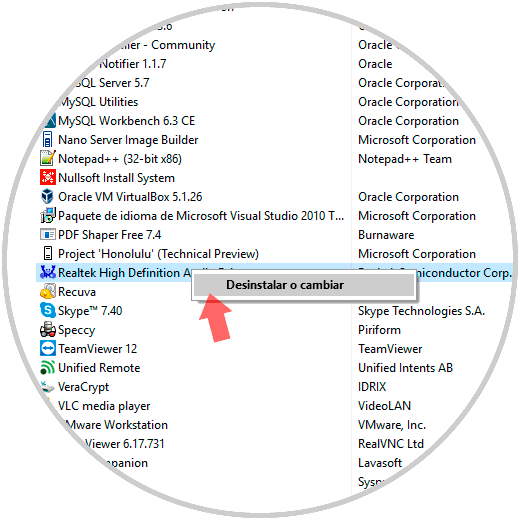
With these simple methods, we can reconfigure our audio controller and thus correct various types of errors that may be affecting the optimal performance of this type of hardware. With these methods we repair possible audio driver errors or sound failures that we may be experiencing within Windows 10..