Windows 10 is a versatile operating system that gives us the opportunity to modify many aspects of your environment such as the desktop, Start menu , settings and more. One of the best known options in Windows 10 is its notifications in the taskbar which indicate a new message, a new update, a new action etc.
Today we will see how to learn how to activate Balloon notifications in Windows 10 and thus improve the way we receive these in the system..
These types of notifications have been developed with a balloon design in which we find an icon, the text and the message of the notification. We will see this message at the top of the taskbar already known to everyone. This Balloon notification has been replaced in Windows 10 and from there we will see how to return to use
1. How to enable globe notifications using the Windows registry editor
For this, we must be careful since some more edited record can affect the stability and behavior of the system.
To access this editor, we will use the keys + R and execute the regedit command, press Enter or Accept.
In the displayed window we will go to the following route:
HKEY_CURRENT_USER \ SOFTWARE \ Policies \ Microsoft \ Windows
There we will right click on the Windows key and select the New / Password option. This new key will have the name Explorer
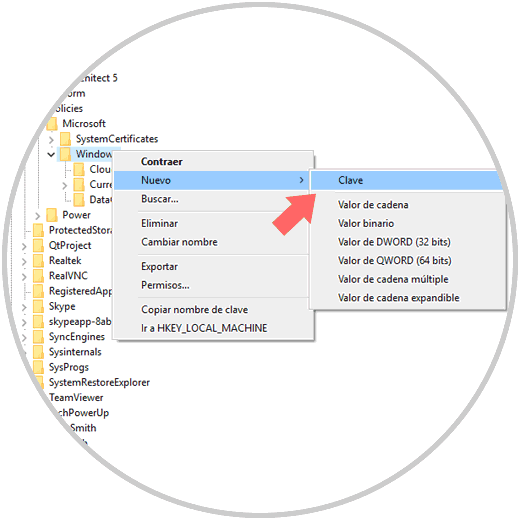
Now, we will right click on the Explorer key and select the New / DWORD Value option (32 bits)
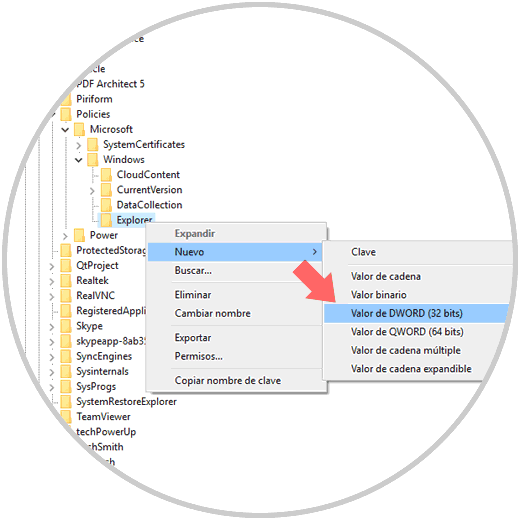
This new value will be called EnableLegacyBalloonNotifications:
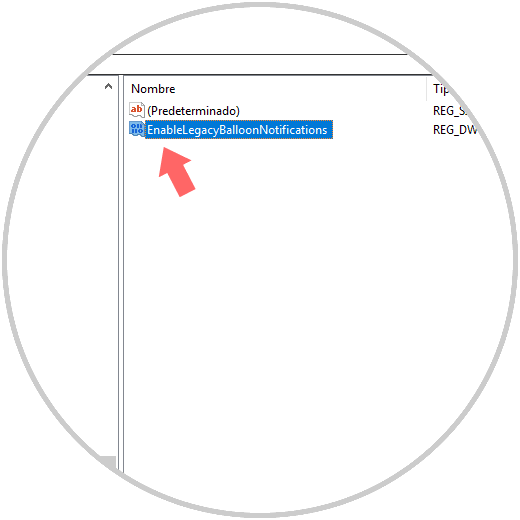
We will double click on this value, or right click / Modify, and set the value one (1) in the Value data field:
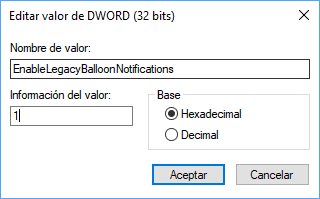
Click OK to save the changes, we can exit the registry editor and restart the computer to activate the new notification option.
2. How to enable globe notifications using the group policy editor
This option applies only to the Pro and Enterprise editions of Windows 10. To access this editor, we will use the key combination
+ R and execute the gpedit.msc command, press Enter.
In the displayed window we will go to the route:
There we will locate the policy called Disable balloon notifications as system notifications:
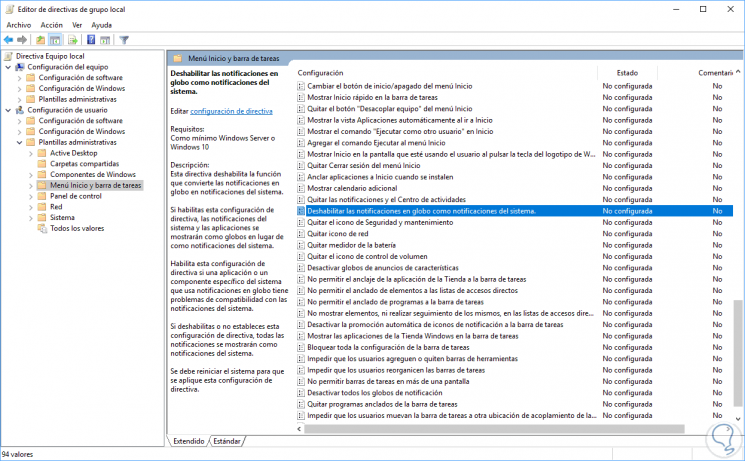
We will double click on it, or right click / Edit and in the displayed window we activate the Enabled box:
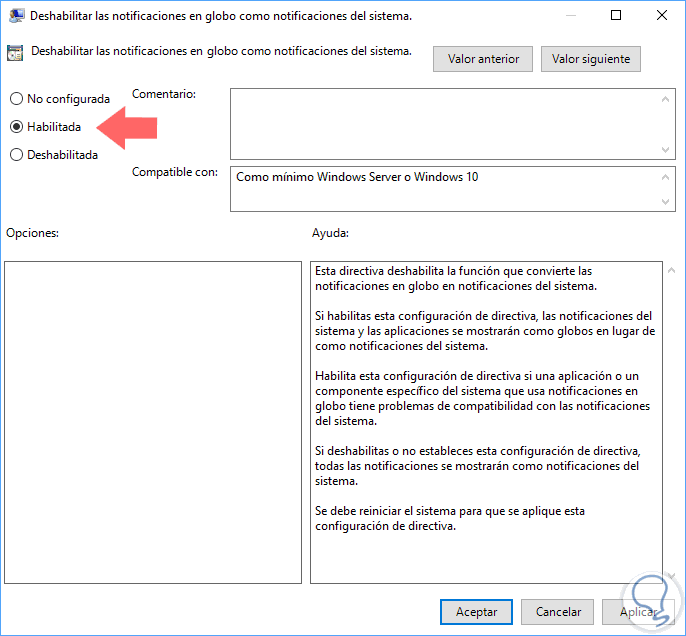
Click on Apply and Accept to save the changes. We must reboot the system to apply the changes..
We can see the differences between both notifications:
The predefined Windows 10
So we have one more option to edit the type of notification in Windows 10 and customize it if necessary.