One of the most fundamental elements in Windows 10, in fact of any operating system, are the users , since they can have different roles based on the position they play on the system.
In Windows 10 we find various types of users such as:
Sometimes we create multiple user accounts to provide the necessary access to the person and we are left with two or more accounts that in the end may be unused since the person has no more access to the system.
In this case, it is ideal to disable said account and, if necessary, enable it again, if required..
TechnoWikis today will teach various ways how to perform this process in Windows 10.
To keep up, remember to subscribe to our YouTube channel! SUBSCRIBE
1. Enable or disable a user in Windows 10 Pro or Enterprise
The method that we will explain below applies to the editions of Windows 10 Pro and Enterprise exclusively.
Step 1
To do this, we will right click on the Start menu and select the option "Computer Management":
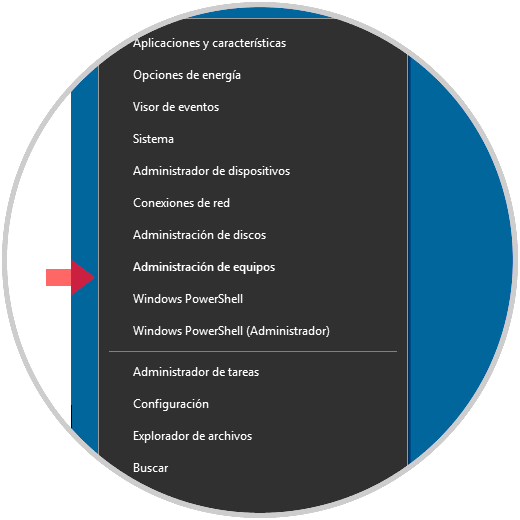
Step 2
The following window will be displayed:
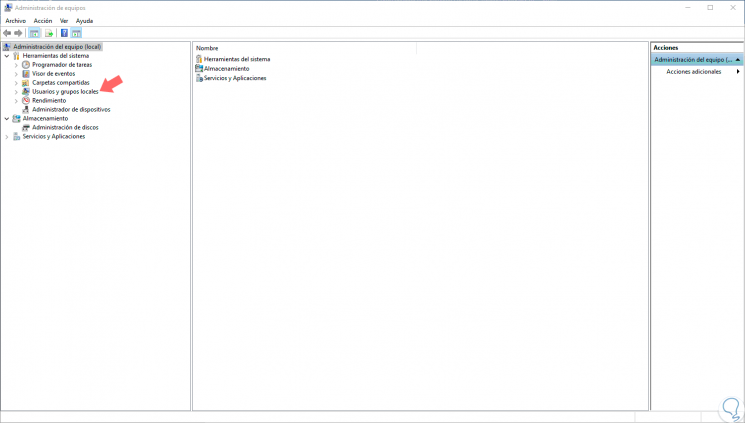
Step 3
There we click on the “Users and local groups†line and select the “Users†folder to see the current users of the system:
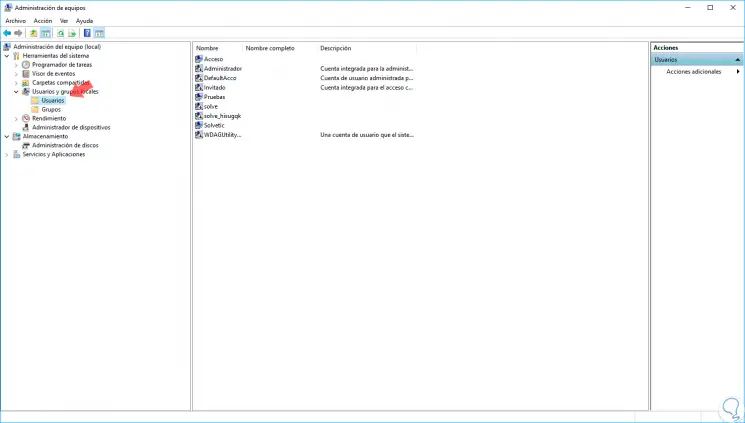
Step 4
On the right side we have the users of the system, we will right click on the account to enable or disable and in the options displayed select “Propertiesâ€:
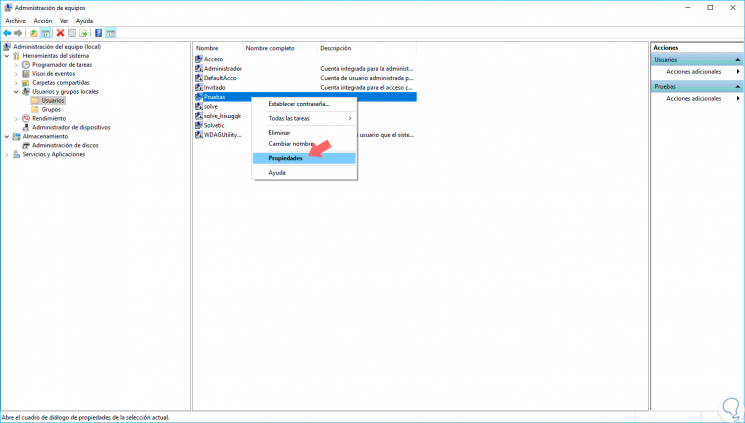
Note
It is important to clarify that it is not possible to disable the user account with which we are currently connected.
Step 5
In the displayed Properties window, we activate the “The account is disabled†box to proceed to disable the selected account:
- Click on Apply and Accept to save the changes.
- If we wish to enable the account again, simply access the account properties again and uncheck the box indicated.
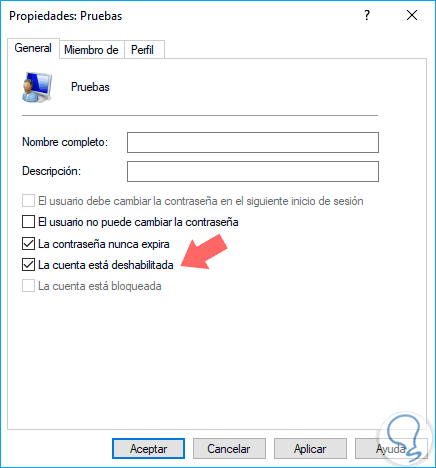
2. Enable or disable a user in Windows 10 Home
Recall that Windows 10 Home has more restrictions than the other editions of Windows, for this case, it will be necessary to access the command prompt as administrators, by right clicking / Run as administrator and in the console execute any of the following options:
To disable the user
net user User / active: no
To enable the user
net user User / active: yes
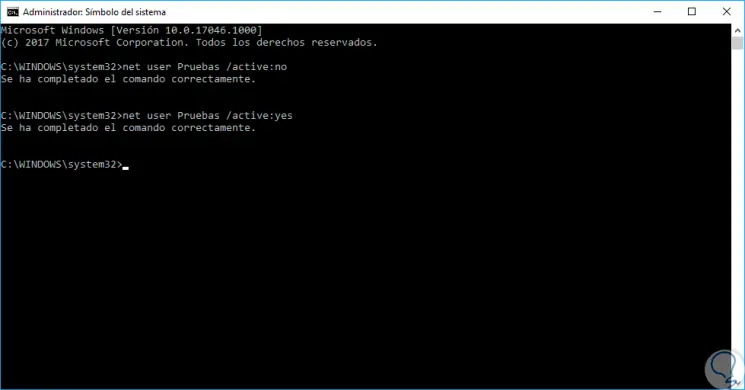
With these methods it will be practical to enable or not the user accounts in Windows 10..