Remote support is an administration task that we perform frequently to support various management and control tasks and today it is normal for many users to have one or more monitors especially if we do this in a corporate environment where there are multiple servers and monitors are a vital part of controlling these environments. Thanks to the use of Remote Desktop, we will avoid infrastructure and travel expenses when we need management or equipment administration tasks. Even if we have the equipment in the office ourselves, we can manage the connection avoiding unnecessary displacement..
To be able to connect remotely in Windows 10, we use the remote desktop protocol (RDP) which optimizes the sessions to offer the best environment, but by default it does not activate the option of multiple monitors, but in this case TechnoWikis will explain how to enable and Use multiple monitors with the Windows 10 remote desktop.
We also leave you the video tutorial with the two options that we show below to be able to use different monitors in Windows 10 Remote Desktop..
To keep up, remember to subscribe to our YouTube channel! SUBSCRIBE
1. Use multiple monitors in Windows 10 using the mstsc command
Step 1
For this method we will use the following keys and in the pop-up window we will use the following command:
+ R
mstsc / span
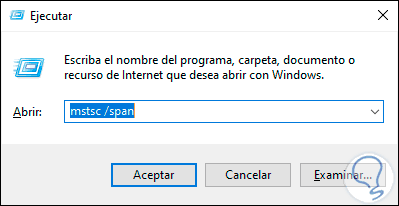
Step 2
This will open the RDP wizard which looks like this:
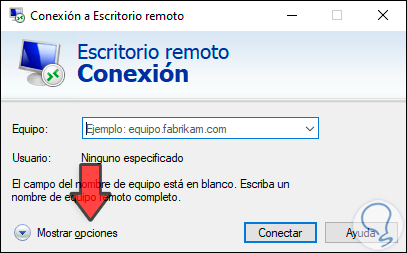
Step 3
There we click on “Show options†and in the next window we go to the “Screen†tab and there we activate the “Use all my monitors for remote session†box. Click on Connect to establish the remote session with several monitors.
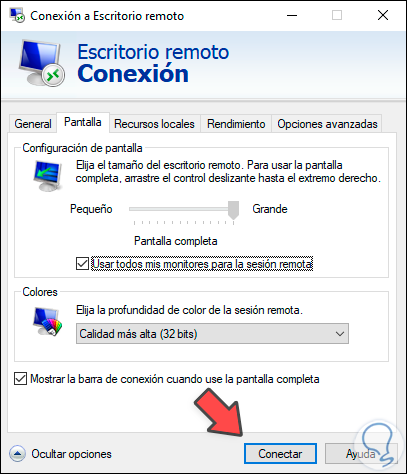
Step 4
Alternatively we can execute the following directly. This will immediately activate the previous box.
mstsc.exe -multimon
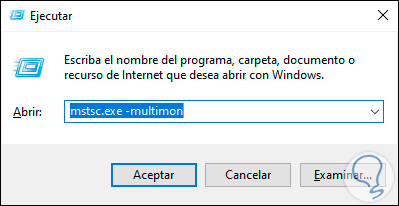
2. Use multiple monitors in Windows 10 using Remote Desktop app
Step 1
For this method we enter “desktop†in the Windows 10 search box and select “Remote Desktop Connectionâ€:
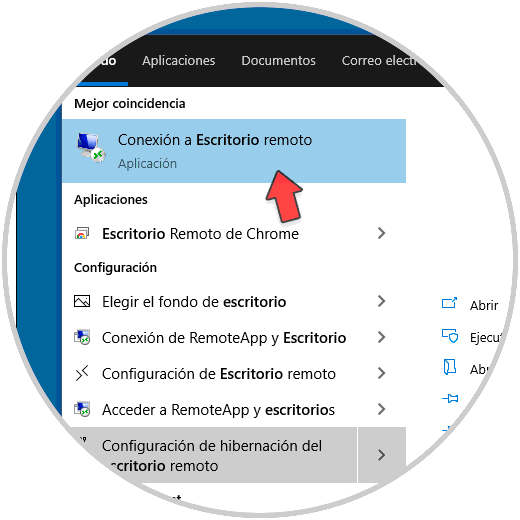
Step 2
In the open window we go back to Screen and activate the box of several monitors. Click on Connect to establish the session.
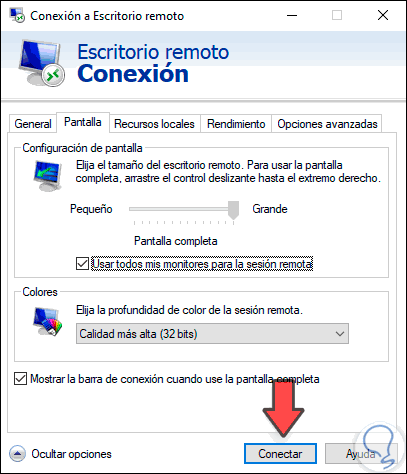
With any of these steps we can use several monitors when using RDP in Windows 10.